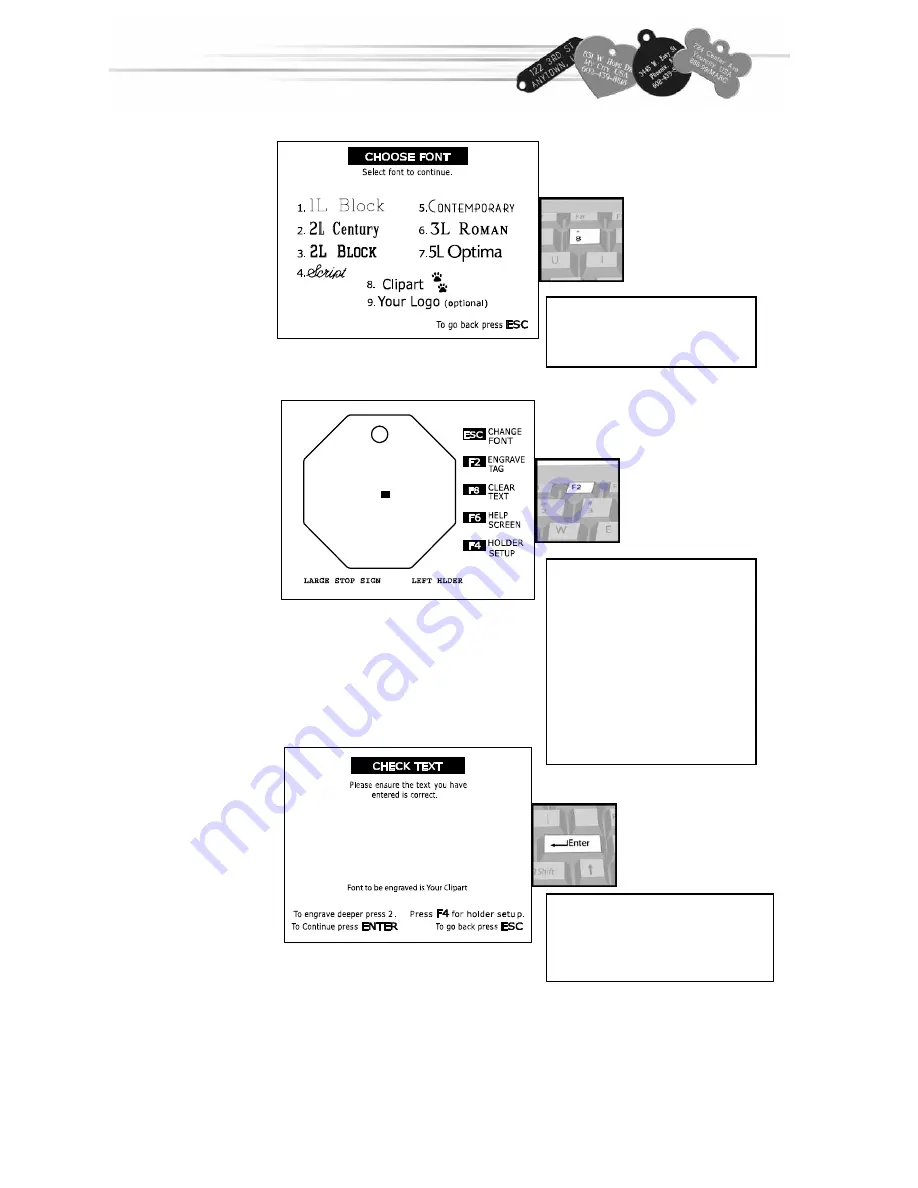
14
06/6/0 6
04:25:3 0
A
Type inf ormation to be engraved.
A
E
NGRAVING
C
LIPART
From the CHOOSE
FONT screen, press
the number 8.
From the available
clipart shown on pages
18 and 19, type the
character representing
the clipart you’ve
chosen into the INPUT
SCREEN, and then
press F2.
Press Enter to engrave the
tag, or the number 2 for
deeper engraving.
If you would like to add
your company’s logo to your iMARC,
call 888-99-iMARC
or email us at [email protected]
Note: The character represents your
clipart and will not be engraved.
Содержание Pet tag engraving system
Страница 19: ...19 CLIPART...




















