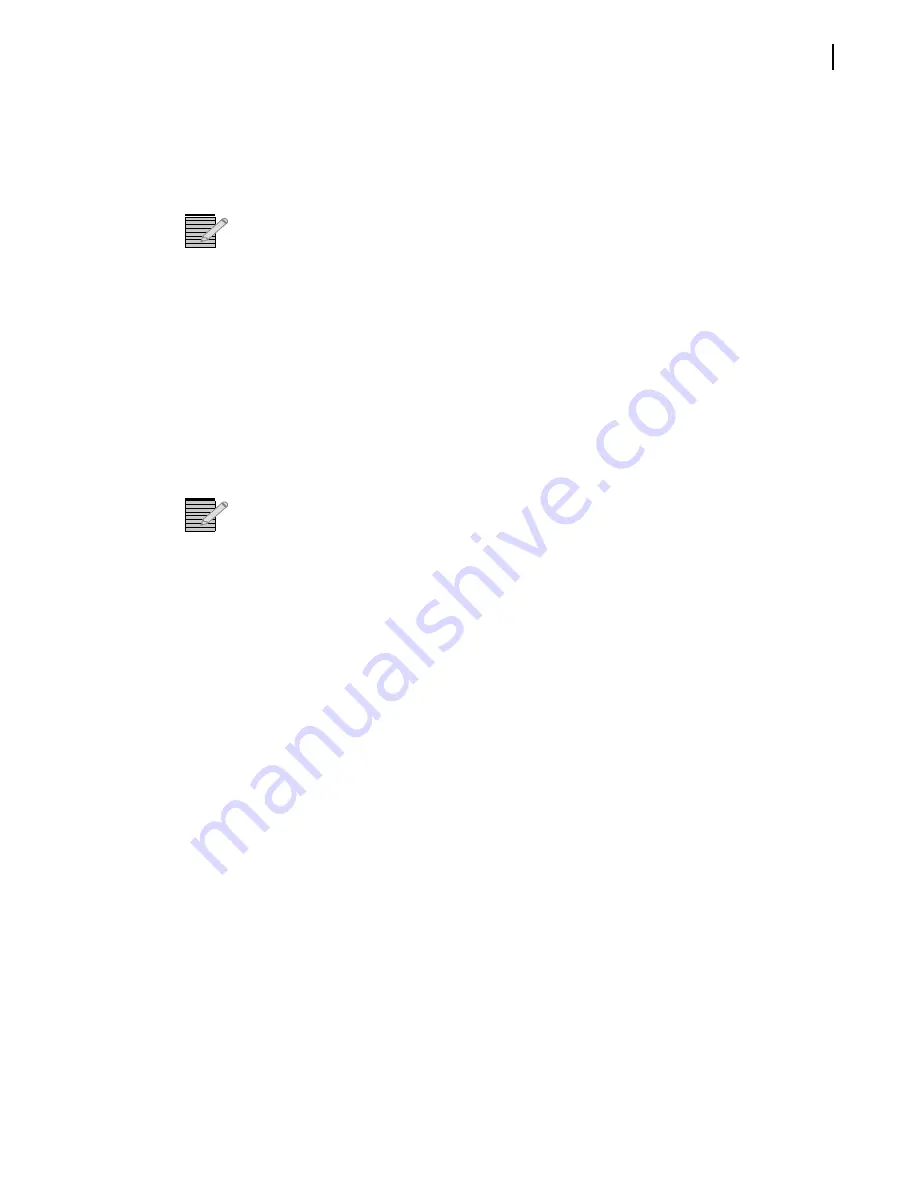
Selenio X100
Installation and Operation Manual
23
Once a unit is selected for remote control, all front panel features operate as if you were
actually at the front panel of the selected remote unit. This means that the VFD panel,
status indicators, and buttons (with the exception of the
Remote
and
Option
button) all
control and/or reflect the status of the remote unit,
not
the one you are physically
operating.
Note:
The light on the
Remote
button flashes while the unit is remotely controlling a
device.
6
To switch to another unit, or to control the local device you are physically operating, press
the
Remote button
, and then select a new device to control.
7
Select
<local device >
to resume normal single-unit operation.
Configuring for Web Browser Control
The control interface allows up to 10 simultaneous monitoring connections. Each
connection shows device fault and parameter information. When a change occurs to a
device, such as a fault or a parameter change, that change will appear on the monitoring
screens of other users.
Note:
Navigator versions 4.6 and above do not support a specific GUI for the X100.
Instead, a Silverlight web server launches when you click on a code-updated X100 in
Navigator.
System Requirements for Device Monitoring
The computer used to monitor and control an Selenio X100 must meet or exceed the
following hardware and software requirements:
An Selenio X100 frame installed and connected to the LAN
A PC connected to a LAN with:
Operating System: Windows 7,Windows Vista; Windows XP Service Pack 2
Intel® Pentium® III 450MHz or faster processor (or equivalent)
A minimum of 128MB of RAM
A standard crossover or straight-through100 Mbps 100Base-T RJ-45 Ethernet cable to
connect to a PC (the frame auto-detects the cable type)
JavaScript enabled web browser; for best results use Microsoft Internet Explorer 8.0
Silverlight version 4.0
Quicktime version 7.6.8
Initial Configuration
Before you can connect to an Selenio X100 using a web browser, you must configure the IP
address of the frame. Follow these steps:
1
Connect one end of a crossover or passthrough cable to the
Ethernet
port on the front of
the Selenio X100, and then connect the other end of the cable to a PC with the required
software.
Содержание Selenio X100
Страница 8: ...Selenio X100 Installation and Operation Manual viii...
Страница 21: ...Selenio X100 Installation and Operation Manual 9 Figure 1 5 X100 Signal Flow...
Страница 22: ...Selenio X100 Installation and Operation Manual 10...
Страница 38: ...Selenio X100 Installation 26...
Страница 158: ...Appendix A Laser Safety Guidelines 146...
Страница 178: ...166...
















































