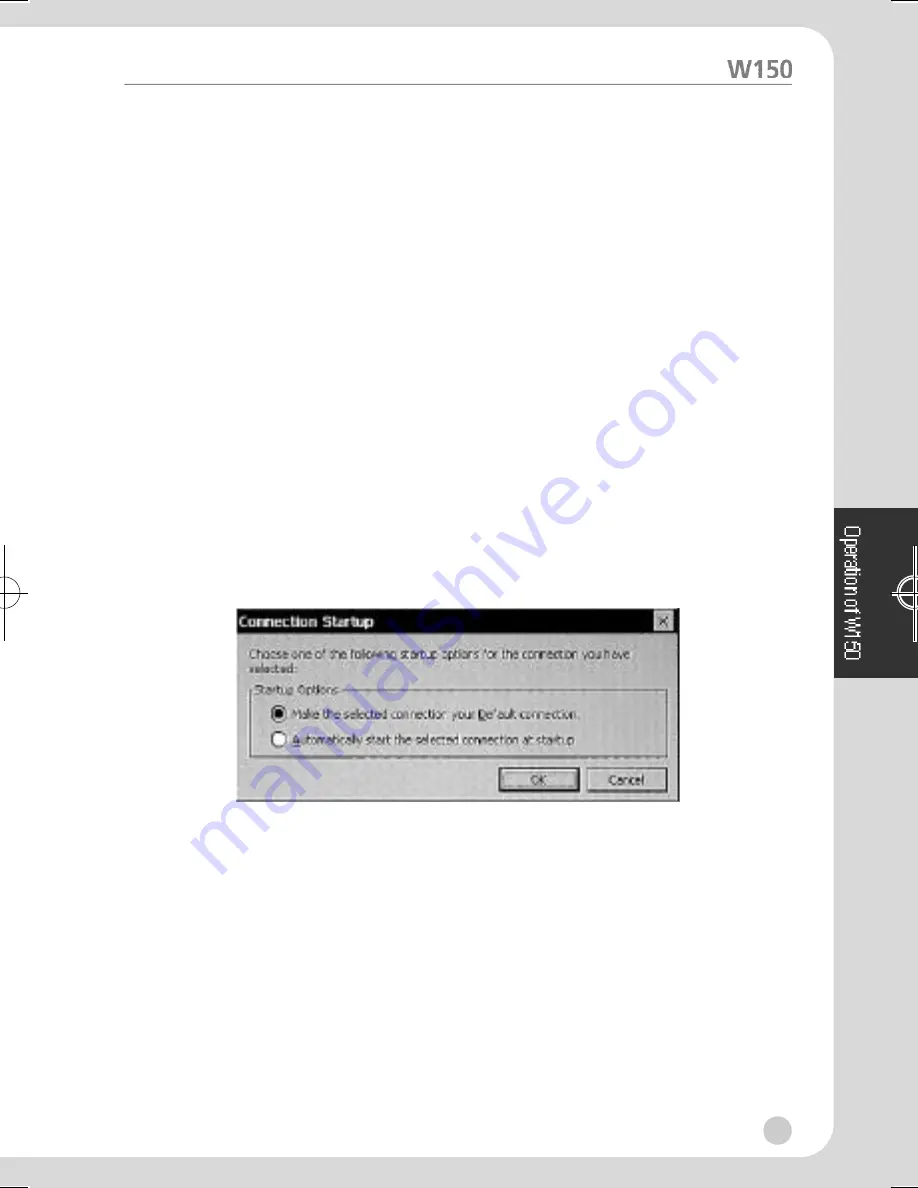
3. The Edit Connection Window has the following two taps.
°§
Net Connections : Used to edit connection or logon automatically.
°§
Application : Used to go automatically to the file name or working
directory path whenever starting the session.
4. Change the Parts requires to be changed Net Connection or Application
Area.
5. Then, click “OK“ after the completion.
°‹
Connection Deletion
1. Select Connection Name of Terminal Connection Manager Window.
2. Then, click “Delete“.
3. Click “Yes“ for confir m a t i o n .
ßè
Startup-up Connection setup
Automatic connection to the server is possible every time the session is started.
1. Select a Connection from the Connection Name List of Terminal Connection
Manager Window and Click “Startup“. Then, the Connection Startup
Window is displayed.
2. Select the following Startup option
Make the selection your default connection
Connection selected from Terminal Connection Manager is used as default.
This default connection is highlighted when W150 power on and Terminal
Connection Manager Screen is displayed.
Automatically start the selected connection at startup
Every time you use W150, the system is started up automatically with the
selected connection
3. Then, click “OK“.
20
W150-ENG-1µµ¿¤æ˜ 2001.11.1 1:28 AM
∆
‰¿Ã¡ˆ20





















