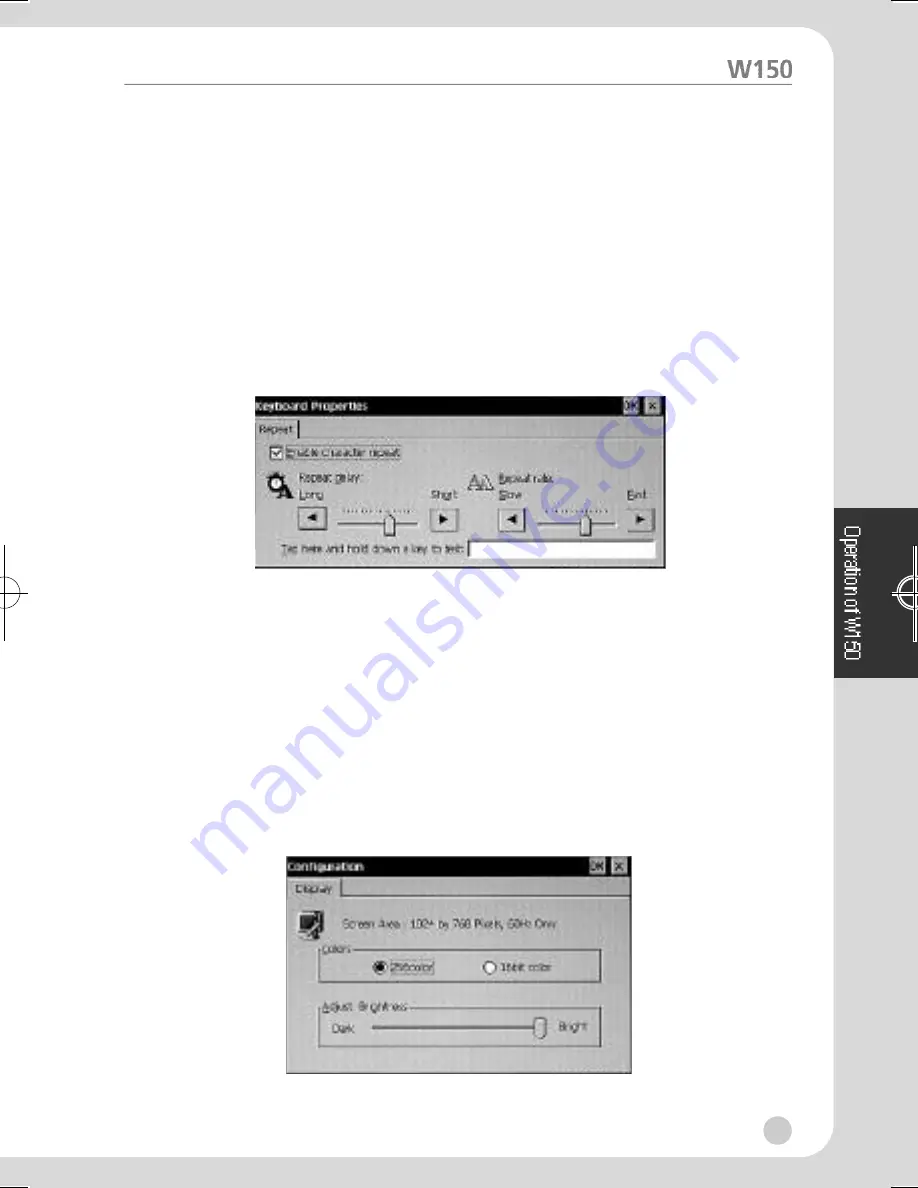
ßè
Setup of Keyboard Features
Keyboard features are changed based on you requirements and the type of
board keyboard used.
Repeat delay : Keyboard characters are displayed repeatedly.
( Ex : time passed until the next character is recognized
during the key pressing.)
Repeat Rate : The rate in which characters are repeated by the keyboard.
You should go through the following steps in order to change keyboard
f e a t u r e s .
1. Click “System Setting“
°Ê
“Input“ from Menu Window.
2. Use the mouse to drag Repeat delay Slider toward left or right in order to
change Repeat delay.
3. Use the mouse to drag Repeat rate Slider toward left or right in order to
change Repeat rate.
4. Then, click “OK“
ßè
Setup of Display Features
Adjust of colors and Brightness rate
You should go through the following steps in order to change display settings.
1. Click “System Setting“
°Ê
“Display“ from Menu window.
10
W150-ENG-1µµ¿¤æ˜ 2001.11.1 1:28 AM
∆
‰¿Ã¡ˆ10






























