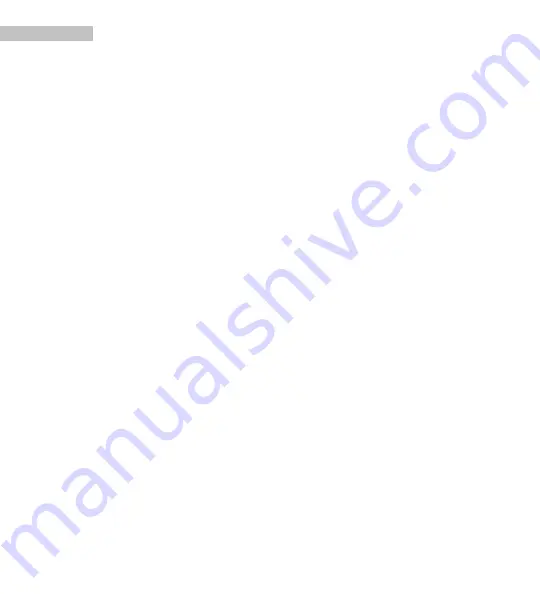
17
DOWNLOADING YOUR PICTURES TO YOUR COMPUTER
Export
Windows ME/2000/XP/Vista and MacOS X v10.2 and Higher
1. Turn on your computer.
No special drivers are required for Windows Me, 2000, XP or Vista. Mac OS X
v10.2 and higher is also compatible.
2. Connect the USB cable
Slide the 4 way switch to OFF. Insert the small end of the USB to the scanner
and the larger end to an USB port on your computer.
3. Download your pictures to your computer
Slide the 4 way switch to EXPORT. The scanner will be recognized as a USB
Mass Storage Device by your PC. After a few moments (1 minute if this is your
first time connecting the scanner to a particular PC) your PC will be able to
access the scanner’s memory, or the SD card, if an SD card is inserted.
If you are using Windows ME, 2000, XP or Vista an “Autoplay” dialog box will
appear. Select “
Import pictures using Windows
” and follow the on screen
instructions to download and manage your pictures.
Alternatively, if you are not given “
Import pictures using Windows
” as an
option, select “
Open Folder to View Files using Windows Explorer
”. This will
take you to the ImageLab folder that contains your scans on either the
scanner’s internal memory or the SD card, if inserted.
If you are familiar with the other choices in the “Autoplay” dialog box, you may
use those as well.
Mac OSX users will see a dialog box for iPhoto appear. Follow the onscreen
instructions to export your pictures to iPhoto.






































