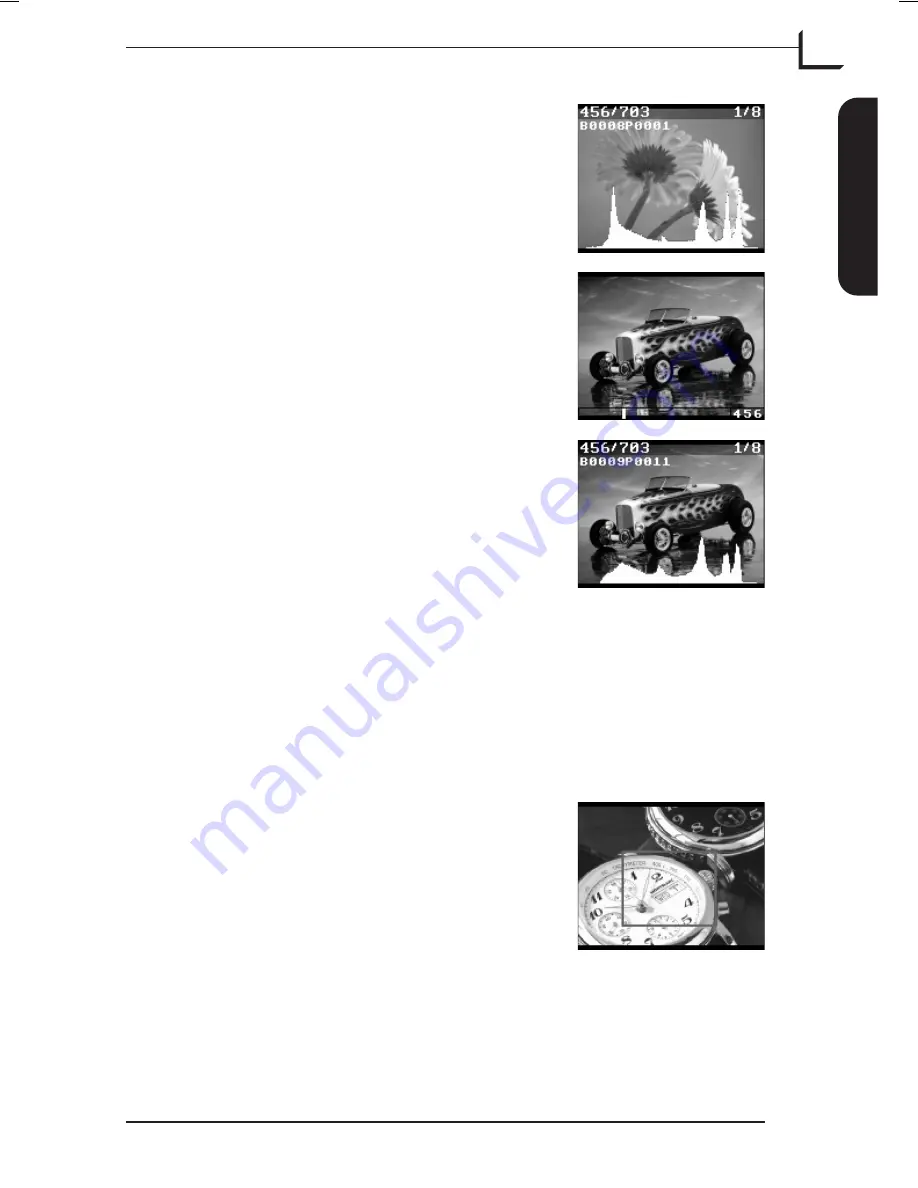
Repeat the procedure to select
Show Info
.
The info for the current image will be displayed
at the display top on top of the preview.
Press the
OK
button to enter "Browse" mode.
Use
Browse/Scroll
button to browse through
the images currently stored in the Image Bank.
Press
OK
button to select the picture you want
to display.
The display returns to the main display showing
the latest shot.
Zooming
When previewing an image, either in the main window or in "Browse"
mode you are able to zoom into the image to view details. To do so press
any direction on the
Browse/scroll
button except for the center which
could be assigned to function as exposure button. Generally it is
recommended to use Up or Down as the Left and Right keys will still
function as browse keys when in "Browse" mode.
Press Up or Down on the
Browse/Scroll
button
to display the Zoom Box.
Now use the
Browse/Scroll
button to move the
Zoom Box to the area in the image you want to
zoom into, then press the
OK
button.
User's Guide - Imacon Ixpress
English
The Ixpress Camera Back
17
Using the Control Panel






























