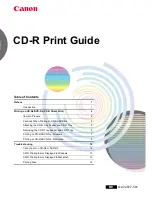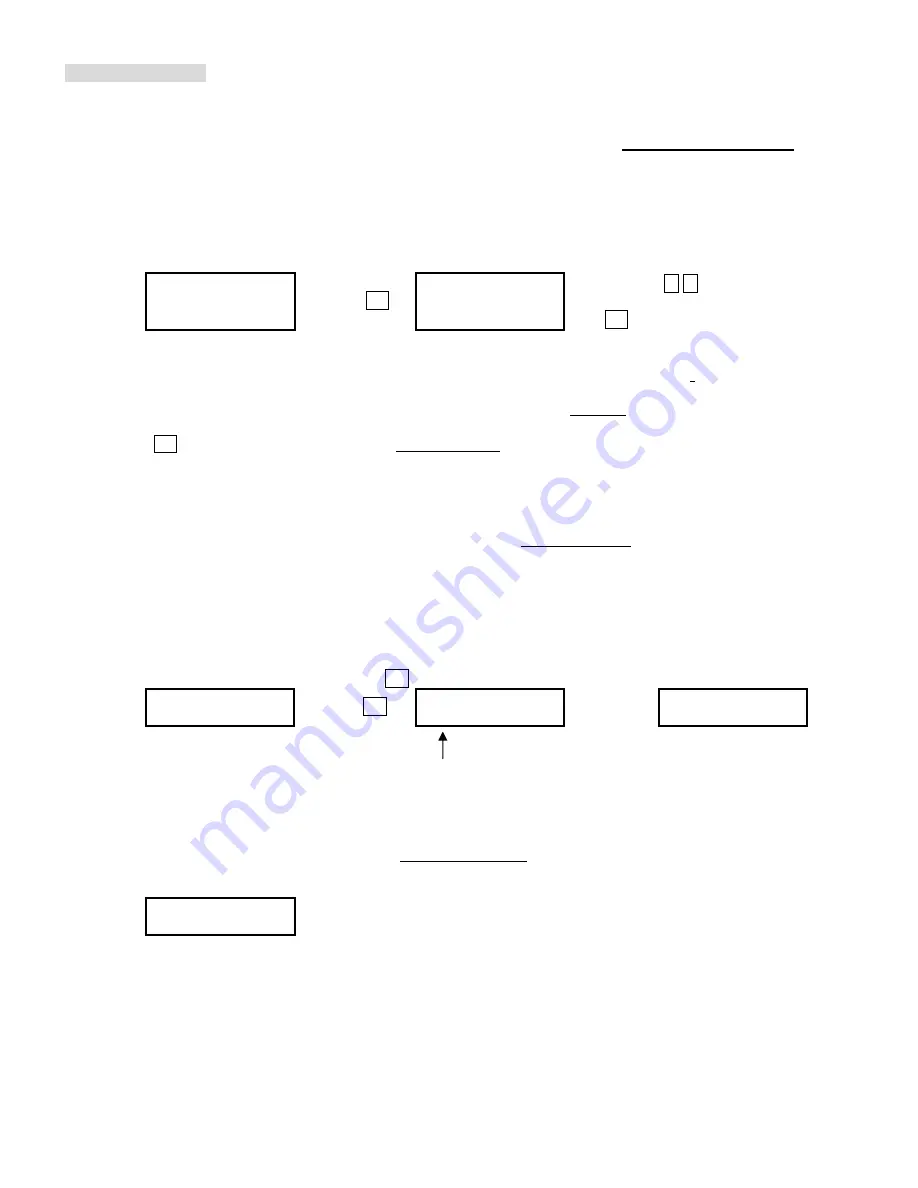
Copyright © 2005 by ILY Enterprise, Inc. All Rights Reserved.
OPERATING GUIDE
12. IMAGE MANAGER (For Duplicator with HDD Installed)
This function will show you how to perform various Hard Drive related operations. If your duplicator does not have a
HDD installed, the system menu will not show this function.
Please refer to 12.8 ABOUT HDD MANAGER to get
more information about the special function and advantages about this feature.
12.1 Select Image
This function will show you how to select an Image file as a Source that you can copy to discs. This function is
required when you would like to make a copy from your HDD to blank dscs Please refer to 12.1.1 for instructions
regarding making Hard Drive-to-Disc Copies.
[Image Manager]
[Select Image]
1.Select Image
press OK A001 DVD 4469M
move
,
to
select and press
OK to confirm
12.1.1 Make Hard Drive-to-Disc Copies
a. Make sure your Hard Drive is set as your Master Reading Source. Once you are finished, select the image and
then your HDD will automatically be set as the Reading Source.
b. Go back to the main menu and press the up or down buttons to select 1. Copy function.
c. Please insert blank discs into writer trays. (If there is a disc in the Reader tray, it will be ignored)
d. Press OK to start copying. If you selected 11.2 Auto Start, when you place a blank disc in any of the writer
trays, the duplicator will automatically begin the copying process.
e. When finished, trays will automatically eject themselves.
Note: Once you have selected a HDD Image, the HDD will automatically be set as the Reading Source. If you
would like to make Disc –to- Disc Copies, you have to go back to 8. Select Source to select the CD/DVD-ROM as
your Reading Source.
12.2 Disc => Image
This function will show you how to load your master source disc onto the Hard Drive and save it as an image
file.
a. Place Master Source Disc into
any Drive,
b. Select 12.2 Disc -> Image and press OK
[Image Manager]
[Disc ==> A001]
[Disc ==> A001]
2.Disc => Image
press OK
10% 446MB
100%
Finished !
Note:
The source disc can be placed in any Reader or any one of Writer Drive
.
12.3 Reader Speed
When you would like to perform this function, 12.2 Disc -> Image , you will then to set the Reading Speed of
reading the master source disc
.
[Image Manager]
3.Reader Speed
Note: this function is ONLY available when loading the Source Disc to a HDD
** The source disc loaded to HDD as image file A001.