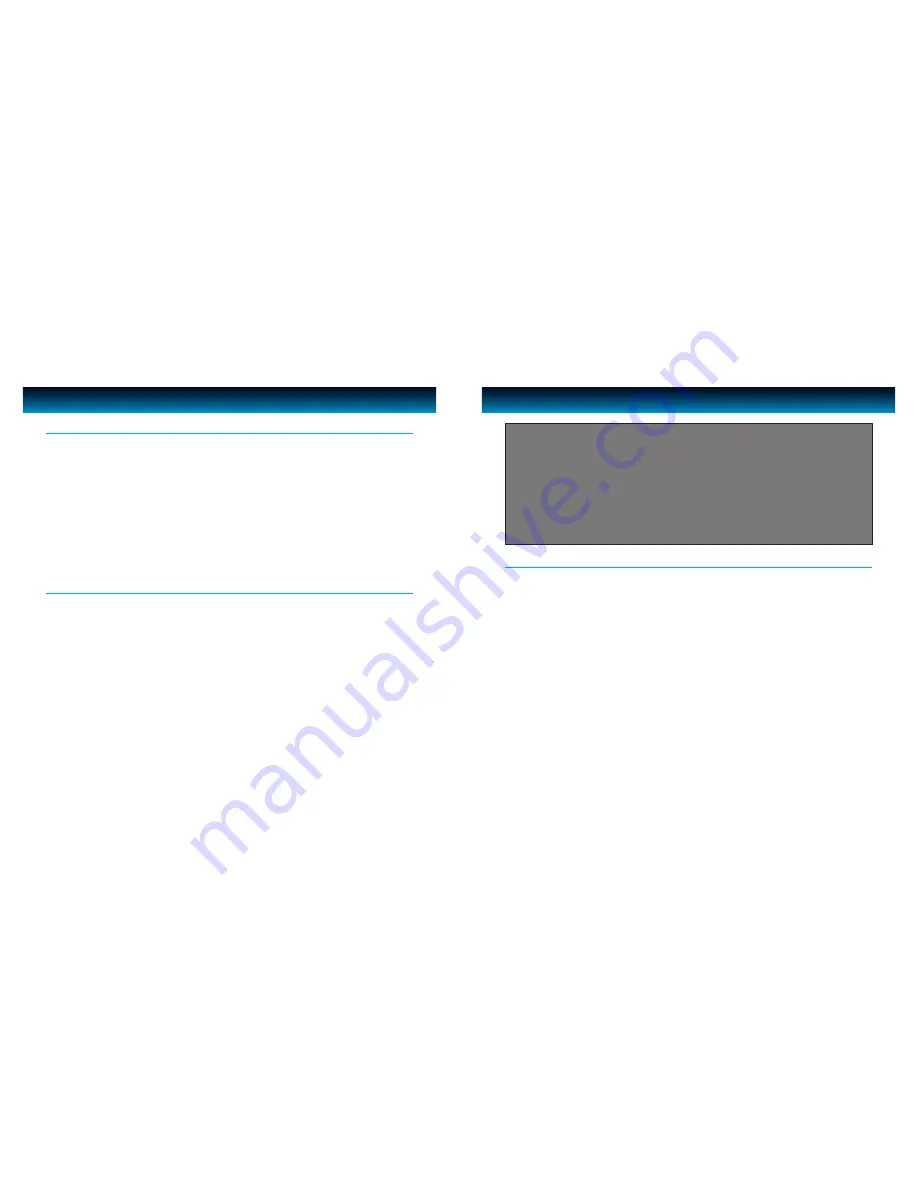
GETTING STARTED
1. To set the time, first locate the
TIME SET
button. Press and hold the
TIME SET
button down
until the display begins to flash. Turn the
SEARCH
wheel to select 24HR or 12HR. Then press
TIME SET
button to confirm. Rotate the
SEARCH
wheel until the desired time is displayed.
Remember to choose the correct AM or PM setting.
Note
: An icon to the right of the display indicates PM, but there is no AM indicator.
2. To secure the time setting, press the
TIME SET
button again to confirm.
3. To set the correct year, you may either rotate the
SEARCH
wheel until the present year is
displayed or press the
TIME SET
button initially to accept the current setting. Press the
TIME
SET
button again to secure year setting.
4. Once the first three steps are complete, the date display will be flashing in the lower right corner
of the display. Press the
TIME SET
button to accept the current setting or turn the
SEARCH
wheel until the current date is displayed. Press the
TIME SET
button to secure date setting.
Setting the Clock Time
This unit supports two alarm settings for dual alarm feature.
1. To set the Alarm, press and hold the
ALARM 1
or the
ALARM 2
button until the display begins
to flash. Rotate the
SEARCH
wheel until the desired alarm time is displayed.
Note
: Remember to choose the correct AM or PM setting, an icon to the right of the display indicates PM, but
there is no AM indicator.
2. Press the
WAKE TO
button and select the option for desired alarm sound source: iPod, radio
or buzzer.
3. Press the
ALARM 1
or
ALARM 2
button to pre-set the volume level when the Alarm(s) is (are)
activated. Use the
VOLUME
wheel to adjust the volume level from 1 to 40. When the Alarm(s) is
(are) activated, the volume will gradually rise from low to the pre-set setting.
4. Press the
ALARM
1 or
ALARM
2 buttons again to exit the alarm setting mode.
Notes
:
• With the Alarm set, the i177 is now activated to wake you up. To ensure this setting, check to see if the alarm and
wake icons appear on the display.
• Take notice of the adjusted volume level and make sure it is set at an appropriate level for waking up.
Setting the Alarm Time
OPERATIONAL INSTRUCTIONS
8 | iLuv
IMPORTANT
1. Occasionally, files on iPod can become corrupted. This may cause an erratic behavior
with your iLuv products. Apple recommends that you visit their website www.apple.
com to obtain instructions on resetting or restoring your iPod to factory settings.
2. It is imperative that you use the correct dock adapter for your iPod and that the
dock adapter fits appropriately into the built-in universal dock. Ignoring these rules
can cause severe damage to your iPod. Please refer to the section “Installing the
Dock Adapter” to properly install the dock adapter before operating the i177 with
your iPod.
The i177 can output the audio signal to an external amplifier or recording device. To use this
function, please follow the instructions below:
1. Connect the 3.5mm plug into the
LINE-out
jack on the rear of the i177. Connect the other end
plug to the audio input jacks of the external amplifier or recording device.
2. Turn on the i177 and the external amplifier or recording device.
3. Place your iPod in the built-in universal dock, and change the mode to iPod.
Note
: The line output is not affected by the volume setting on the i177. Please use the volume control of the
external device to increase or decrease the volume level. But also beware that the audio signal of the i177
from its LINE-OUT t jack will be muted when the volume level is set to “0”.
Outputting the Audio Signal to an External Amplifier or Recording Device
iLuv | 9
i177 | V14M14_IM_EN_09242008















