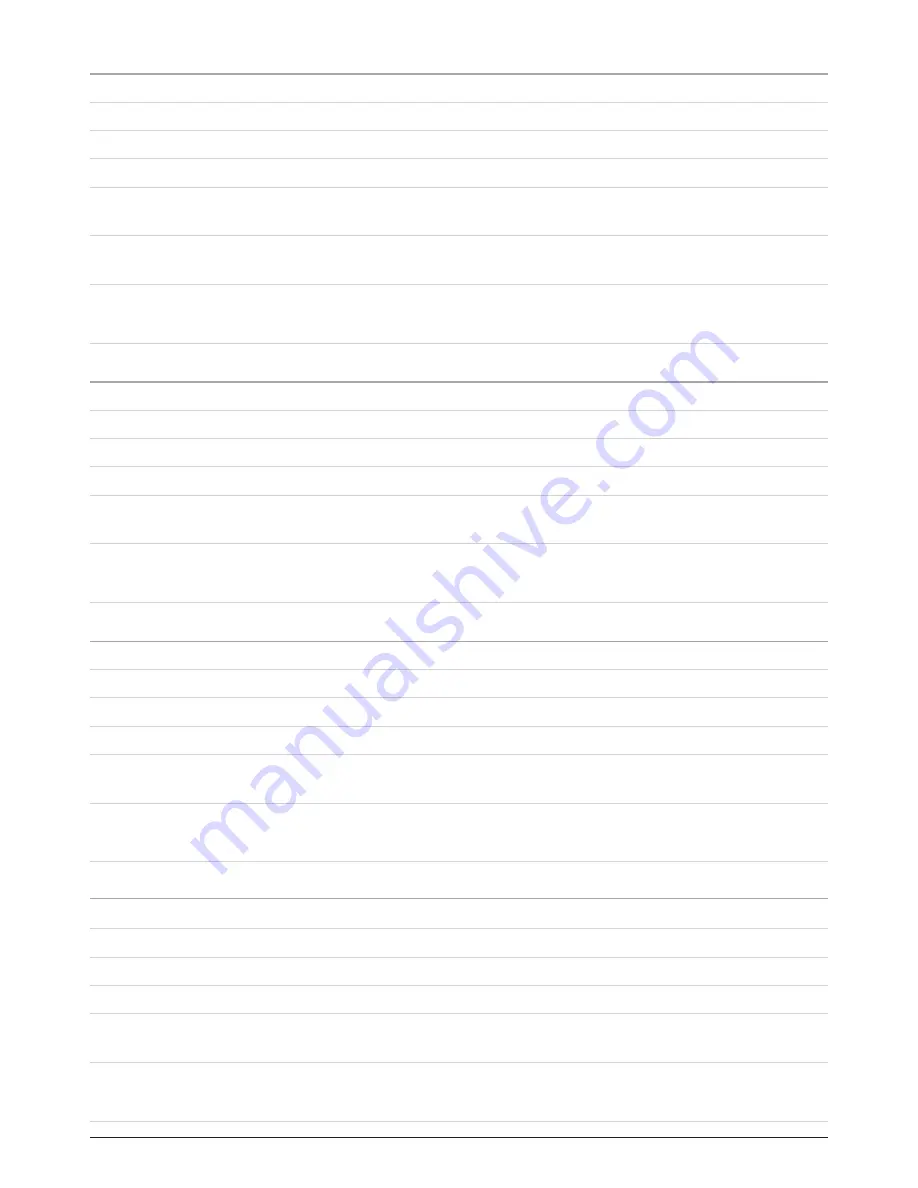
Composite Video Output (4th Best Image Quality)
-DVD, iPod, or AV Inputs-
Use of the
Composite Video Output
requires an RCA video cable (not included).
1. Connect an RCA video cable to the
Composite Video Output
on the unit.
2. Connect the other end of the same RCA video cable to the composite video input on a display.
3. Adjust the display’s input settings to view video from the connected composite video input.
4. Video played from a docked iPod/DVD/AV Inputs will now show on the connected display, and the audio
from docked iPod will play through the unit.
Please note, if the Video Button is pressed, adjusting the Video Output to a currently disconnected option, the television screen
will go blank. Press the Video Button consecutively to adjust the output of the unit until it matches the input capabilities of the
connected television.
S-Video Output (3rd Best Image Quality)
-DVD or iPod-
Use of the
S-Video Output
requires an S-Video cable.
1. Connect an S-Video cable to the
S-Video Output
on the unit.
2. Connect the other end of the same S-Video cable to the S-Video input on a display.
3. Adjust the display’s input settings to view video from the connected S-Video input.
4. Video played from a docked iPod/DVD will now show on the connected display, and the audio from
docked iPod will play through the unit.
Please note, if the Video Button is pressed, adjusting the Video Output to a currently disconnected option, the television screen
will go blank. Press the Video Button consecutively to adjust the output of the unit until it matches the input capabilities of the
connected television.
Component Video Output (2nd Best Image Quality)
-DVD Only-
Use of the
Component Video Output
requires a component video cable (not included).
1. Connect a component video cable to the
Component Video Output
on the unit.
2. Connect the other end of the same component video cable to the component input on a display.
3. Adjust the display’s input settings to view video from the connected component input.
4. Video played from a loaded DVD will now show on the connected display, and the audio from the DVD
will play through the unit.
Please note, if the Video Button is pressed, adjusting the Video Output to a currently disconnected option, the television screen
will go blank. Press the Video Button consecutively to adjust the output of the unit until it matches the input capabilities of the
connected television.
HDMI Output (Best Image Quality)
-DVD Only-
Use of the
HDMI Output
requires an HDMI cable (not included).
1. Connect an HDMI cable to the
HDMI Output
on the unit.
2. Connect the other end of the same HDMI cable to the HDMI input on a display.
3. Adjust the display’s input settings to view video from the connected HDMI input.
4. If the connected display has built-in speakers, go to the audio section of the displays settings, and turn the
built-in speakers off.
5. Video played from a loaded DVD will now show on the connected display, and the audio from the DVD
will play through the unit.
Please note, if the Video Button is pressed, adjusting the Video Output to a currently disconnected option, the television screen
will go blank. Press the Video Button consecutively to adjust the output of the unit until it matches the input capabilities of the
connected television.
Содержание IT818B
Страница 12: ...Location of Controls 4 5 6 3 7 2 8 9 1 12 10 13 11 ...
Страница 14: ...Location of Controls 16 19 23 22 21 20 15 14 17 18 ...
Страница 16: ...Location of Controls 25 26 28 31 34 35 37 39 40 41 27 29 24 33 32 30 43 42 36 38 ...
Страница 18: ...Location of Controls 44 45 46 47 50 49 51 52 53 54 56 58 60 62 63 64 55 57 59 61 48 ...




















