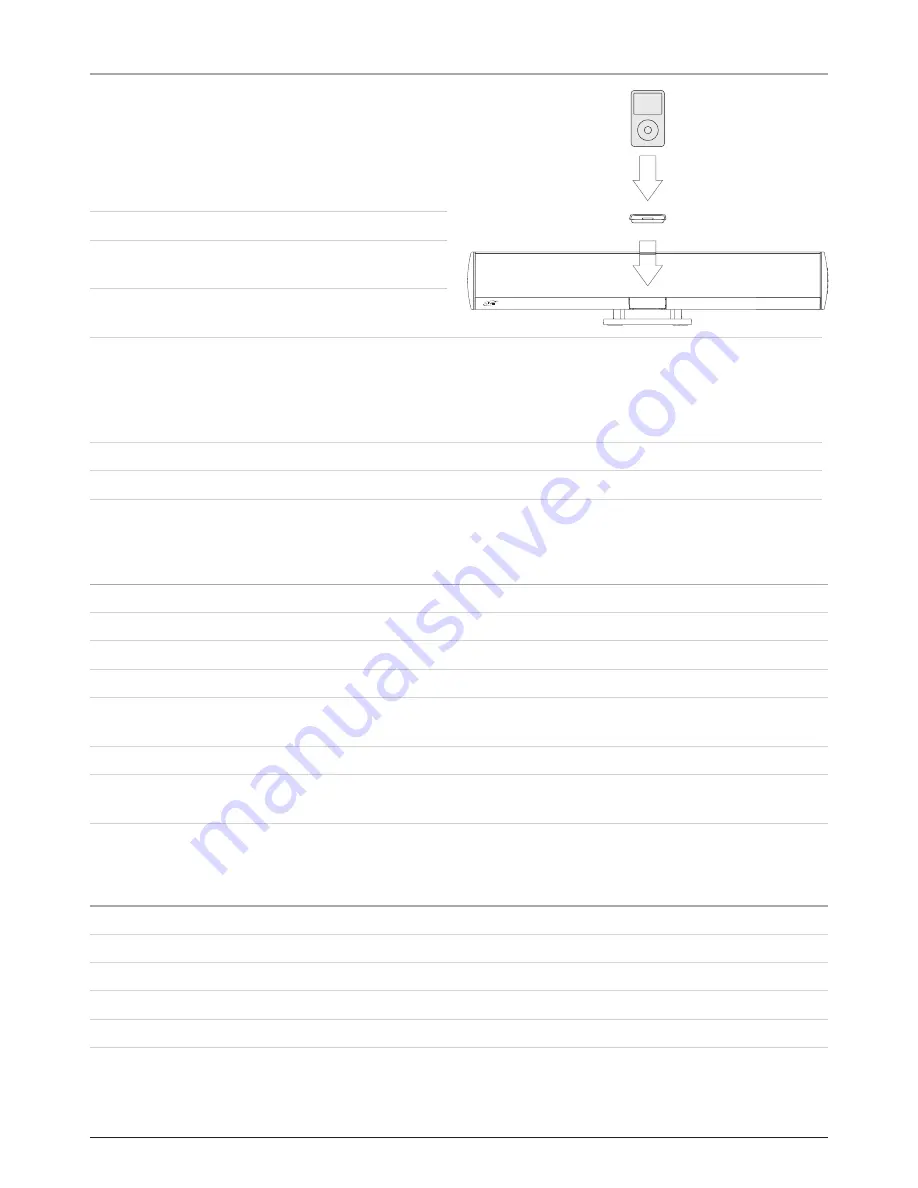
6
Docking an iPod
1. Locate the numbered
Bracket
that fits the iPod
that will be docked.
Each included Bracket has a number on it,
indicating which iPod model that bracket is
compatible with. See the separate bracket chart
page to identify which bracket is needed.
. Press the
Power Button
to turn the unit on.
. Press the
Function Button
to switch the unit to
iPod mode.
4. Press the
Eject Button
to open the iPod door on
the unit.
5. Snap the
Bracket
into place over the iPod connector in the
Dock for iPod
.
All Brackets will only fit one way onto the Dock.
When inserting an iPod nano (first or second generation), slide the Dock connection on the unit so that
it matches the opening on the iPod nano (first or second generation).
6. Connect the iPod to the iPod connector inside the
Dock for iPod
.
Once an iPod is connected to the
Dock for iPod
, the unit will charge the docked iPod.
Playing an iPod
1. Dock an iPod onto the unit by following the “Docking an iPod” instructions.
. Press the
Power Button
to turn the unit on.
. Press the
Function Button
to switch the unit to iPod mode.
4. Press the
Play/Pause Button
to begin playing a docked iPod.
The included remote control will allow you to access and play all of the media stored on the docked iPod
from a distance.
A docked iPod can only output video through the S-Video Output and Composite Video Output.
To watch video from a docked iPod on a connected display, the iPod’s TV Out setting must be set to “On”
or “Ask”.
Playing a CD or DVD
1. Turn the unit on by pressing the
Power Button
.
. Press the
Function Button
to switch the unit to DVD/CD mode.
3. Insert a CD or DVD into the unit’s slot-load DVD/CD drive.
4. Press the
Play/Pause Button
to begin playing a loaded DVD or CD.
To view video from a loaded DVD, the unit must be connected to a display.
Содержание IT818B
Страница 12: ...Location of Controls 4 5 6 3 7 2 8 9 1 12 10 13 11 ...
Страница 14: ...Location of Controls 16 19 23 22 21 20 15 14 17 18 ...
Страница 16: ...Location of Controls 25 26 28 31 34 35 37 39 40 41 27 29 24 33 32 30 43 42 36 38 ...
Страница 18: ...Location of Controls 44 45 46 47 50 49 51 52 53 54 56 58 60 62 63 64 55 57 59 61 48 ...




















