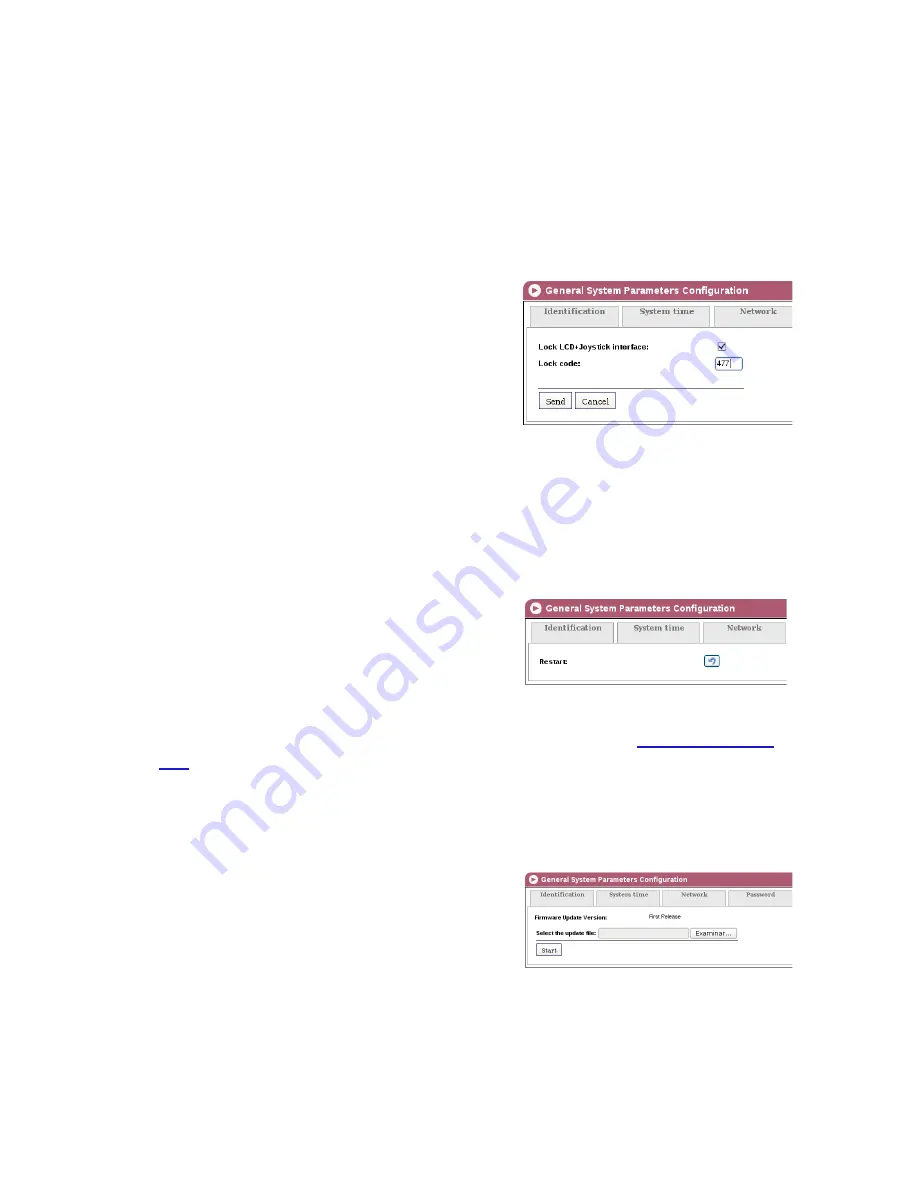
General configuration/LCD+Joystick
10
General configuration
/LCD+Joystick
10
J
REPEAT NEW PASSWORD
: repeat the new password.
3)
To activate the new password click on
SEND
in the lower left part of the
PASSWORD
tab. The new password will be necessary the next time you access the web interface.
LCD+Joystick
1)
Select the
GENERAL
menu and then the
CONFIGURATION
submenu.
2)
Select the menu
LCD+JOYSTICK.
The
LCD+JOYSTICK
configuration tab lets you
block the unit making it impossible to modify it using
the control button and display.
J
BLOCKING THE LCD+JOYSTICK INTER-
FACE:
Select the activation box to block the unit
with a code.
J
BLOCKING CODE:
Enter the code that unblocks the unit through the LCD display and
using the control button.
Restart
1)
Select the
GENERAL
menu and then the
CONFIGURATION
submenu.
2)
Select the
RESTART
tab.
The
RESTART
configuration tab enables you to
restart the MAC 201 unit.
J
RESTART
: to restart the unit click on the
RE-
START
button on the screen.
3)
After restarting the unit the welcome screen appears (see section
Ethernet Connec-
tion
).
Firmware
1)
Select the
GENERAL
menu and then the
CONFIGURATION
submenu.
2)
Select the
FIRMWARE
tab.
The
FIRMWARE
configuration tab enables you to
update the software of the MAC 201 unit.
J
FIRMWARE VERSION
: the unit automatically
shows the firmware version currently installed.
J
SELECT UPDATE FILE
: click on the
BROWSE
button to select the firmware update
file for the unit.
Содержание AV-COFDM
Страница 1: ...MAC AV COFDM standalone modulator User manual for web interface 201 REF 4449 ...
Страница 2: ......
Страница 21: ......
Страница 22: ......
Страница 23: ......
























