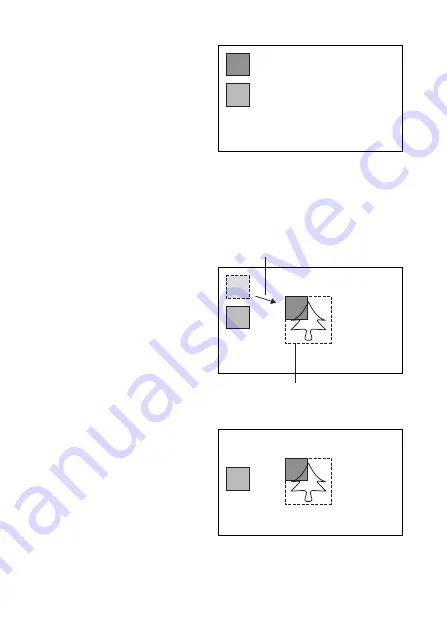
E-19
③
Size and Position Setup Screen
for P. Mask
With this screen, size and
position of each masking area
can be set.
The mask to choose with the
②
screen is displayed in translucent
sky blue color while other
Mask 1
Translucent sky blue color
selected numbers of masking are displayed in translucent grey color. The
numbers and areas not being chosen for Masking will not displayed.
* These colors in this screen are not the final masking color. Masking color is
decided in later process.
Mask 2
Translucent grey color
Set the position of masking at the left
upper corner of the desired masking
object by moving the position of
masking with U D L R buttons.
The broken line indicates the desired position
of masking. (Please set rather large size)
④
Position Setting of P. Mask
With the screen of
③
and use U
D L R buttons you can move the
position of masking. In this
process, the size of Mask does
not change. Set the left upper
corner of the desired masking
area as shown in
④
.
⑤
P. Mask Setting 1st Stage
After the above
④
, Mask size is
decided. Push E button with the
④
screen, mask color is changed
to translucent Blue color as
shown on
⑤
. The size of mask
can be changed by U, D, R and
L button, to use the left upper
corner as a base point.
Each button is for;
U: Moves a mask bottom line to above (Shrink height)
D: Moves a mask bottom line to below (Enlarge height)
R: Moves a mask right side to right (Enlarge width)
L: Moves a mask right side to left (Shrink width)
Translucent blue color
Содержание ISD-A31
Страница 2: ......
Страница 10: ...E 6 5 Name of each section and its function L R D U E 2 3 10 11 9 1 5 4 7 6 8 14 13 12 15 16...
Страница 36: ...S 6 5 Nombre de cada secci n y su funci n L R D U E 2 3 10 11 9 1 5 4 7 6 8 14 13 12 15 16...
Страница 55: ...11 External Appearance 83 5 46 1 4 5 4 4 5 52 5 48 5 R50...






























