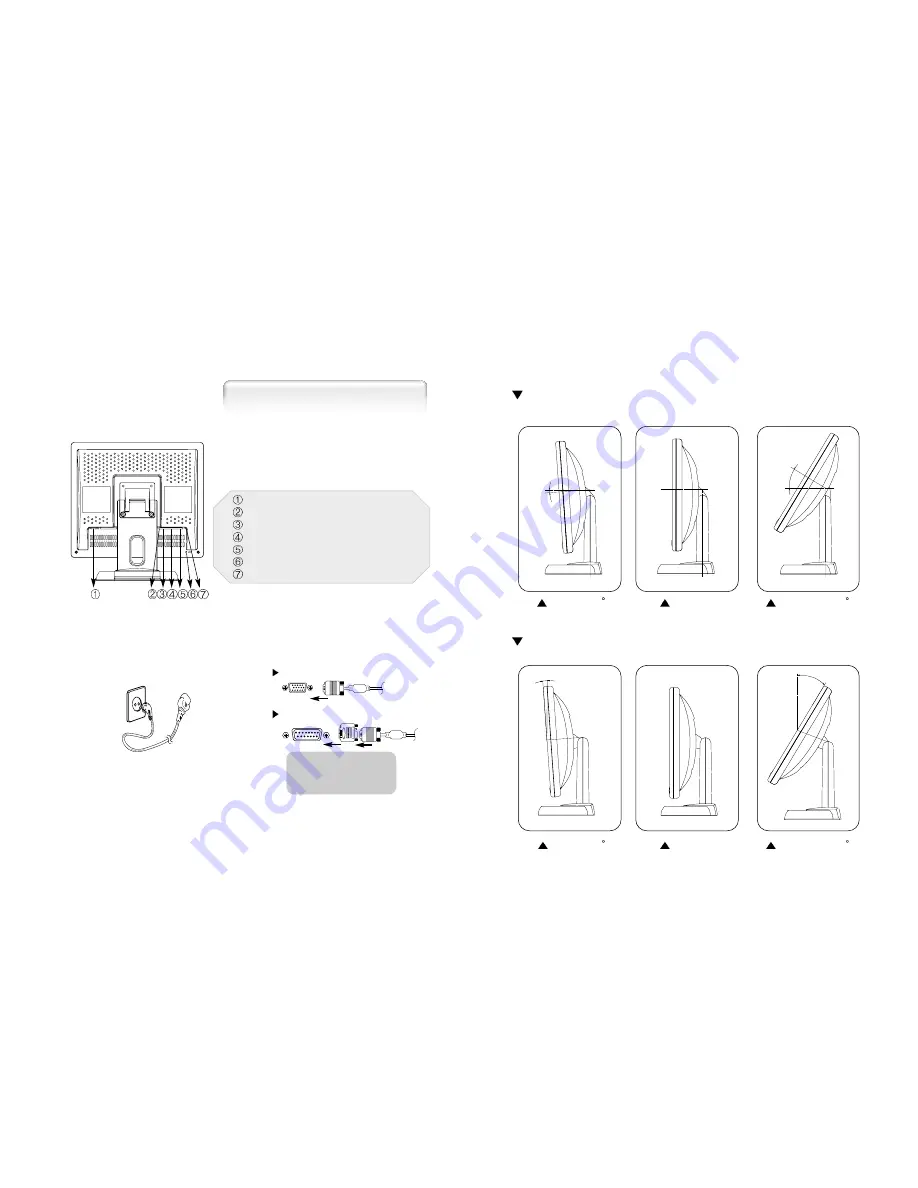
English - 5
4 - English
Connection to Signal Source
1. Use 220 V or 110 V. (Free Voltage)
2. Connect monitor and Signal Source via Signal cable
3. Power on the monitor and computer.
4. Connection is finished.
General
For Macintosh
Adapter for Macintosh (Optional)
Refer to the table on the rear side of
the optional Macintosh adapter and
adjust DIP switch by the resolution.
The range of control Angle
< Power source connection >
< Signal cable connection>
Basic Connection
Port for AC power cable.
Port for BNC output
Port for BNC input
Port for S-VHS input
Port for Audio input
Kensington Lock
Port for signal cable from signal source.
How to Adjust the Stand - 17"
How to Adjust the Stand - 19"
Forward 3
Default
Backward 30
Forward 5
Default
Backward 33



































