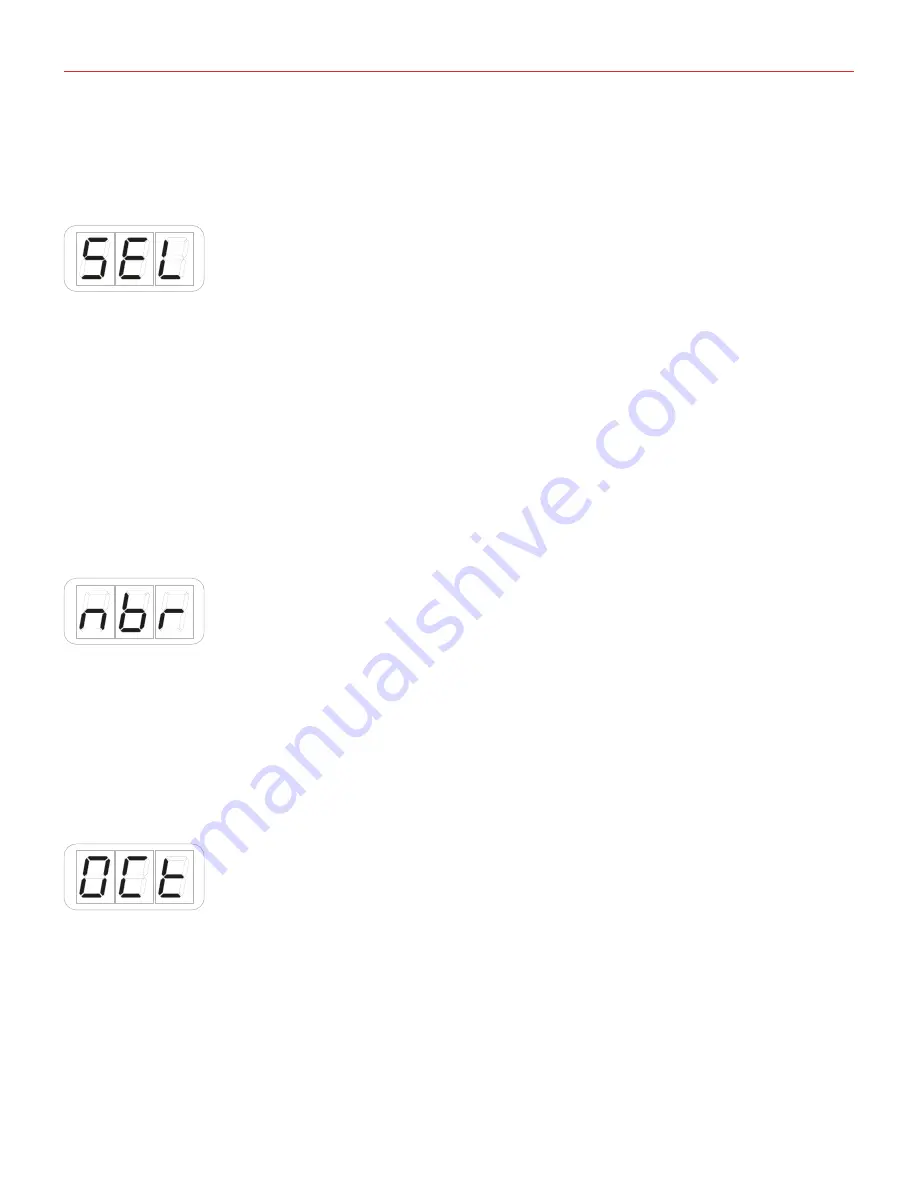
English
40
• The display will show DTA. Rotate the DATA knob clockwise to reach the SLD position;
• Reached the SLD position press the DATA push-knob;
• The display will show SEL (select) to let you select the control you want to edit. All the led bars will start to
pulse;
• Press or touch the slider you want to edit;
• The display will show 1 and will cycle between 1 and 2. This means that you can assign the desired control
to the primary (1) or alternative (2) function of the slider;
• The display will show PCH (pitch) and by rotating the DATA knob it will cycle to MOD (MOD wheel) -> CC
(control change) -> OCT (octave) -> PC (Programm Change).
• Reached the CC position press the DATA push-knob to confirm you want to assign a CC message to the
slider;
• The display will show HLD (hold mode) and by rotating the DATA knob it will cycle to RET (return to zero
mode);
• Select the mode you need by pressing the DATA push-knob;
• The display will show NBR (number) to let you insert the CC number you want to assign to the slider;
• Insert the MIDI control change number (from 0 to 127) with the keys marked from 0 to 9. You can cancel
your input with the CANCEL/NO key;
• To confirm press the DATA push-knob;
• The keyboard will exit automatically the Edit Mode;
• You can exit the Edit mode any time by pressing the CANCEL/NO key.
5.3.6.4 Assign the Octave control to a slider
To assign the Octave control to a slider:
• Enter Edit Mode by pressing the ALT and EDIT buttons;
• The display will show GLO. Rotate the DATA knob until you reach the PRE position. Press the DATA push-
knob to confirm you want to edit a parameter in the preset menu;
• The display will show DTA. Rotate the DATA knob clockwise to reach the SLD position;
• Reached the SLD position press the DATA push-knob;
• The display will show SEL (select) to let you select the control you want to edit. All the led bars will start to
pulse;




















