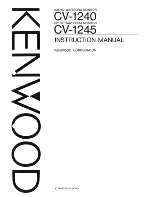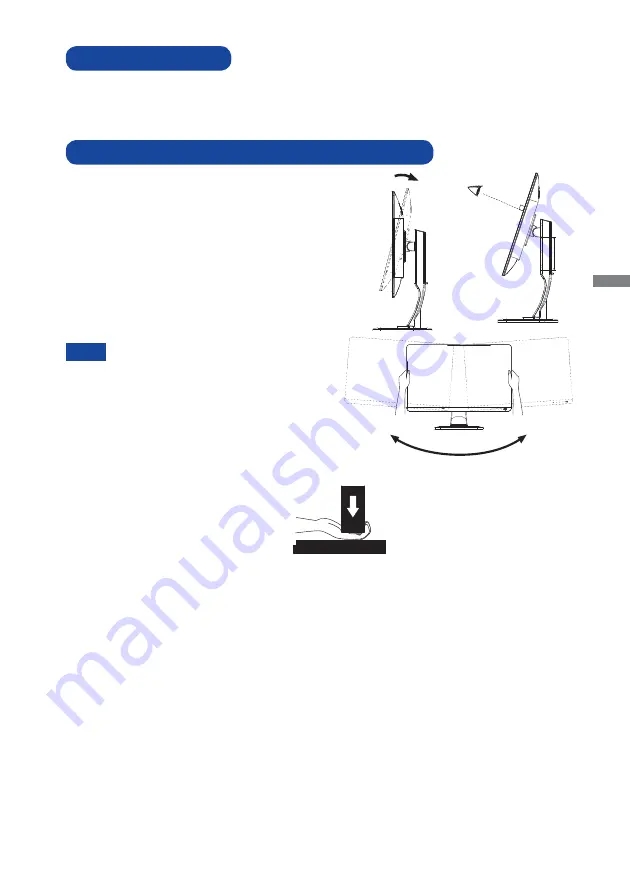
ENGLISH
BEFORE YOU OPERATE THE MONITOR 9
Signal Timing
Change to the desired signal timing listed on page 24: COMPLIANT TIMING.
COMPUTER SETTING
ADJUSTING THE HEIGHT AND THE VIEWING ANGLE
For optimal viewing it is recommended to
position yourself directly opposite to the full face
of the monitor, then adjust the monitor’s height
and angle to your own preference.
Hold the panel so that the monitor does not topple
when you change the monitor’s height or angle.
You are able to adjust the monitor's height up to
130mm, angle up to 45 degrees right and left, 17
degrees upward.
Do not touch the LCD screen when you
change the height or the angle. It
may cause damage or break the LCD
screen.
Careful attention is required not to
catch your fingers or hands when you
change the height or the angle.
Injury can occur if care is not taken to
avoid
fi
nger contact with the displays
base when adjusting the height.
NOTE
Monitor
Stand
45°
45°
130mm
17°
Содержание ProLite XB2779QS
Страница 2: ......