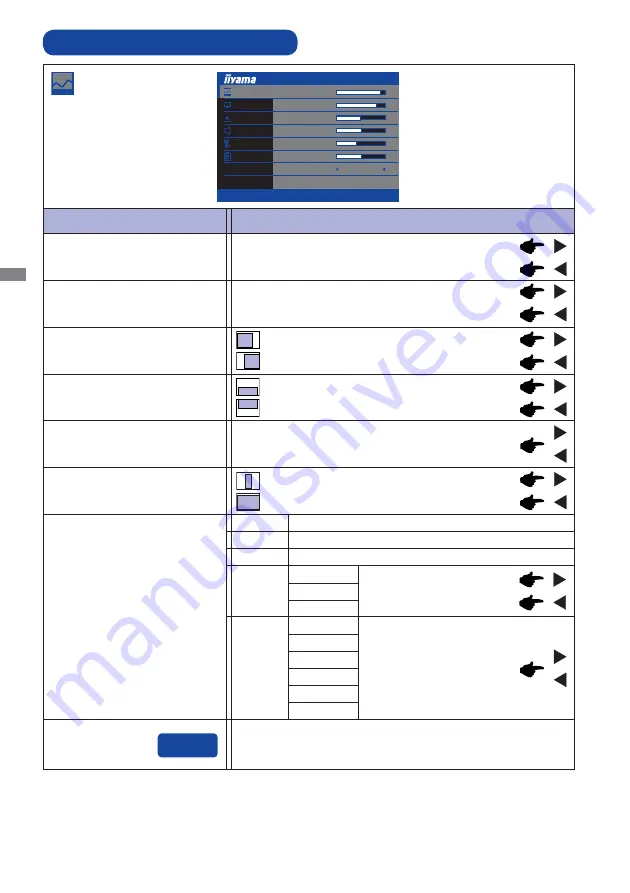
ENGLISH
12 OPERATING THE MONITOR
ADJUSTMENT MENU CONTENTS
Adjustment Item
Problem / Option Button to Press
Picture
Phase*
2,3
Clock*
2,3
Too left
Too right
Too low
Too high
H. Position*
2,3
V. Position*
2,3
Too narrow
Too wide
To correct fl ickering text or lines
Too dark
Too bright
Brightness*
1,5,6
Contrast *
5
Too dull
Too intense
Yellowish white
Reddish white
Green
Blue
Too weak
Too strong
User
Bluish white
Color Temp
7500K
9300K
6500K
Auto Adjust*
3,4
Adjust H. / V. Position, Clock and Phase automatically.
Picture
OSD
Display
Audio Settings
Miscellaneous
Information
Brightness
Contrast
H.Position
V.Position
Phase
Clock
Color Temp
Auto Adjust
90
80
50
50
41
50
6500
1920 x 1080 60Hz
Red
Direct
Matrix
Green
Blue
Red
Magenta
Yellow
Cyan
You can set the Colours.
Содержание ProLite XB2472HD
Страница 2: ...ENGLISH ...















































