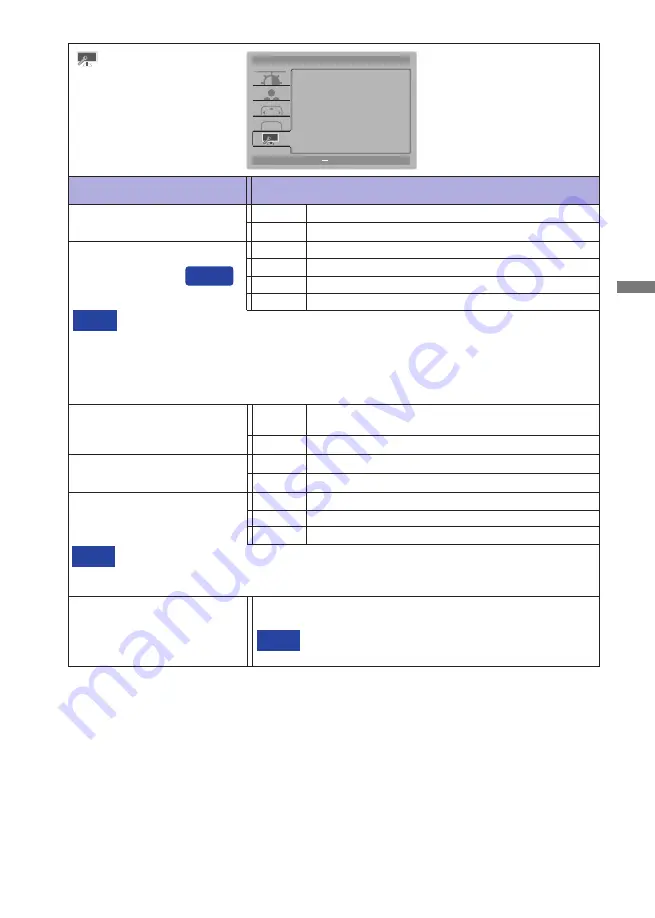
ENGLISH
OPERATING THE MONITOR 15
See your graphic card user guide for more information
about changing the resolution and refresh.
NOTE
Displays information regarding the current input signal coming
from the graphic card in your computer.
Information
Adjustment Item
Problem / Option Button to Press
Extra
Reset
Factory-preset data is restored.
No
Return to Menu.
Yes
Input Select
At selected the AUTO, it will automatically be selected when just one source is available.
If there are more input sources available and you select one of them, the AUTO option is
not available.
If multiple inputs are connected, the monitor may not recover the last one used after
turning it o
ff
and on again.
It is only possible when you set a speci
fi
c source.
NOTE
Select the Analog input.
Select the Digital (DVI) input.
D-SUB
DVI
AUTO
:
Exit
:
Move
MENU
:
Select
+
Extra
Reset
Input Select
Opening Logo
Audio Input
Memorize Setting
Information
Input:
Resolution:
H. Frequency:
V. Frequency:
Yes
Auto
Off
Line-In
Mode1
OSD
D-SUB
1920<H> * 1080<V>
67KHz
60Hz
Auto
Select the signal input automatically.
Direct
Select the Digital (HDMI) input.
HDMI
Select the HDMI input.
Line-In
Select the Line-In input.
HDMI
Audio Input*
1
*
1
Suitable for HDMI input only.
*
2
Saving and recalling settings
- Select a Mode in which you want to save the OSD settings. After making the settings, exit the
OSD operation. The settings are automatically saved in the selected mode when the OSD menu
disappears.
- To recall the saved settings, select your desired Mode. If you change the settings in the selected
mode again and exit the OSD operation, they are overwritten and saved automatically.
Opening Logo
O
ff
iiyama Logo does not display when the monitor is
turned on.
iiyama Logo displayed when the monitor is turned on.
On
Memorize Setting*
2
Mode1
Save the settings of the screen adjustment.
Mode2
Save the settings of the screen adjustment.
Mode3
Save the settings of the screen adjustment.
You can memorize your customized monitor settings.
The following settings can be memorized: Contrast, Brightness, Over Drive, Adv. Contrast,
Eco, Volume, Mute, Color Temp., Black Tuner and Video Mode Adjust
NOTE
Содержание ProLite X3291HS
Страница 2: ...ENGLISH...

























