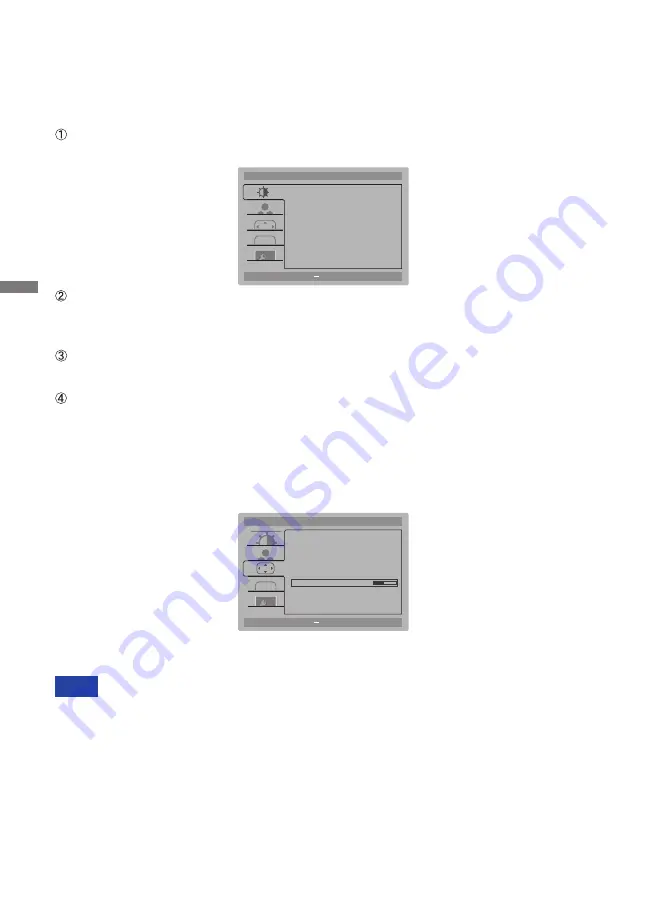
ENGLISH
10 OPERATING THE MONITOR
OPERATING THE MONITOR
To create the best picture, your iiyama LCD monitor has been preset at the factory with the COMPLIANT
TIMING shown on page 25. You are also able to adjust the picture by following the button operation
shown below. For more detailed adjustments, see page 18 for SCREEN ADJUSTMENTS.
Press the MENU Button to start the On Screen Display feature. There are additional
Menu items which can be switched by using the + / - Buttons.
Select the Menu item which contains the adjustment icon relating to the adjustment
you want to make. Press the MENU Button. Then, use the + / - Buttons to highlight
the desired adjustment icon.
Press the MENU Button again. Use the + / - Buttons to make the appropriate
adjustment or setting.
Press the AUTO Button to leave the menu, and the settings you just made would be
automatically saved.
When button operations are aborted during adjustment, On-Screen Display disappears when the
time set for the OSD Timeout has passed. Also, the AUTO button can be used to return previous
menu and turn o
ff
the On-Screen Display.
Any changes are automatically saved in the memory when the On Screen Display disappears.
Turning o
ff
the power should be avoided while using the Menu.
Adjustments for H. / V. Position, Clock and Phase are saved for each signal timing. Except for
these adjustments, all other adjustments have only one setting which applies to all signal timings.
NOTE
For example, to correct for vertical position, select Menu item of Manual Image Adjust and then
press the MENU Button. Then, select V. Position by using the + / - Buttons.
An adjustment page appears after you press the MENU Button. Then, use the + / - Buttons
to change the vertical position settings. The vertical position of the overall display should be
changing accordingly while you are doing this.
Press the AUTO Button lastly, it ends, all changes are saved in the memory.
AUTO
:
Exit
:
Move
MENU
:
Select
+
Picture Adjust
Contrast
Brightness
Eco
i-Style Color
50
100
Off
Standard
Adv. Contrast
Off
Over Drive
Off
OSD
AUTO
:
Exit
:
Move
MENU
:
Select
+
Manual Image Adjust
Clock
Phase
Video Mode Adjust
H.Position
50
86
Full
V.Position
50
50
Black Tuner
0
OSD
Содержание ProLite X3291HS
Страница 2: ...ENGLISH...





























