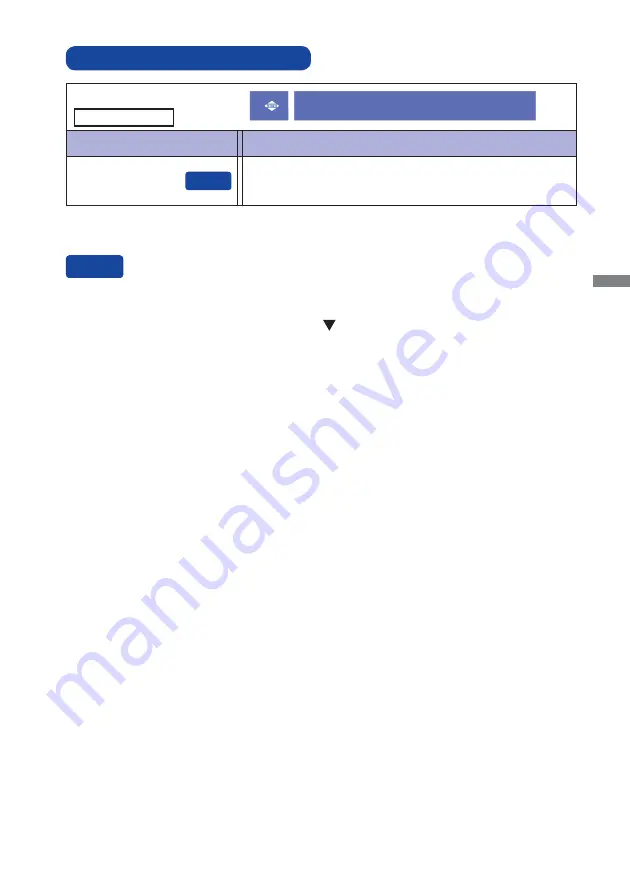
ENGLISH
OPERATING THE MONITOR 15
ADJUSTMENT MENU CONTENTS
Adjustment Item
Problem / Option Button to Press
Auto Image Adjust
Auto Image Adjust *
Adjust H. / V. Position, Clock and Phase automatically.
* For best results, use the Auto Image Adjust in conjunction with the adjustment pattern. See page
22 for SCREEN ADJUSTMENTS.
Only Analog Input
You can skip the Menu items and display an adjustment scale directly by using the following button
operations.
Auto Image Adjust: Pressing and holding of the Button for about 2 seconds when the Menu is
not
displayed.
Direct
Direct
Auto Image Adjust
Содержание ProLite X2888HS
Страница 2: ......
















































