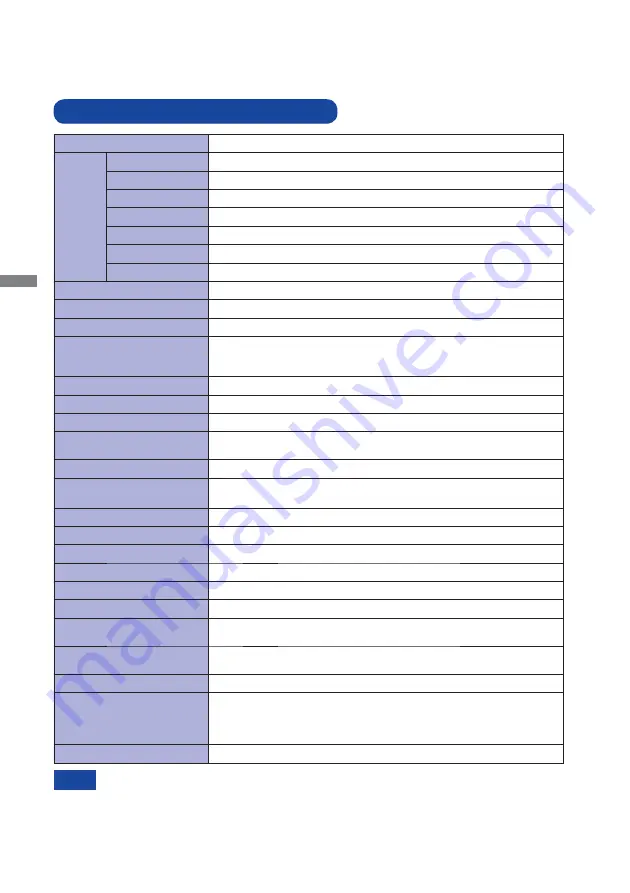
ENGLISH
28 APPENDIX
APPENDIX
Design and specifi cations are subject to change without prior notice.
SPECIFICATIONS : ProLite XB2783HSU
*
Audio/USB equipment is not connected.
NOTE
Size Category
27"
LCD
Panel
Panel technology
AMVA+
Size
Diagonal: 27" (68.6cm)
Pixel pitch
0.311mm H × 0.311mm V
Brightness
300cd/m
2
(Typical)
Contrast ratio
3000 : 1 (Typical), Adv. Contrast Function Available
Viewable angle
Right / Left : 89 degrees each, Up / Down : 89 degrees each (Typical)
Response time
4ms (Gray to Gray)
Display Colors
16,777,216
Sync Frequency
Horizontal: 30.0-80.0kHz, Vertical: 55-75Hz
Native Resolution
1920 × 1080, 2.1 MegaPixels
Support max. resolution
VGA: 1920 × 1080 60Hz
HDMI: 1920 × 1080 75Hz
DisplayPort: 1920 × 1080 75Hz
Input Connector
VGA, HDMI, DisplayPort
Plug & Play
VESA DDC2B
TM
Input Sync Signal
Separate sync: TTL, Positive or Negative
Input Video Signal
Analog: 0.7Vp-p (Standard), 75
Positive
Digital: HDMI, DisplayPort
USB Standard
USB2.0
Number of USB Ports
Connector shape
1 Upstream : Series B
2 Downstream : Series A
Input Audio Connector
ø 3.5mm mini jack (Stereo)
Input Audio Signal
1.0Vrms maximum
Output Audio Connector
ø 3.5mm mini jack (Stereo)
Speakers
2W × 2 (Stereo speakers)
Maximum Screen Size
597.6mm W × 336.2mm H / 23.5" W × 13.2" H
Power Source
100-240VAC, 50/60Hz, 1.5A
Power Consumption*
28W typical, Power management mode: 0.5W maximum
Energy Effi ciency Class: B
Dimensions / Net Weight
622.5 × 400.5 - 530.5 × 230.0mm / 24.5 × 15.8 - 20.9 × 9.1" (W×H×D)
6.0kg / 12.22lbs
Tilt Angle
Upward: 22 degrees Downward: 5 degrees, Left/Right: 45 degrees each
Environmental
Considerations
Operating:
Storage:
Temperature
Humidity
Temperature
Humidity
5 to 35°C / 41 to 95°F
10 to 80% (No condensation)
-20 to 60°C / -4 to 140°F
5 to 85% (No condensation)
Approvals
TCO Certifi ed, CE, TÜV-GS, VCCI-B, PSE, CU, ENERGY STAR
®
Содержание ProLite X2783HSU
Страница 2: ...ENGLISH...




































