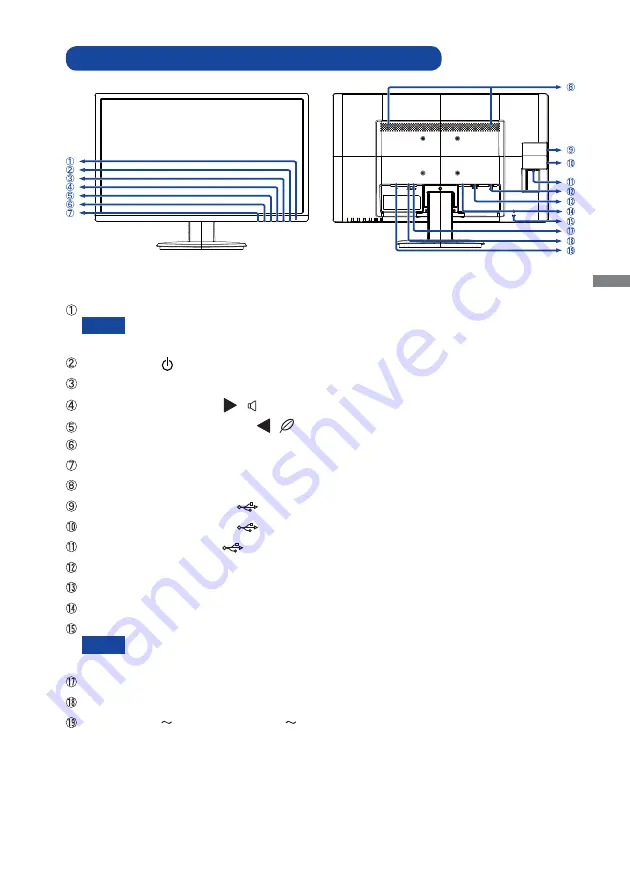
ENGLISH
BEFORE YOU OPERATE THE MONITOR 9
CONTROLS AND CONNECTORS : ProLite X2783HSU
<Front>
<Back>
Power Indicator
Blue:
Normal operation
Orange: Power Management
Power Switch ( )
Menu / Select Button (MENU)
Scroll Up / Volume Button (
/ )
Scroll Down / ECO Mode Button (
/
)
Exit Button (EXIT)
Input Select Button (INPUT)
Speakers
USB Downstream Connector
(
)
USB Downstream Connector
(
)
USB Upstream Connector
(
)
VGA Connector (D-SUB)
HDMI Connector (HDMI)
DisplayPort Connector (DP)
Keyhole for Security Lock
You can fasten a security lock and cable to prevent the monitor from being removed
without your permission.
Headphone Connector (LINE OUT)
Audio Connector (LINE IN)
AC Connector(
: Alternating current) ( )
NOTE
NOTE
Содержание ProLite X2783HSU
Страница 2: ...ENGLISH...















































