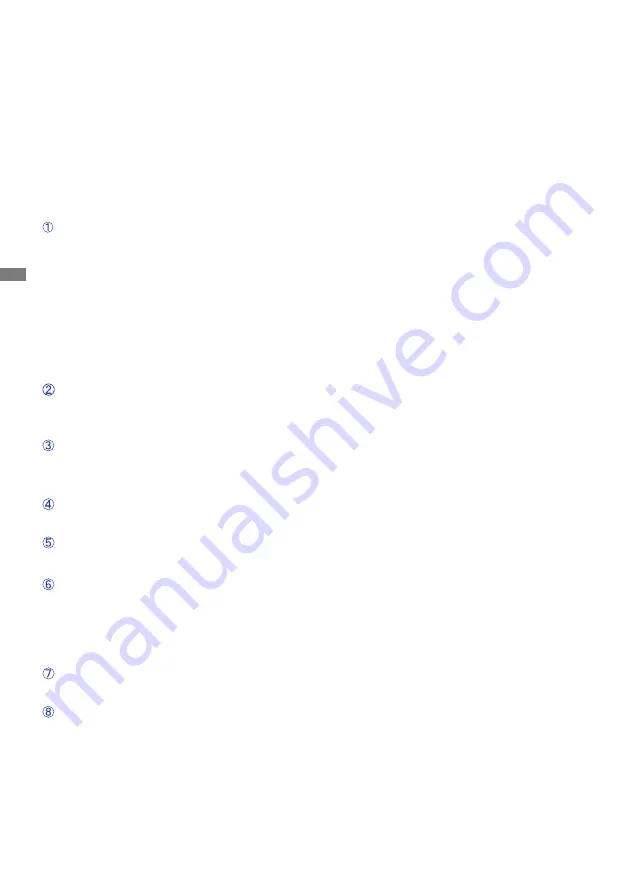
ENGLISH
26 TROUBLE SHOOTING
TROUBLE SHOOTING
1. Perform the adjustments described in OPERATING THE MONITOR, depending on the problem
you have. If the monitor does not get a picture, skip to 2.
2. Consult the following items if you cannot find an appropriate adjustment item in OPERATING THE
MONITOR or if the problem persists.
3. If you are experiencing a problem which is not described below or you cannot correct the problem,
discontinue using the monitor and contact your dealer or iiyama service center for further assistance.
Problem
Check
The screen is not
synchronized.
If the monitor fails to operate correctly, please follow the steps below for a possible solution.
The picture does
not appear.
The Power Cable is firmly seated in the socket.
The Power Switch is turned ON.
The AC socket is live. Please check with another piece of equipment.
If the blank screen saver is in active mode, touch the keyboard or the mouse.
Increase the Contrast and/or Brightness.
The computer is ON.
The Signal Cable is properly connected.
The signal timing of the computer is within the specification of the monitor.
If the monitor is in power management mode, touch the keyboard or the mouse.
The Signal Cable is properly connected.
The signal timing of the computer is within the specification of the monitor.
The video output level of the computer is within the specification of the monitor.
The signal timing of the computer is within the specification of the monitor.
The video output level of the computer is within the specification of the
monitor.
The power voltage is within the specification of the monitor.
The signal timing of the computer is within the specification of the monitor.
The audio equipment (computer etc.) is ON.
The Audio Cable is properly connected.
The Volume is turned up.
The audio output level of the audio equipment is within the specification of
the monitor.
The audio output level of the audio equipment is within the specification of
the monitor.
The Audio Cable is properly connected.
The screen
position is not in
the center.
The screen is too
bright or too dark.
The screen is
shaking.
No sound.
The sound is too
loud or too quiet.
A strange noise
is heard.
Содержание ProLite X2481HS
Страница 2: ...ENGLISH ...




















