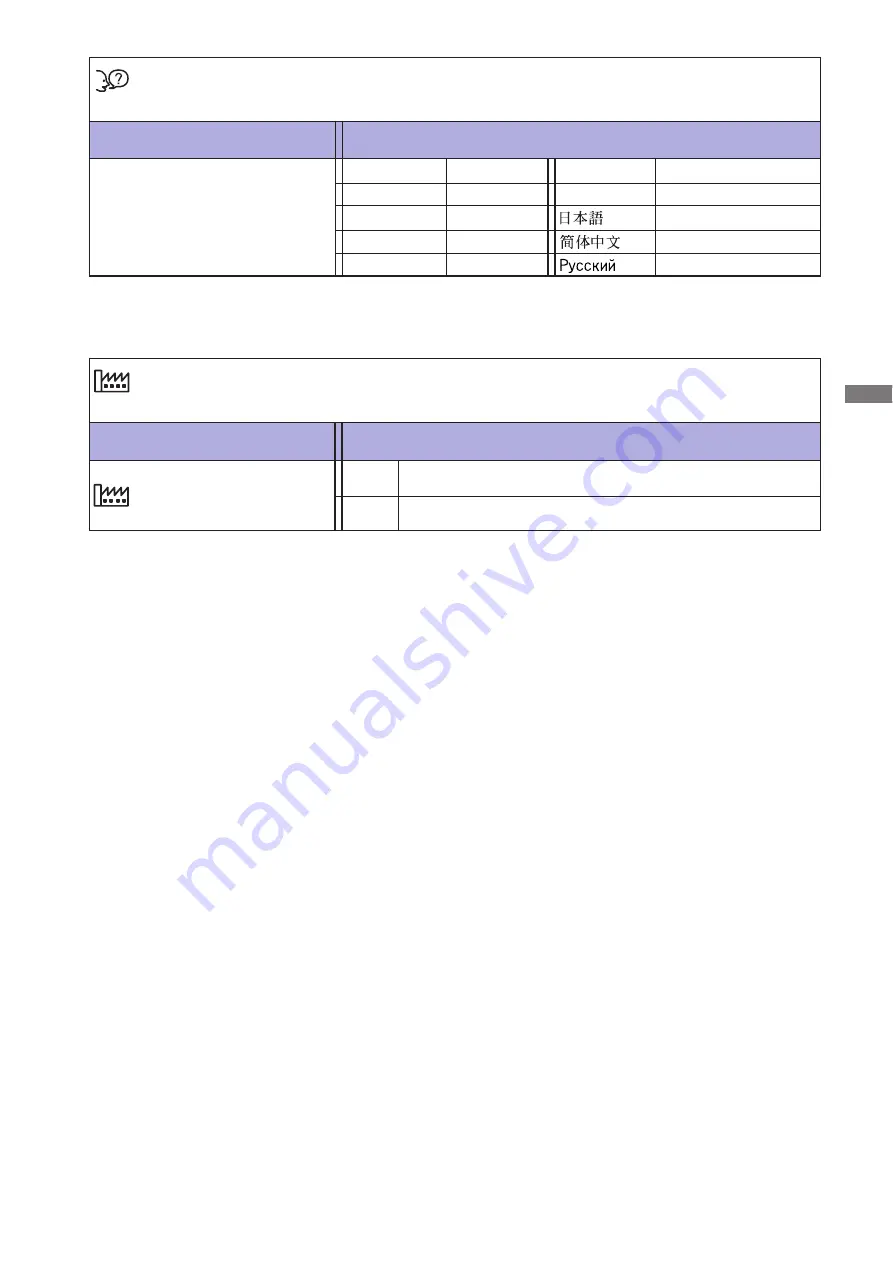
ENGLISH
OPERATING THE MONITOR 12
Adjustment Item
Problem / Option Button to Press
Language
Language
English
Deutsch
English
German
Français
French
Japanese
Polski
Polish
Dutch
Adjustment Item
Problem / Option Button to Press
Recall
Recall All
Factory-preset data is restored.
No
Return to Menu.
Italiano
Italian
Russian
Simpli
fi
ed Chinese
Español
Spanish
Nederlands
Yes
Содержание ProLite E2472HD
Страница 2: ...ENGLISH ...












































