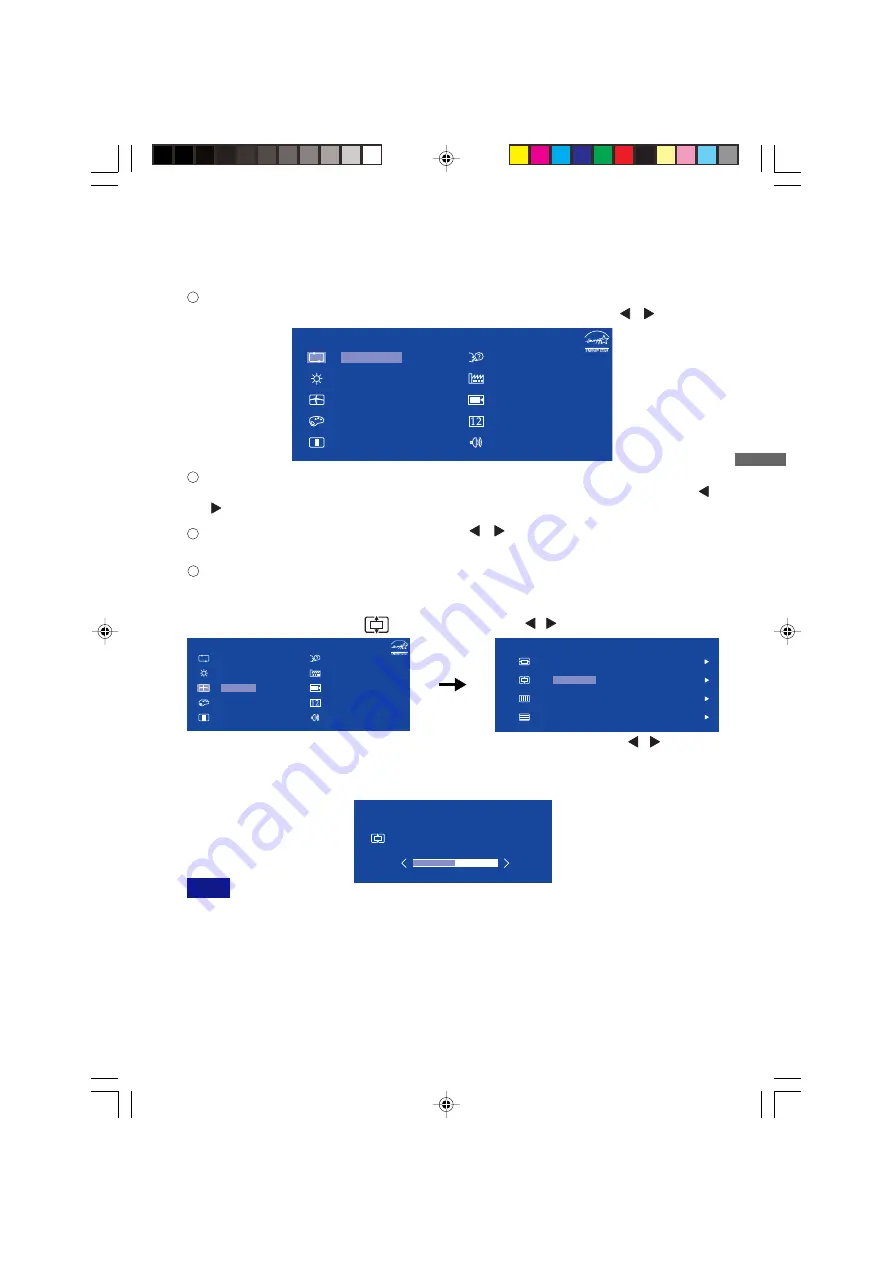
ENGLISH
OPERATING THE MONITOR 9
ADJUSTING
OPERATING THE MONITOR
To create the best picture, your iiyama LCD monitor has been preset at the factory with the COMPLIANT
TIMING shown on page 21. You are also able to adjust the picture by following the button operation
shown below. For more detailed adjustments, see page 14 for SCREEN ADJUSTMENTS.
Press the ENTER Button to start the On Screen Display feature. There are
additional Menu items which can be switched by using the / Buttons.
Select the Menu item which contains the adjustment icon relating to the
adjustment you want to make. Press the ENTER Button. Then, use the /
Buttons to highlight the desired adjustment icon.
Press the ENTER Button again. Use the / Buttons to make the appropriate
adjustment or setting.
Adjustments for H. / V. Position, Pixel Clock and Phase are saved for each signal timing. Except for
these adjustments, all other adjustments have only one setting which applies to all signal timings.
When button operations are aborted during adjustment, On-Screen Display disappears when the
time set for the OSD Time has passed. Also, press the EXIT button to quickly turn off the On-
Screen Display.
NOTE
For example, to correct for vertical position, select Menu item of Geometry and then press the
ENTER Button. Then, select (V.Position) by using the / Buttons.
Any changes are automatically saved in the memory when the On Screen Display disappears.
Turning off the power should be avoided while using the Menu.
An adjustment page appears after you press the ENTER Button. Then, use the / Buttons to
change the vertical position settings. The vertical position of the overall display should be
changing accordingly while you are doing this.
Press the EXIT Button lastly, it ends, any changes are saved in the memory.
Main Menu
Luminance
Geometry
Color
OSD
Language
Recall
Miscellaneous
Input Select
Audio
Auto Adjust
Main Menu
Luminance
Color
OSD
Language
Recall
Miscellaneous
Input Select
Audio
Auto Adjust
Geometry
G e o m e t r y
P i xe l C l o ck
P h a s e
H . Po s i t i o n
5 0
5 0
5 0
5 0
V. Po s i t i o n
G e o m e t r y
V. Po s i t i o n
50
Press the EXIT Button to leave the menu, and the settings you just made would
be automatically saved.
1
2
3
4
PLE2200WS-e-M015A01.P65
9/7/2006, 8:56 PM
13
Содержание ProLite e2200ws
Страница 28: ...PLE2200WS Plk M015A01_0906 P65 2006 10 05 20 26 28 ...
Страница 32: ...DEUTSCH PLE2200WS GE M015A01_0907 P65 2006 9 7 U È 08 06 Page 4 Adobe PageMaker 6 5C Win ...
Страница 56: ...PLE2200WS Plk M015A01_0906 P65 2006 10 05 20 26 28 ...
Страница 60: ...FRANÇAIS ATTFRANCAIS_FRA_0906 p65 2006 9 7 U È 07 34 Page 4 Adobe PageMaker 6 5C Win ...
Страница 84: ...PLE2200WS Plk M015A01_0906 P65 2006 10 05 20 26 28 ...
Страница 88: ...NEDERLANDS PLE2200WS DUT_0906 p65 2006 9 7 U È 07 59 Page 4 Adobe PageMaker 6 5C Win ...
Страница 112: ...PLE2200WS Plk M015A01_0906 P65 2006 10 05 20 26 28 ...
Страница 116: ...ITALIANO ATTITALIANO ITA_0906 p65 2006 9 7 U È 07 37 Page 4 Adobe PageMaker 6 5C Win ...
Страница 140: ...PLE2200WS Plk M015A01_0906 P65 2006 10 05 20 26 28 ...
Страница 144: ...POLSKI PLE2200WS Plk M015A01_0906 P65 2006 10 05 20 26 4 ...
Страница 168: ...PLE2200WS Plk M015A01_0906 P65 2006 10 05 20 26 28 ...
Страница 172: ...PYCCKИЙ PLE2200WS Rus M015A01_0907 P65 05 10 06 14 52 4 ...
Страница 196: ...PLE2200WS Rus M015A01_0907 P65 05 10 06 18 51 28 ...
Страница 197: ...PLE2200WS j M015B01 P65 2006 09 29 8 46 Page 1 Adobe PageMaker 6 5J Win ...
Страница 200: ...1 PLE2200WS j M015A01 P65 2006 08 28 17 00 Page 4 Adobe PageMaker 6 5J Win ...
Страница 201: ...2 PLE2200WS j M015A01 P65 2006 08 28 17 00 Page 5 Adobe PageMaker 6 5J Win ...
Страница 202: ...3 10cm PLE2200WS j M015A01 P65 2006 08 28 17 00 Page 6 Adobe PageMaker 6 5J Win ...
Страница 203: ...4 40 60cm 1 10 PLE2200WS j M015A01 P65 2006 08 28 17 01 Page 7 Adobe PageMaker 6 5J Win ...
Страница 215: ... 60Hz AUTO 16 PLE2200WS j M015A01 P65 2006 08 28 17 01 Page 19 Adobe PageMaker 6 5J Win ...
Страница 217: ...18 1 2 2 3 ON PLE2200WS j M015A01 P65 2006 08 28 17 01 Page 21 Adobe PageMaker 6 5J Win ...
Страница 218: ...19 Mute PLE2200WS j M015A01 P65 2006 08 28 17 01 Page 22 Adobe PageMaker 6 5J Win ...
Страница 219: ...20 PLE2200WS j M015A01 P65 2006 08 28 17 01 Page 23 Adobe PageMaker 6 5J Win ...
Страница 226: ...1 2 3 4 1 2 3 4 5 6 7 5 PLE2200WS j M015A01 P65 2006 08 28 17 02 Page 29 Adobe PageMaker 6 5J Win ...
Страница 227: ...PLE2200WS Plk M015A01_0906 P65 2006 10 05 20 26 28 ...




























