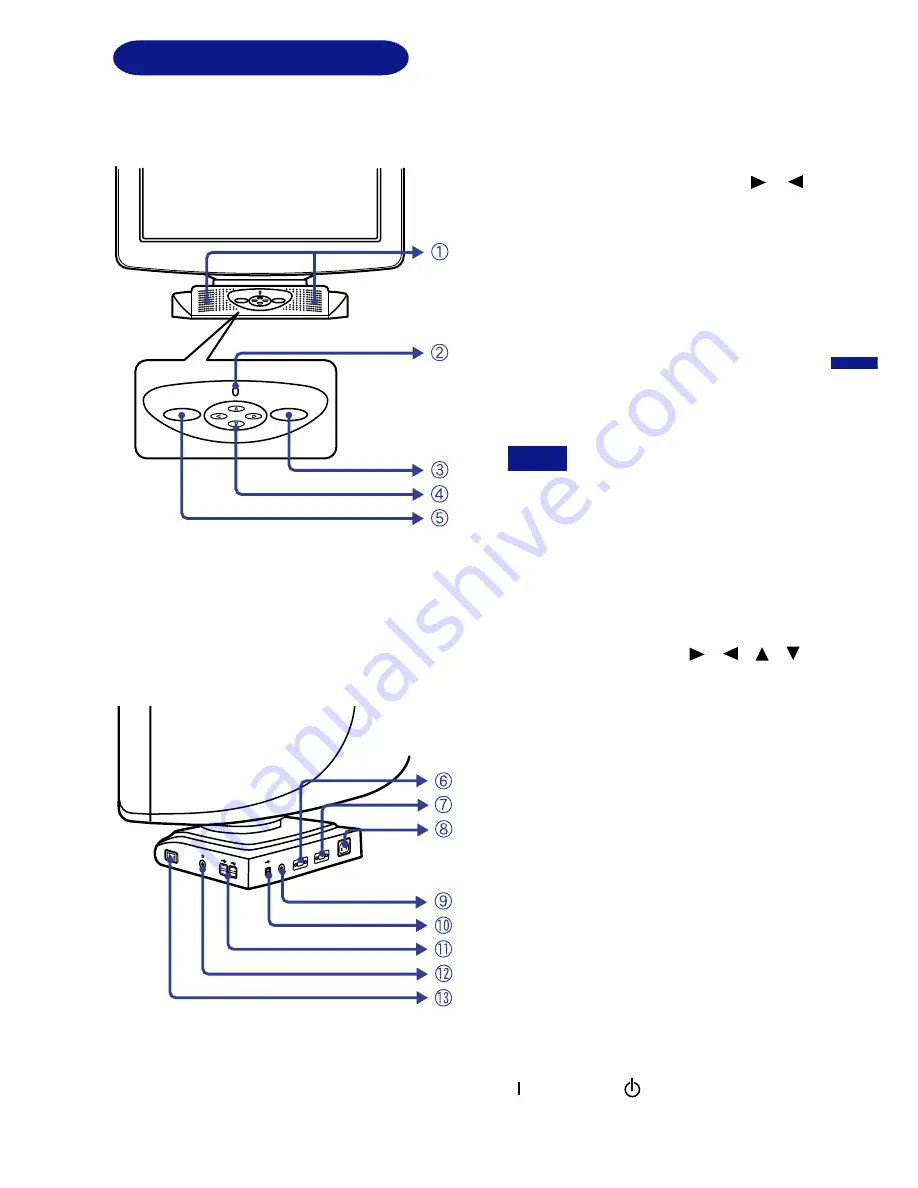
ENGLISH
LOCATION OF CONTROLS
POWER
AUD
IO IN
VIDE
O IN
1
AC I
N
UP
VIDE
O IN
2
Back
A
Speakers
The volume control is performed with the
On Screen Display. Press the
/
Buttons and then the Menu Button
continuously when the Menu is not
displayed.
B
Power Indicator
C
Input Select Button (VIDEO 1/2)
Select either VIDEO IN 1 or 2 for the signal
input when both of the signal inputs are
connected to a signal source. Switch
VIDEO IN 1 and 2 whenever pressing Input
Select Button for 3-4 seconds.
When only one of the two signal
inputs is connected to the signal
source, the one connected is
automatically selected. Input
Select Button is not available if
there is no signal input from the
selected connector or during the
power management mode.
D
Four Directional Button
/
/
/
E
Menu Button (MENU)
F
D-sub mini 15pin Connector (VIDEO IN 1)
G
D-sub mini 15pin Connector (VIDEO IN 2)
H
AC Connector (AC IN)
I
Audio Connector (AUDIO IN)
J
USB-UP
Connect with a USB compliant computer
by the USB Cable attached to the monitor.
K
USB-DOWN
Connect any cables from USB compliant
peripherals such as mouse, keyboard, etc.
L
Headphone Connector
M
Switch
( : On Symbol, : Stand-by Symbol)
NOTE
Front
MENU
VIDEO 1/2
BEFORE YOU OPERATE THE MONITOR 6









































