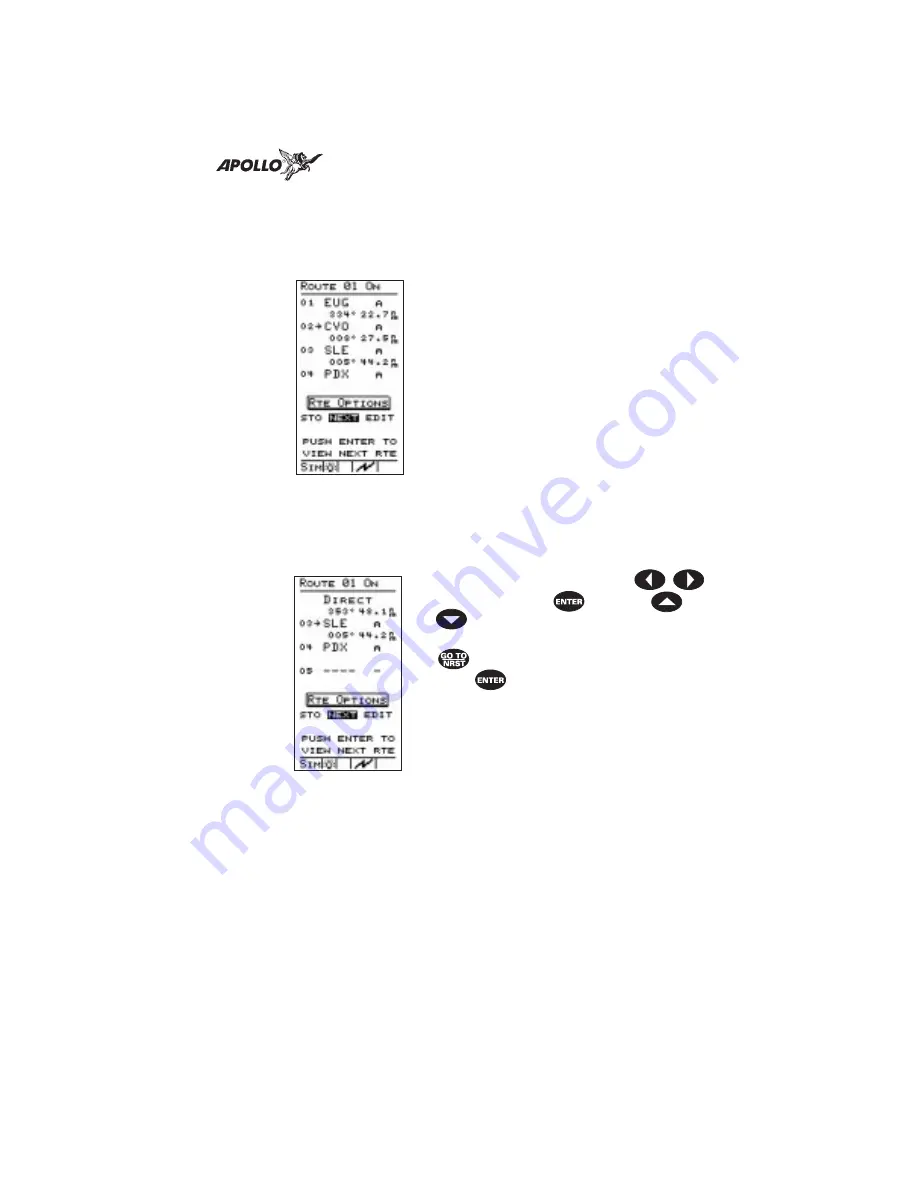
Navigating a
Route
Set the ground speed to a realistic rate of travel. During route
navigation, the arrow marker on the route screen points to
the current “TO” waypoint. Scroll through the navigation
screens to check your progress on the route.
As you approach the first destination
waypoint, the arrival alert screen shows on
the display to indicate your proximity to
the waypoint. When you arrive at the first
waypoint, the simulator changes course
automatically to begin the second leg of
the trip. The arrow marker on the route
screen points to the new “TO” waypoint.
Continue navigating the route.
Route
“Direct To”
While navigating a route, you may find it necessary to alter
your trip and proceed “Direct To” a waypoint elsewhere in
the list. You can navigate directly to any waypoint in the
route, either those behind or those ahead of you.
From the route screen, choose the active
route. Select “EDIT” with the
buttons and press
. Use the
buttons to move the arrow cursor
to the waypoint (or leg) you want. Press
. Select the desired wayoint and
press
to assign the waypoint as
the “Direct To” destination. The route
screen shows the assigned waypoint
“Direct To” status. You can assign any
waypoint in the route a “Direct To”
status at any time. Navigation continues
to the “Direct To” waypoint.
79
Tutorial
Содержание Apollo Precedus
Страница 1: ......
Страница 30: ...Navigation Information Choices 22 Navigation Basics ...






























