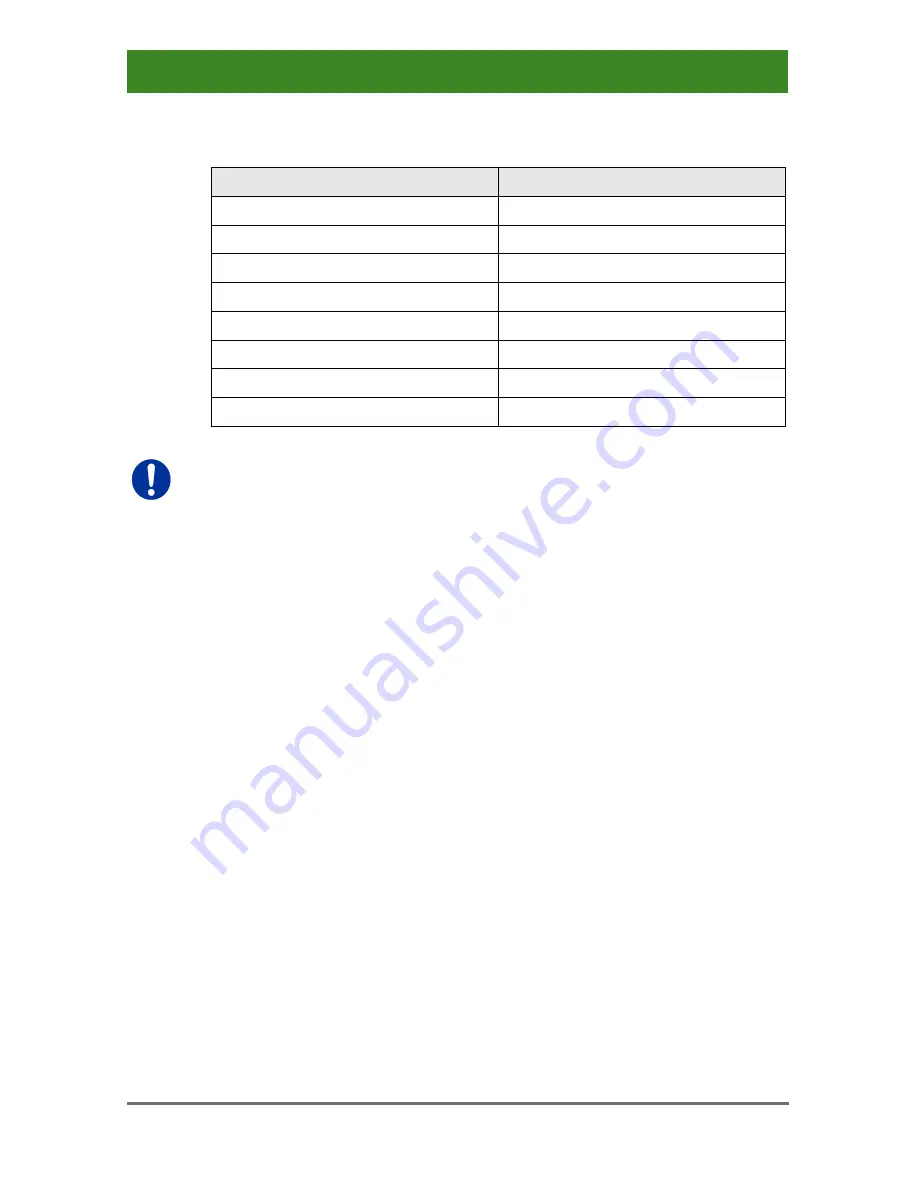
Draco CPU Switch
18
2017-03-31
The 'Hot Key' sequence to enter Command Mode can be changed. The
following table lists the 'Hot Key' Codes for the available key sequences:
'Hot Key' Code
'Hot Key'
0
Freely selectable (2012-01-12)
2
2x <Scroll>
3
2x <Left Shift>
4
2x <Left Ctrl>
5
2x <Left Alt>
6
2x <Right Shift>
7
2x <Right Ctrl>
8
2x <Right Alt>
In a KVM switch configuration, choose different 'Hot Keys' for the
KVM Extender and the Draco CPU Switch.
Set freely selectable 'Hot Key' (exemplary)
In order to set a freely selectable 'Hot Key' (e.g. 2x <Space>), use the
following keyboard sequence:
<current 'Hot Key'>, <c>, <0>, <Space>, <Enter>
Reset 'Hot Key'
In order to set a 'Hot Key' back to default settings of the extender, press
the key combination <Right Shift> + <Del> within 5 s after switching on the
CON unit or plugging in a keyboard.
Pos: 19 /806-IHSE/Konfiguration/Ansteuerung Tastatur/484_Ansteuerung über Tastatur @ 12\mod_1410268630850_6.doc @ 149678 @ 2 @ 1
5.2
Control via Keyboard
The CPU Switch connected to a KVM extender KVM extender CON Unit
offers the possibility for control via keyboard.
For this purpose the CPU Switch is equipped with its own Command
Mode that can be used to activate various functions by keyboard
commands and to control the integrated On-screen Display (OSD).
The Command Mode is entered by a keyboard sequence ('Hot Key') and
can be closed using the key <Esc>. When Command Mode is activated,
the keyboard LEDs
Shift
and
Scroll
are flashing.






























