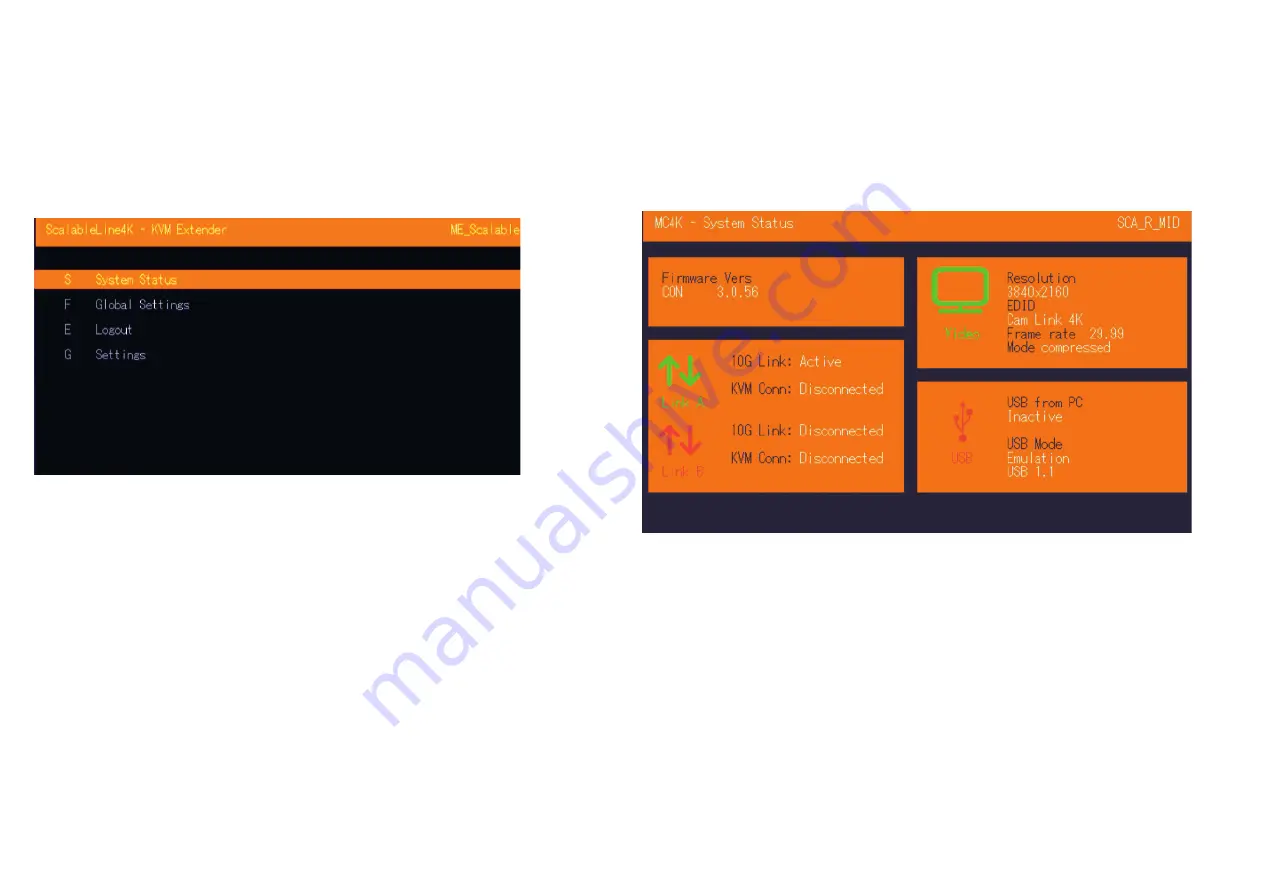
ACCESS TO MAIN MENU
Use the monitor and keyboard to access the main menu.
Access to the main menu
1. Make sure that the extenders, monitors and computer are turned on
2. Press the Scroll Lock button five times one after the other. The main menu and the
overview of the submenus are displayed.
3. To access a submenu, press the corresponding key or navigate with the arrow keys up
and down to the corresponding line and then press Enter key.
SCREEN „OSD menu“
In the main menu you can make the following settings by selecting the corresponding letters:
Press
S
System status
menu system status/ current status
F
Features Menu
activated features
E
Login
login to use secure features
G
Settings
extender settings
SYSTEM STATUS
By pressing the „
S
“ key or by selecting the arrow keys, you access the status menu, where you will
find information about hardware and software versions, as well as the activated upgrades
The menu displays information about the connection, the resolution of the video channel and the
USB status.
The
current Firmware
version is displayed in the upper left corner.
The
link status
indicates whether a connection is possible.
Video and USB display data transfer status
SCREEN „System Status“




