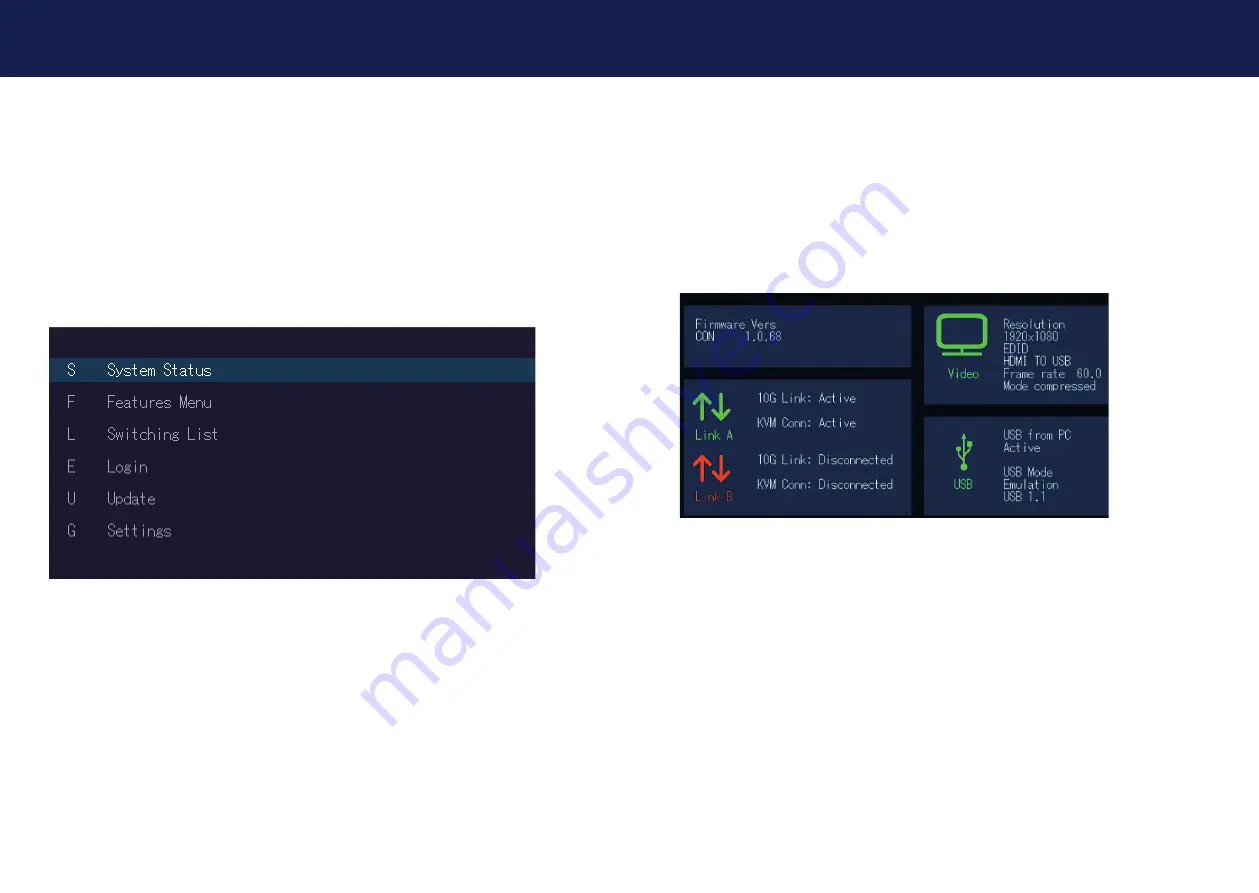
24 | kvm-tec
kvm-tec | 25
Misprints, errors and technical changes reserved
Misprints, errors and technical changes reserved
3. MAIN MENU & SETTINGS
3. USING ON SCREEN MENU
Use the monitor and keyboard to access the main menu.
Access to the main menu
1. Make sure that the extenders, monitors and computer are turned on
2. Press Alt Gr fi ve times one after the other. The main menu and the
overview of the submenus are displayed.
3. To access a submenu, press the corresponding key or navigate with the arrow keys up
and down to the corresponding line and then press Enter key.
SCREEN „OSD menu“
In the main menu you can make the following settings by selecting the corresponding letters:
Press
S
System status
menu system status/ current status
F
Features Menu
activated features
U
Update
update fi rmware
G Settings
settings
3.1. SYSTEM STATUS
By pressing the „
S
“ key or by selecting the arrow keys, you access the status menu, where you will
fi nd information about hardware and software versions, as well as the activated upgrades
The menu displays information about the connection, the resolution of the video channel and the
USB status.
The
current Firmware
version is displayed in the upper left corner.
The
link status
indicates whether a connection is possible.
Video and USB display data transfer status
SCREEN „System Status“
3.2. FEATURES MENU
Pressing the „F“ key or selecting the arrow keys will take you to the features menu, where you can
operate the activated features.
go to chapter 4 FEATURES
3. MAIN MENU & SETTINGS
























