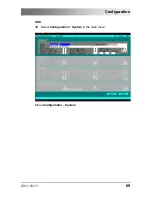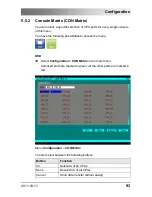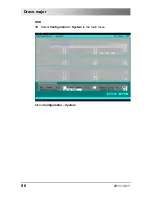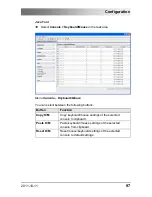Содержание Draco major K474-U8/C8
Страница 65: ...Configuration 2011 10 11 65 Key Description Select between different possibilities in the selection field ...
Страница 69: ...Configuration 2011 10 11 69 OSD Select Configuration System in the main menu Menu Configuration System ...
Страница 76: ...Draco major 76 2011 10 11 OSD Select Configuration System in the main menu Menu Configuration System ...
Страница 78: ...Draco major 78 2011 10 11 Menu Configuration Switch 2 ...
Страница 80: ...Draco major 80 2011 10 11 OSD Select Configuration Network in the main menu Menu Configuration Network ...
Страница 85: ...Configuration 2011 10 11 85 OSD Select Configuration User in the main menu Menu Configuration User ...
Страница 96: ...Draco major 96 2011 10 11 OSD Select Configuration System in the main menu Menu Configuration System ...
Страница 101: ...Configuration 2011 10 11 101 OSD Select Configuration Macro Keys in the main menu Menu Configuration Macro Keys ...
Страница 107: ...Configuration 2011 10 11 107 OSD Select Configuration CPU Ports in the main menu Menu Configuration CPU Ports ...
Страница 128: ...Draco major 128 2011 10 11 Java Tool Select KVM Switch CON Ports in the task area Menu KVM Switch CON Ports ...
Страница 131: ...Configuration 2011 10 11 131 Java Tool Select Console Multicast in the task area Menu Console Multicast ...