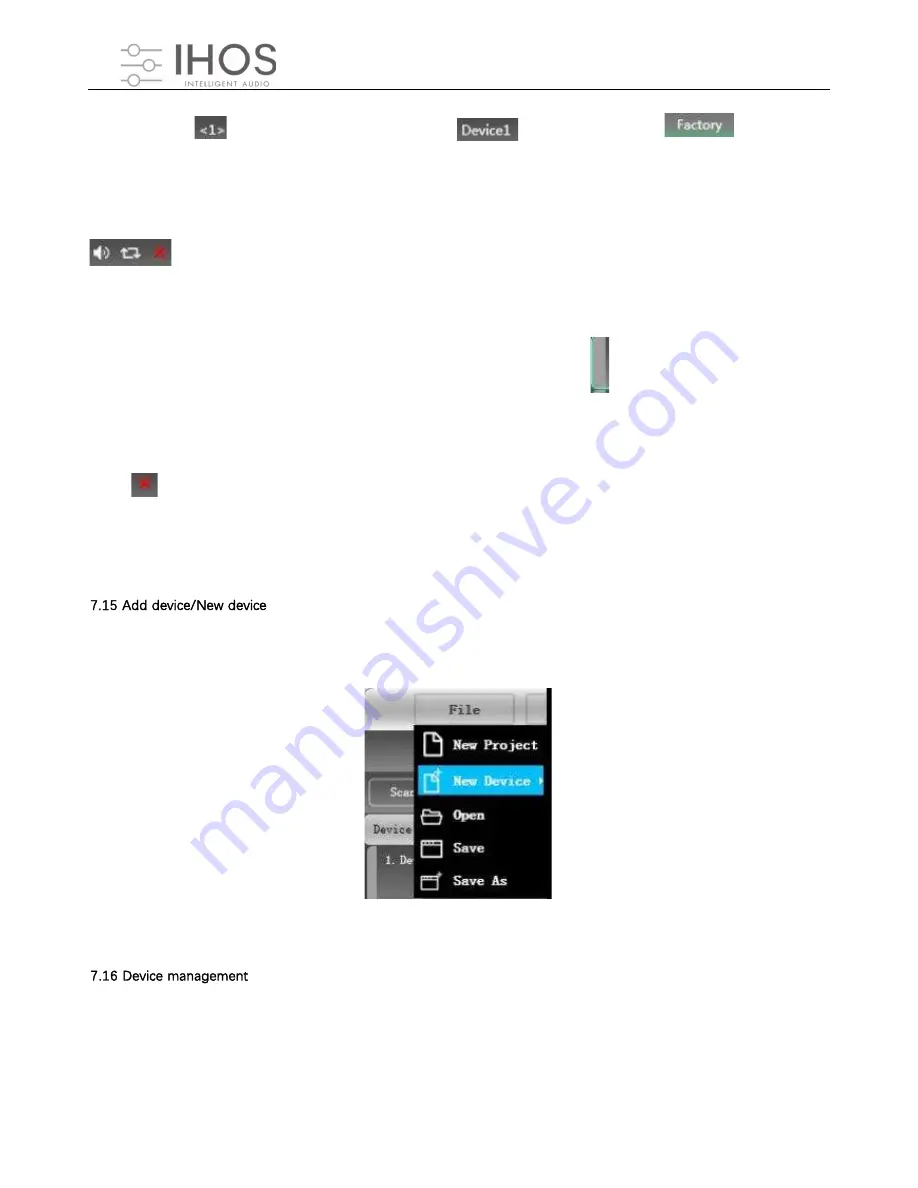
DSP
DIGITAL
POWER AMPLIFIER
30
/
37
The above figure
is the connected device number;
is the device name;
is the
factory
name ( the user cannot modify) ; if the connection method is TCP, the left side of the factory name will display the
network IP address of the device; if it is USB Mode, it will display USB; serial port connection, it will display the specific
COM port used.
From left to right, it is divided into mute button, status refresh button, and remove device button. The
mute button can directly control the mute of all input and output channels of the entire device. The status button can
refresh the status of the device instantly. If the device is online, the leftmost
will turn green, and the
remove
button
can directly remove the device in the software.
If you need to debug different devices, you can click to select the target device, and the function interface will be
updated to the device function page.
Click "File" -"New Device" or “Demo Device” in the menu bar of the software homepage interface in Figure 6.1, and the
following Figure 7.12 Add Device Interface will pop up. Select the virtual device model to be added and add it to the
device list. Note: The virtual device will not connect to the real device.
Figure 7.12 Add new device interface
Click " Device" - " Devices" in the menu bar of the software homepage interface in Figure 6 .1 , and the device manage
interface shown in Figure 7.13 will pop up.
























