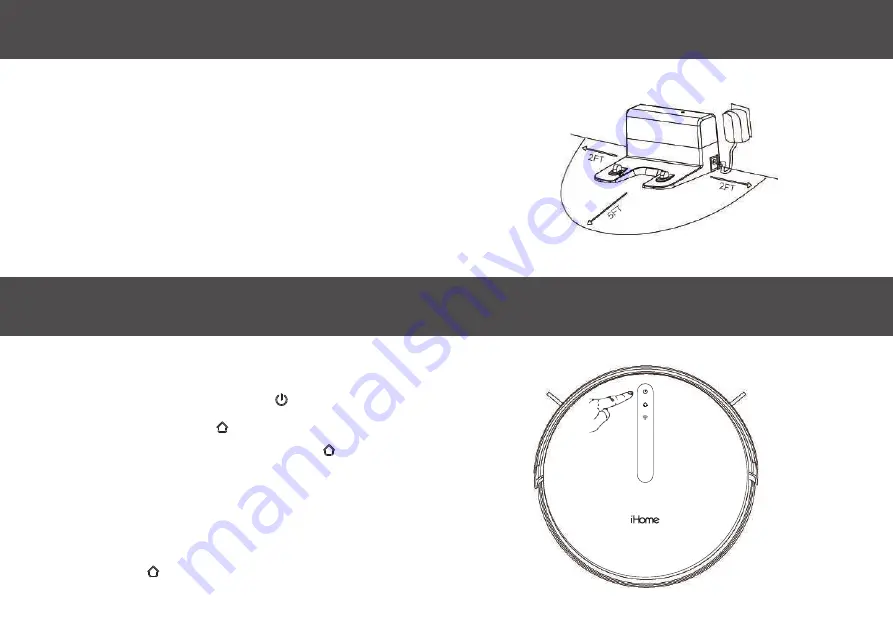
S E T T I N G U P T H E C H A R G I N G B A S E
S E T T I N G U P T H E A U T O V A C J U N O
4
1:
Choose a placement near a power outlet and with enough free space in front and on
sides (see diagram to the right)
2:
Plug the power adapter into the right side of your charging base and the other end into
a functioning wall outlet.
NOTE:
Clearance around the charging base is necessary to prevent obstructions when the
Juno returns to charge. Avoid using a power source that may inadvertently be switched
off (e.g. power strip, outlet controlled by a light switch, GFCI)
1:
Po
sition the Juno on the floor in front of your charging base.
2:
Press the touch-sensitive power icon until it turns blue.
3:
Now press the Home icon . The Juno will navigate to the charging base
and beep when properly docked. The Home icon will flash blue while
charging and turn solid blue when finished.
NOTE:
Allow your Juno to fully charge before first use . The green light at the top
of the charging base will always flash green when connected to wall power. This
is normal behavior.
The Hom
e icon on your Autovac Juno will flash BLUE while charging and will
turn solid BLUE when completely charged.
Содержание iHRV4
Страница 1: ...Owner s Guide Model iHRV4 ...

















