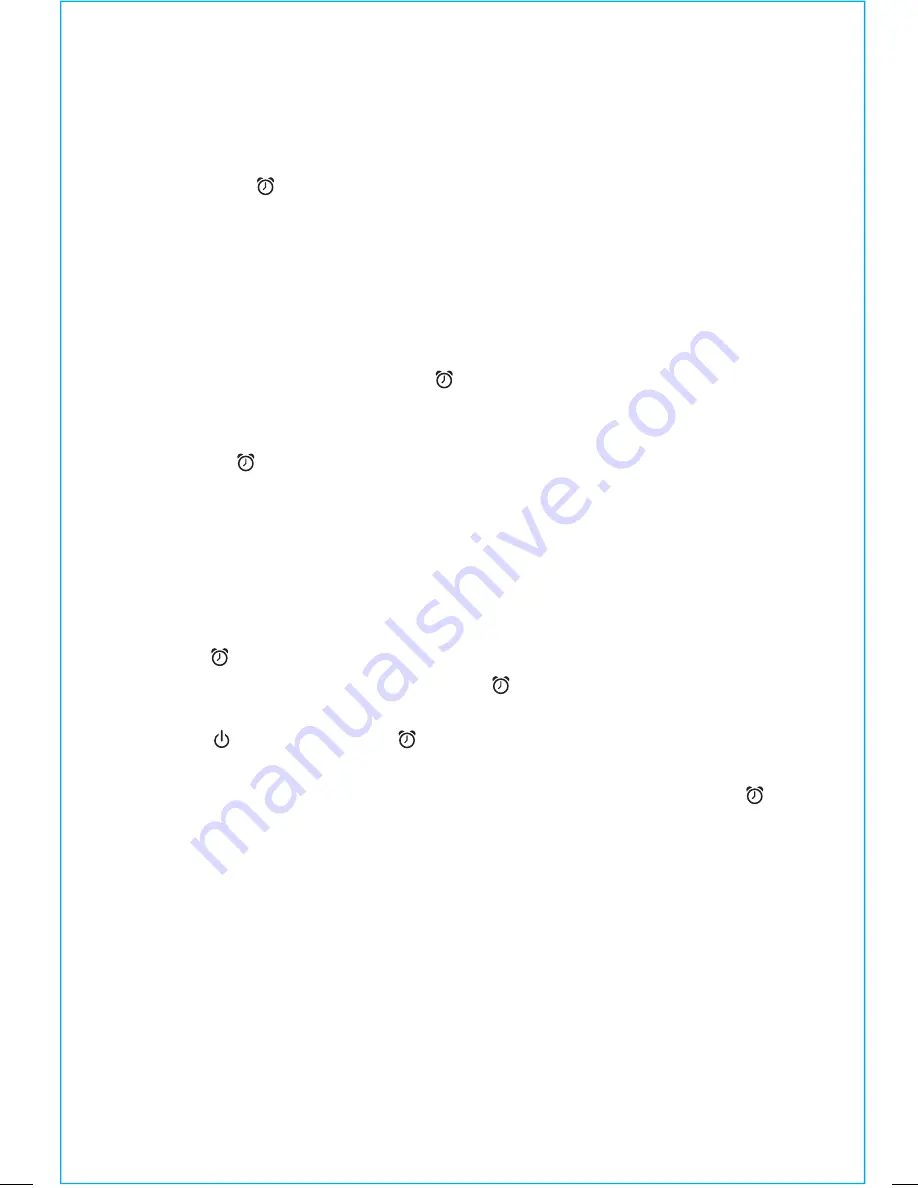
F M R A D I O
Fully extend the FM radio antenna on the back of the unit. Do not alter,
strip or attach to other antennas.
Press the
Mode Button
to access FM radio mode. If off, the unit will
power on. The currently tuned station frequency will appear in the
display.
Press the
+
or
–
Buttons
to tune to a desired FM radio station; press and hold
to scan rapidly to the next clear station. Press the
Volume Buttons
on
the unit to adjust listening level. When you are through listening, turn the
unit off by pressing the
Power Button
.
USING THE RADIO IN OTHER COUNTRIES
Different regions of the world use different FM radio frequency steps and
ranges. You will need to select the one that matches the standards in your
region (USA, EUROPE, JAPAN, AUSTRALIA,or CHINA). The default setting is
USA; if you live in the US, you may skip this section.
1. Make sure the unit is OFF (not playing in any mode). Press and hold the
Mode Button
for about 5 seconds until “FM” and the region flashes in the
display. Press the
+
or
–
Buttons
as needed to set the display to your region:
USA, EU (Europe), JPN (Japan), AUS (Australia), or CHN (China).
2. Press and release the
Mode Button
again (or no button within 10 seconds)
to exit the radio frequency setting mode. Two beeps will confirm radio
frequency setting.
S L E E P M O D E
Sleep mode lets you sleep to the current FM radio station. Press the
Mode
Button
to access FM radio mode. Press the
Sleep Button
as needed to
cycle to the desired sleep duration: 120, 90, 60, 30 or 15 minutes or OFF
(turns sleep mode off). Press the
Volume Buttons
on the unit to
adjust sleep listening level. The unit will revert to normal volume level
when sleep mode ends. Press the
Sleep Button
during sleep to view the
remaining sleep time; press again to set sleep to next (lower) sleep
duration.
9
S E T T I N G A N D U S I N G T H E A L A R M
( C O N T I N U E D )
3. Press the
Alarm Button
to confirm the alarm time. The wake-to
indicator will flash on the display. Press the
+
or
–
Buttons
to toggle
between wake to buzzer and wake to radio settings.
Wake to Buzzer:
If wake to Buzzer is selected, press the
+
or
–
Buttons
to
choose HI or LO buzzer alarm volume.
Wake to Radio:
If wake to Radio is selected, press the
+
or
–
Buttons
to select
the desired radio station (press and hold to scan to next clear
station). Press the
Alarm Button
to confirm radio station
selection. Next, press the
+
or
–
Buttons
to adjust the wake-up
radio volume (can be set from 5- 40).
4. Press the
Alarm Button
to exit and confirm alarm settings. An alarm
icon will appear on the display, indicating that the alarm is set and armed.
TIP
: Download the FREE iHome Sleep app from the App Market (Apple store
or Android market, etc.) to enable your smart phone or device music as
wake to alarm source when connected via aux-in jack!
Reviewing and Resetting the Alarm
Press the
Alarm Button
at any time to review the current alarm settings.
To toggle the alarm on or off, press the
Alarm Button
as needed. When
the alarm icon is displayed, the alarm is armed/on.
Press the
Power Button
or
Alarm Button
when the alarm is sounding
to reset it to come on again at the same time the next day. Press the
Alarm Button
again to turn off/disarm the alarm. The alarm icon will
disappear.
SNOOZE FEATURE
You can interrupt the alarm by pressing the
Snooze/Dimmer Button
while
the alarm is sounding. The alarm will resume at the end of the set snooze
time. The snooze duration time is adjustable. To change the snooze time
from the default (9 minutes), press and hold the
Snooze/Dimmer Button
during normal operation (when alarm is not sounding) until the snooze time
flashes in the display. Press the
+
or
–
Buttons
to adjust the time between 1 and
29 minutes), then press the
Snooze/Dimmer Button
to confirm.
8


















