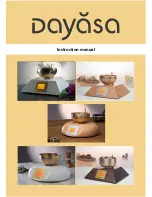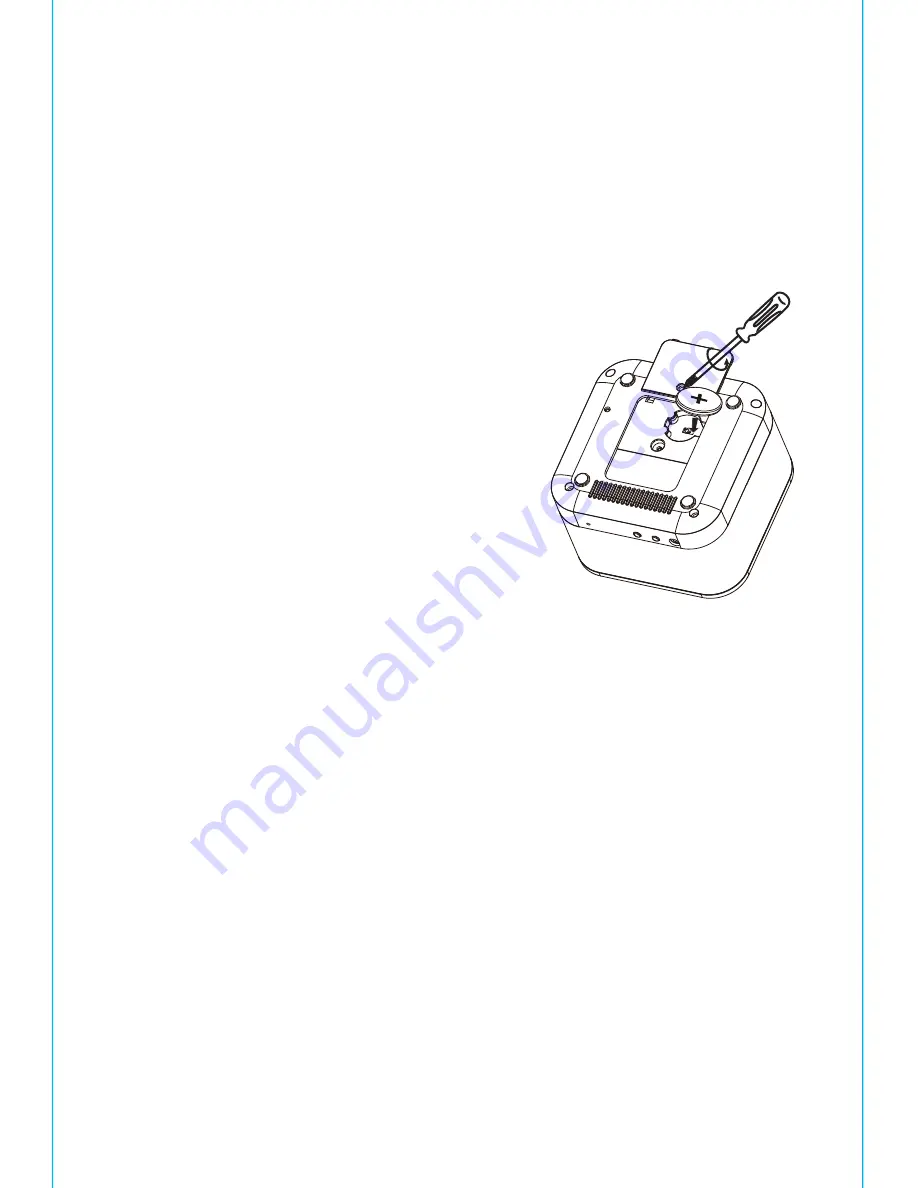
4
B A C K - U P B A T T E R Y ( C O N T I N U E D )
1. Please make sure the AC adaptor is connected. Otherwise all settings
may be lost during battery replacement.
2. Use a Phillips screwdriver to open the back-up battery compartment
door located on the bottom of the unit.
3. Remove the exhausted battery. Insert a
new CR2450 battery by easing it under the
tabs in the battery well and pressing down.
Make sure the side is facing up.
Close the compartment door.
4. Close the battery compartment door and
tighten the battery door screw.
Note: Make sure you dispose of battery
properly (see your local regulations).
WARNING: Lithium batteries can explode or cause burns if disassembled,
shorted, recharged, exposed to water, fire, or high temperatures. Do not
place loose batteries in a pocket, purse, or other container containing metal
objects, mix with used or other battery types, or store with hazardous or
combustible materials. Store in cool, dry, ventilated area. Follow applicable
laws and regulations for transport and disposal.
U S I N G T H E B A C K R E S T I N S E R T
This unit features a backrest insert which allows you to safely rest your audio
device while charging and playing it using the included audio cable and USB to
micro USB cable (if your device does not use micro USB,
please use the charging cable that came with it).
1.
Plug the included audio cable
into the audio jack inside the
connection compartment,
leaving one end trailing out
the center rear of the unit.
2.
Plug the included USB cable
into the USB port inside the
connection compartment,
leaving one end trailing out
the center rear of the unit.
Make sure the USB Mode
Switch is in the default
position.
NOTE:
If your device does
NOT have a micro USB port,
please use the charging cable
that came with your device.
5
4.
Place your audio device on
the backrest and connect the
audio cable to the
headphone jack on your
audio device.
Connect
the
included
USB
cable (or your device’s USB
cable) to the USB port on
your device.
3
. Gently snap the Backrest
Insert into place, making sure
the cables are free.