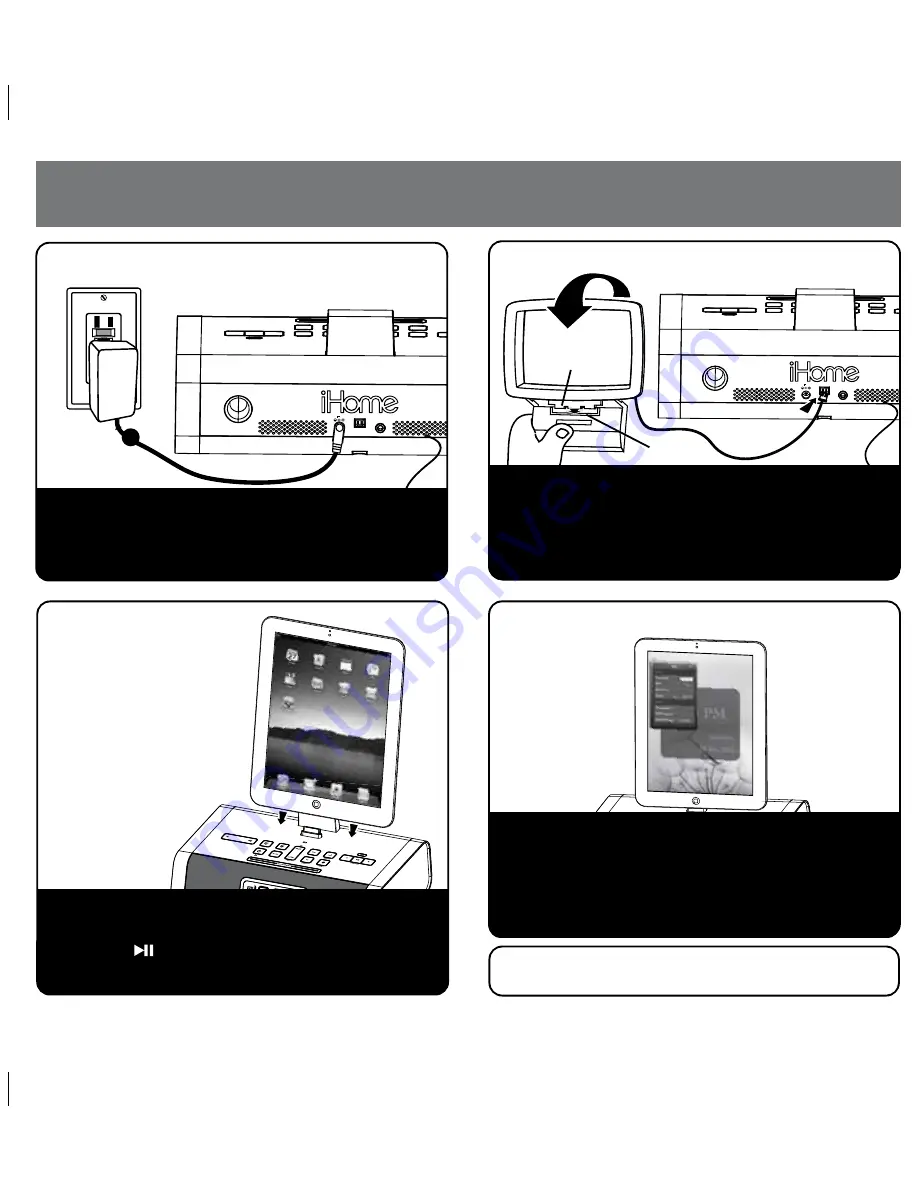
line-in
am antenna
DC 12V
Tab
Slot
line-in
am antenna
DC 12V
RESETRESET
TESTTEST
iD50 Quick Start
2
4: Updating firmware
1: Power
2: Antennas
Attach AC adaptor cable to DC jack on back of the
unit and plug the other end into a wall socket.
Remove the backup battery pull tab from the battery
compartment on the bottom of the unit.
Uncoil AM antenna cable from antenna frame and plug
cable into socket on back of unit. Hold base of AM
antenna in one hand and bend the outer frame around
towards the base and snap tabs into open slot on base.
Move antenna 12” away for best reception. Extend FM
antenna.
Gently dock your iPad, iPhone or iPod into the 30 pin
dock. The iPad, iPhone or iPod will charge while docked.
Press the
Button
on the unit to play your iPad,
iPhone or iPod.
3: Docking your
iPad/iPhone/iPod
For best performance, make sure to update the iD50
firmware. To do so, download the free iHome Set app
from the App Store. Launch the app, scroll to “Search
for update” and follow onscreen directions if an update is
available. NOTE: Firmware updates require a 3G service
or Wi-Fi network connection. Do not remove your iOS
device while updating firmware on the iD50.
Note: the iHome Set app is not covered in detail in this
booklet. Please download the free iHome Set app from
the App Store and review the Start Guide.
P5



































