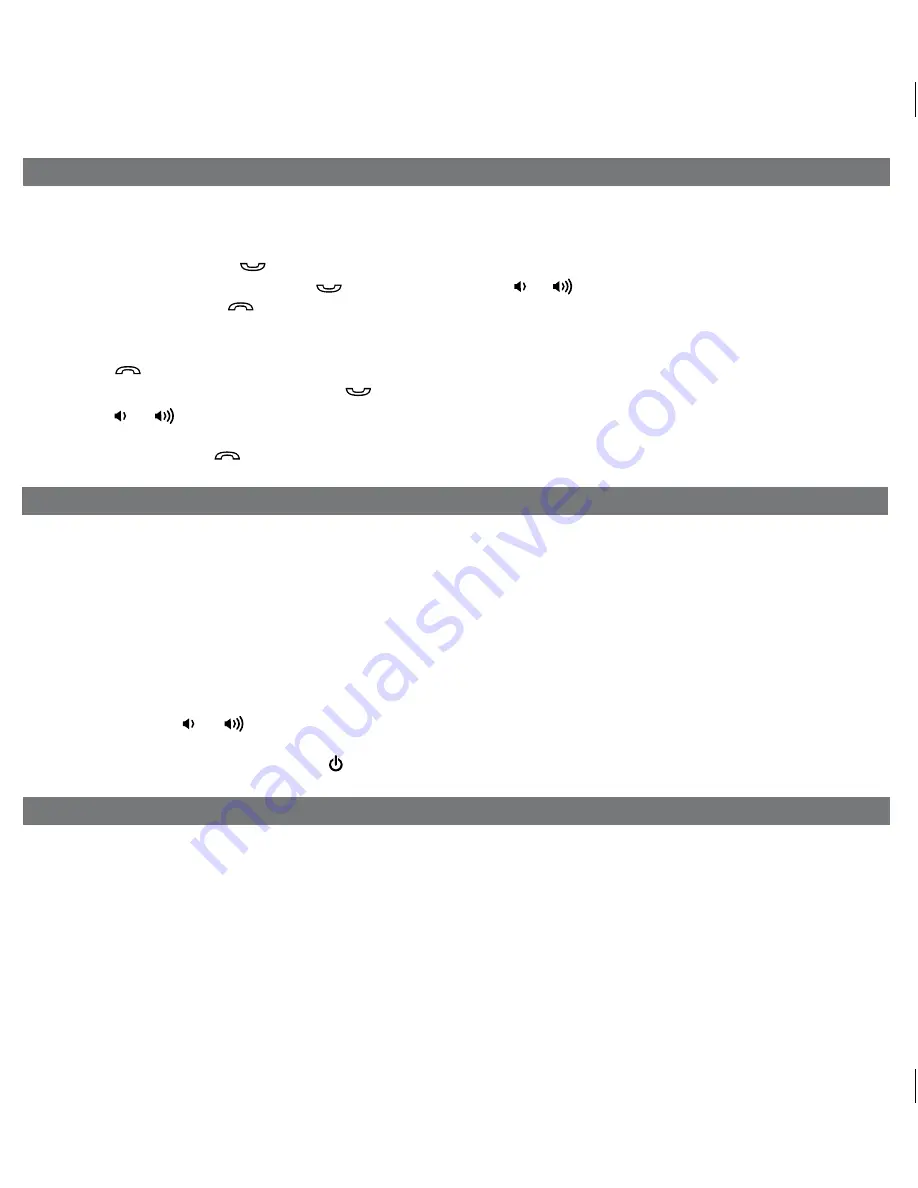
Sleep Operation
Making Calls with a Bluetooth Mobile Phone
9
Before you make a call with the iD50, you need to pair and link your Bluetooth-enabled phone with the iD50.
Please refer to Pairing procedure on page 8.
Answer a Call:
1. To answer a call, press the
Button
. Now you can use the iD50 as a speaker phone.
2. Speak into the MIC (located above the
Button
) and press the or
Button
on the iD50 to adjust the call volume.
3. To end the call, press the
Button
.
Dial/Re-dial Dialing:
1. Once the iD50 is paired to a Bluetooth mobile phone, you can use the keypad on your phone to dial a phone number.
Press the
Button
to cancel the call.
2. To redial the last dialed number, press the
Button
twice.
3. Press the or
Button
on the iD50 to adjust the call volume.
NOTE:
Changes to volume settings for phone operation may affect the volume of other modes.
4. To end a call, press the
Button
.
Nap Operation
Nap mode lets you set an alarm separate from the Alarm 1 and Alarm 2 settings. The nap wake to source by default is the
tone alarm.
1. Press the
Nap Button
located on the top of the unit as needed to adjust the nap timer for 5, 10, 15, 20, 30, 45, 60, 90
or 120 minutes or OFF.
2. When the display changes back to show the real time, pressing the
Nap Button
once will show the nap time remaining.
Pressing it again will change nap time to the next highest setting.
Sleep mode lets you sleep to iPad/iPhone/iPod, Bluetooth music or the radio, gradually lowering the volume until the unit
shuts off at the selected time.
1. Press the
Bedtime Button
to enter sleep mode. The Sleep Icon will appear on the display to indicate sleep mode.
Sleep mode has a Gentle Sleep feature which gradually lowers the volume. The unit will automatically turn off after the
selected sleep time.
2. You can adjust the sleep timer from 120, 90, 60, 30, 15 minutes or OFF by pressing the
Bedtime Button
again.
3. When the display changes back to show the real time, pressing the
Bedtime Button
once will show the sleep time
remaining. Pressing it again will change sleep time to next lowest increment.
4. iD50 has independent volume setting for sleep mode so you can adjust the sleeping volume without affecting the alarm
volume. Press the or
Button
on the iD50 to adjust the system sleep volume. The sleep volume will remain at
that level the next time you enter sleep mode until controls are changed.
5. To stop listening at any time, press the
Button
on the iD50 to turn it off.
P12

















