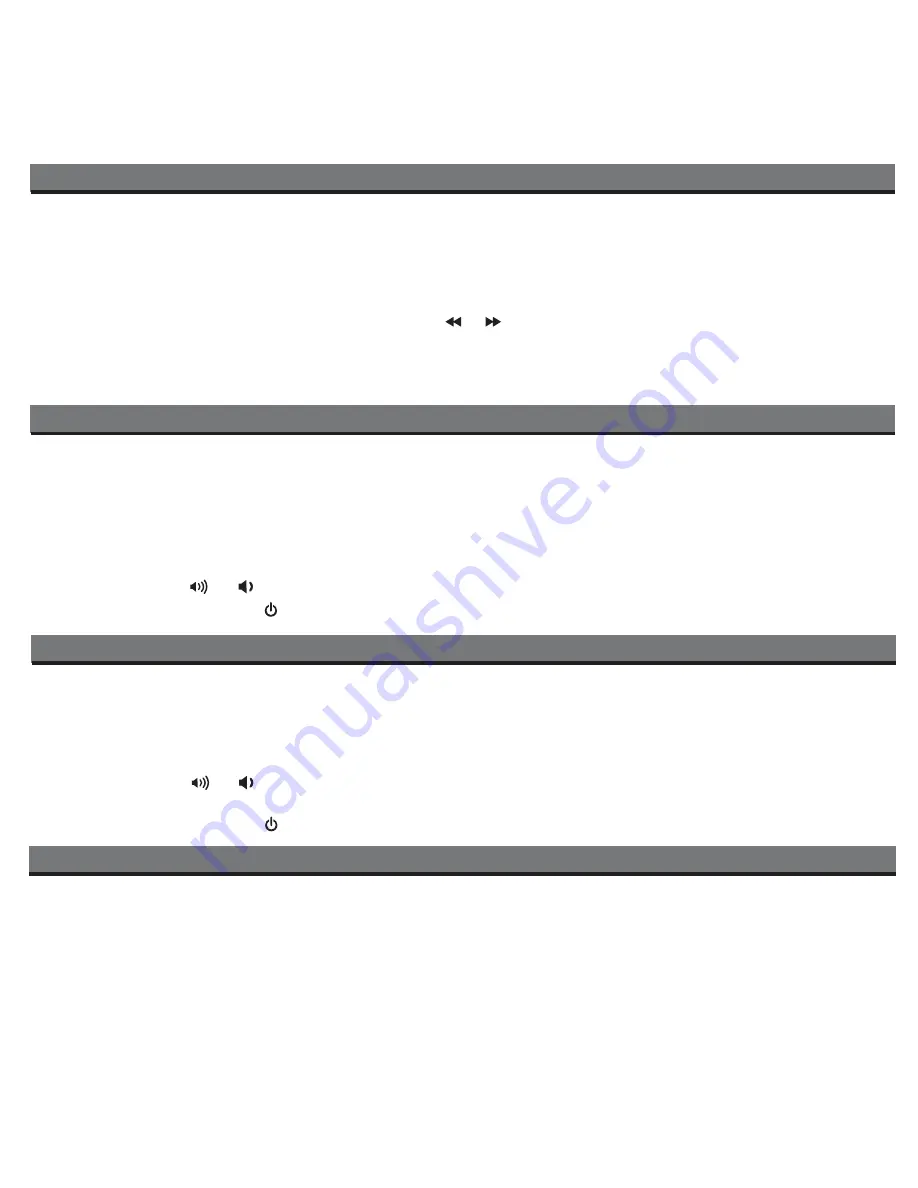
10
Using the Remote auto/on Switch
Setting FM Radio Frequency/Range to Use Unit in Other Countries
Different regions of the world use different FM radio frequency steps and ranges. You will need to select the one that matches the
standards in your region (USA, EUROPE, JAPAN, AUSTRALIA,or CHINA). The default setting is USA; if you live in the US, you
may skip this section.
1. Make sure the unit is OFF (not playing in any mode). Press and hold the
Radio/AUX Button
for about 5 seconds until
“USA” flashes in the lower part of the display. Press the or
Button
to select your region (EU=Europe, JPN= Japan,
AUS=Australia, CHN= China).
2. Press the
Radio/AUX Button
again (or no button within 5 seconds) to exit the radio frequency setting mode. Two beeps
will confirm the setting is complete.
The unit has a remote auto/on switch located on the back of the unit. Slide the switch to the
AUTO
position to save battery
power when traveling or operating on the internal battery.
AUTO
disables remote operation when operating on the internal
battery. Slide switch to
ON
position for normal remote operation.
Using the Sleep Timer
The unit has an adjustable sleep timer that lets you sleep to your iPad/iPhone/iPod or FM radio before shutting off after the
specified time.
1. Select and play the audio source you wish to sleep to (iPad/iPhone/iPod or FM radio).
2. Press the
Bedtime Button
as needed to cycle through the sleep time settings: 90, 60, 30, 15 minutes or OFF (cancels
sleep mode and turns unit off). Press the
Bedtime Button
during sleep operation to review the sleep time remaining.
3. Press the
Volume
or
Button
to adjust the sleep volume. This is separate from the unit’s standard volume
setting.
4. To turn off the unit, press the
Button
.
Using the Aux Line-In Jack with Other Audio Devices
The unit has an FM antenna/aux line-in jack that lets you play other audio devices through it. Unplug the FM antenna to use
the aux line-in jack.
1. Plug one end of a standard 3.5mm audio patch cord (not included) into the headphone or line-out jack on your audio
device and the other end of the patch cord into the aux line-in Jack, located on the rear of the unit.
2. Press the
Radio/AUX Button
until “AUX-IN” appears in the display, indicating aux mode is active.
3. Turn on and play your device (device must be controlled independently of the iD28).
4. Press the
Volume
or
Button
to adjust the system volume. Adjust the output volume on your device if needed.
5. To turn off the unit, press the
Button
. Please remember to turn off your device, too.
Listening to FM Radio
Содержание ID28
Страница 17: ...iD28 071311 A Printed in China ...

















