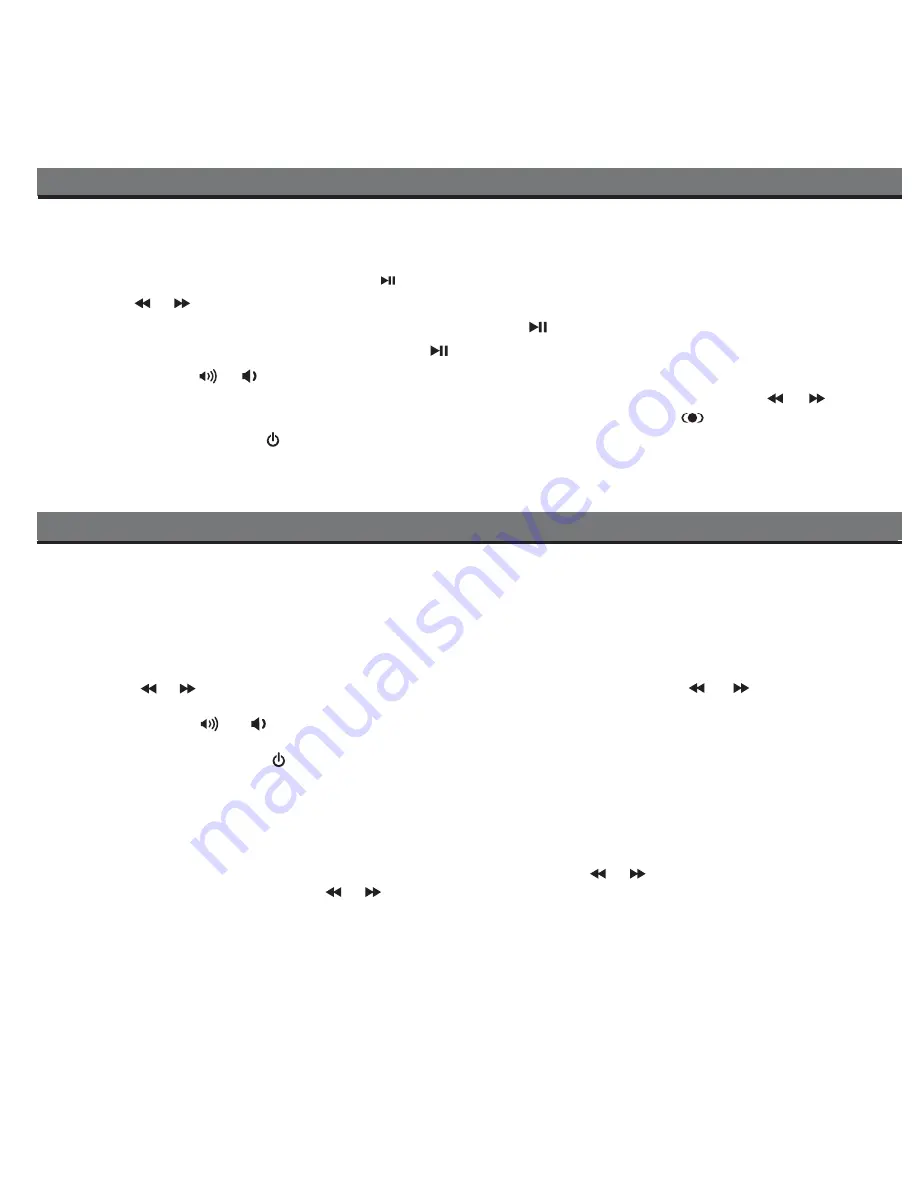
9
Listening to iPhone/iPad/iPod
Listening to FM Radio
Setting up the Antenna
Insert the FM Antenna plug into the Aux-in/FM Antenna Jack on the back of the unit. Extend the wire antenna fully for best
reception. Do not strip, alter or attach to other antennas.
Tuning and Playing the FM Radio
1. Press the
Radio/AUX Button
as needed to turn the unit on and toggle between FM radio and aux-in modes. Select FM
Radio mode. The last selected radio station will play and the frequency will appear in the display.
2. Press the or
Button
to tune radio to a desired station. Pressing and holding the or
Button
(2 sec. then
release) will seek the next clear FM radio station.
3. Press the
Volume
or
Button
to adjust the volume setting.
4. If needed, move the
radio mono/stereo switch
located on back of the unit to mono to improve reception/signal.
5. To turn off the unit, press the
Button
. iPhone/iPod will continue charging while in the dock.
Setting and using FM Presets
You can set and save up to 6 radio station presets in memory.
1. To set a station as a preset, enter FM radio mode (see above).
2. Press the
Presets Button
as needed to step through the presets (1 - 6) to the desired preset number.
3. Press and hold the
Presets Button
until the display flashes, then press the or
Button
to tune to the desired station
for the preset number (press and hold or briefly to scan to the next clear FM station).
4. Press the
Presets Button
to confirm your preset. To continue setting presets, follow steps 2-3 above).
1. Gently dock an already playing iPhone, iPad or iPod. The unit will automatically turn on and you will hear the audio playing
from your iPhone/iPad/iPod.
Note:
If the playing audio loudness is too low on the iPhone/iPad/iPod, the iD28 may not detect that the
iPhone/iPad/iPod is in play mode. Press the
Button
to play it.
2. Press the or
Button
to change iPod/iPhone track forward/reverse.
3. When the iPhone/iPod is docked and in standby mode, press the
Button
to play it.
4. When the iPhone or iPod is in play mode, press the
Button
to pause play; press again to resume play.
6. Press the
Volume
or
Button
to adjust the unit volume.
7. Press the
eq Button
as needed to cycle through treble, bass and SRS™ sound settings. Press the or
Button
to
adjust settings for best sound. When the SRS circuit is switched 'On' the SRS indicator will appear in the display.
8. To turn off the unit, press the
Button
. Your iPhone/iPod will continue charging while in the dock if unit is connected to
AC power. It will not charge when running on internal battery.
Содержание ID28
Страница 17: ...iD28 071311 A Printed in China ...

















