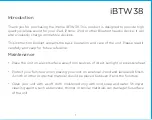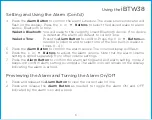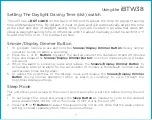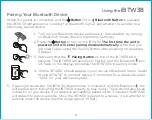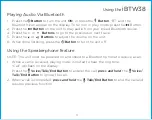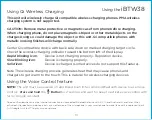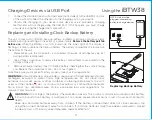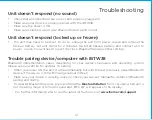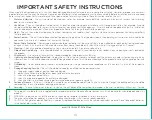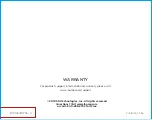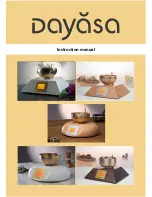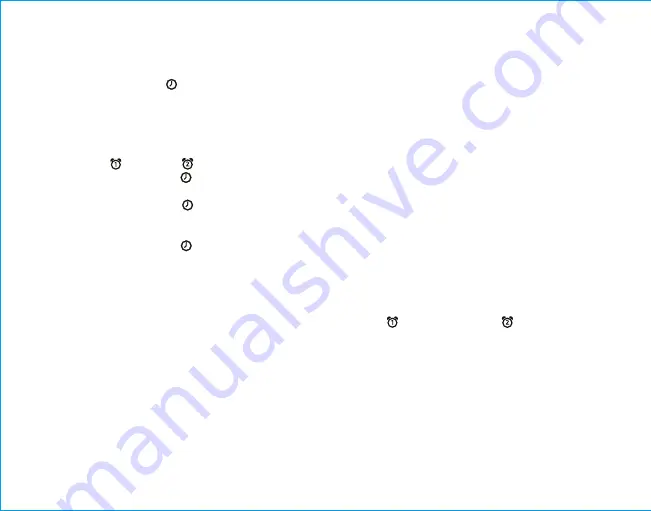
5
Setting the Clock
1. Press and hold the
Time Set Button
located on the back of the unit for 2 seconds until the
clock display flashes and a beep sounds.
2. Press the
–
or
+
Buttons
to adjust the clock to the current time (hold for rapid setting). Make
sure you set the correct AM/PM time. The PM indicator appears to the left of the display; there is
no AM indicator.
3. To toggle the clock display between standard 12 hour time and 24 hour (“military”) time display,
press the
Alarm
or
Alarm Button
while the display is flashing during time setting.
4. Press and release the
Time Set Button
to confirm the current time setting. The YEAR will
flash on the display. Press the
–
or
+
Buttons
to set the correct year.
5. Press and release the
Time Set Button
to confirm the current year setting. The Date will flash
on the display. Press the
–
or
+
Buttons
to set the correct month and day(hold for rapid
adjustment).
6. Press and release the
Time Set Button
to confirm the current date setting. 2 beeps will
sound to indicate time setting mode is complete.
Setting and Using the Alarm
This unit features dual alarms which can be set to different times and alarm sources. Each is set in
the same way. Instructions are given as “Alarm Button”; use
Alarm Button
or
Alarm Button
to
set respective alarms.
Note
: Each step must be completed while display is flashing or step will time-out with any changes
saved.
1. Press and hold the
Alarm Button
for 2 seconds until the alarm time display and alarm icon flash.
A beep sounds.
2. Press the
–
or
+
Buttons
to adjust the alarm time to the desired time (hold for rapid setting).
Make sure you set the correct AM/PM alarm time. The AM/PM indicator appears to the right of
the alarm time display.
3. Press the
Alarm Button
to confirm the alarm time setting. The wake-to schedule will flash. Press
the
–
or
+
Buttons
to set the desired alarm schedule. 7 Days (every day), 5 Days (week days
only) or 2 Days (weekends only)
Using the
iBTW38