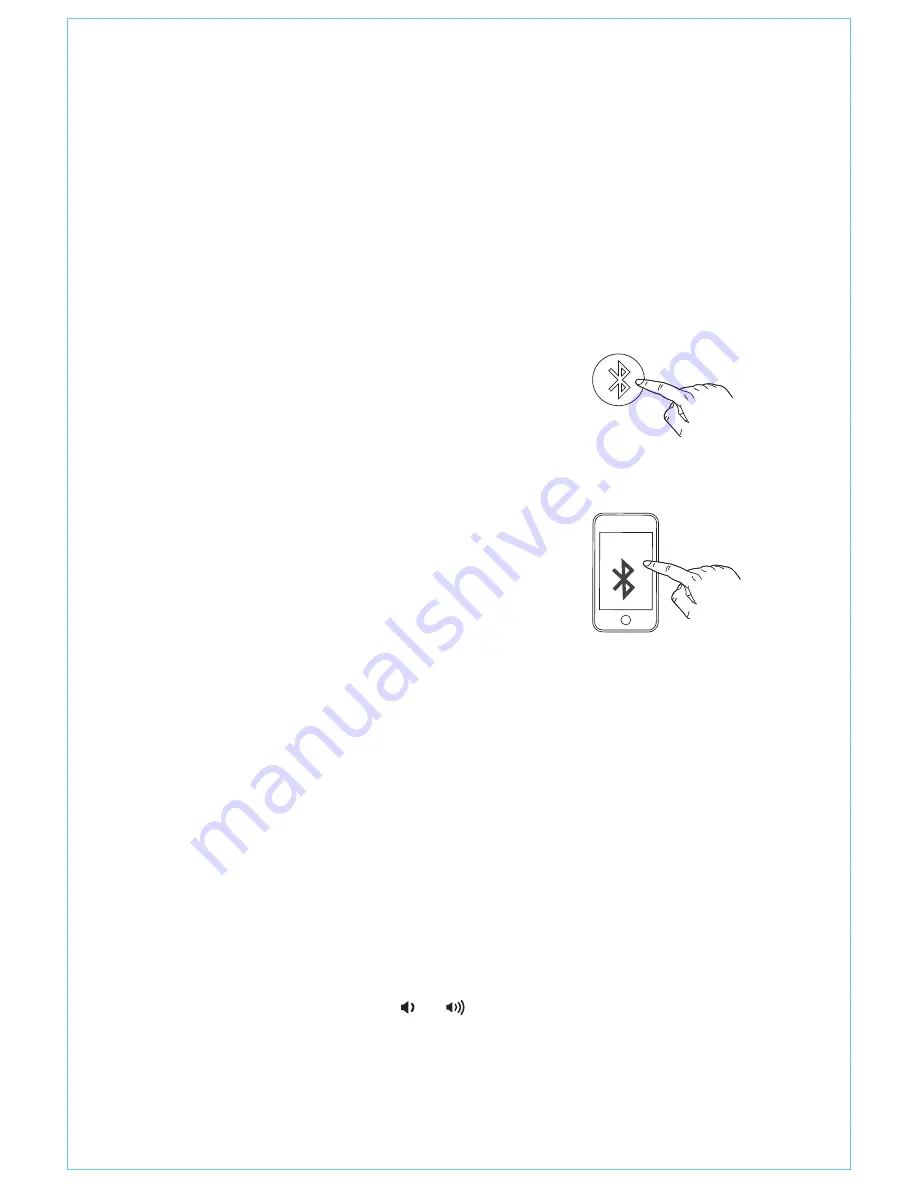
PAIRING
Pairing establishes a unique communication connection between the
unit and your Bluetooth device. Once paired, you will be able to stream
audio wirelessly to the iAVS16.
1. Turn on your Bluetooth device and make it “discoverable” by turning
on Bluetooth mode (check in Options or Settings).
The next time you power on the unit, it will automatically link with the
previously paired device as long as that device is still within range (about
33 feet). To clear/reset Bluetooth, press and hold the Bluetooth button
for 10 seconds until you hear a long beep.
PLAYING AUDIO VIA BLUETOOTH
1. Once paired, tap the Bluetooth button to enter Bluetooth mode. A
voice prompt will confirm you are connected.
2. Press the
Play/Pause Button
to play or pause audio. Use the
<<
and
>>
buttons to navigate tracks.
3. Press the
Volume Buttons ( or )
to adjust speaker volume. You can
also adjust the output volume on your Bluetooth device.
4. When done listening, tap the Alexa Button to exit Bluetooth mode.
5
iHome
iAVS16
BLUETOOTH MODE
2. When pairing for the first time, press the
Bluetooth Button
to enter pairing mode.
“iHome iAVS16” should appear on your
device’s menu. (To manually pair,
press and
hold
the
Bluetooth Button
for 2 seconds.)
3. Select “iHome iAVS16” on your device
to begin/complete pairing. A voice
prompt will confirm when you are
connected. If no device is paired within 3
minutes, the unit will exit pairing mode.
















