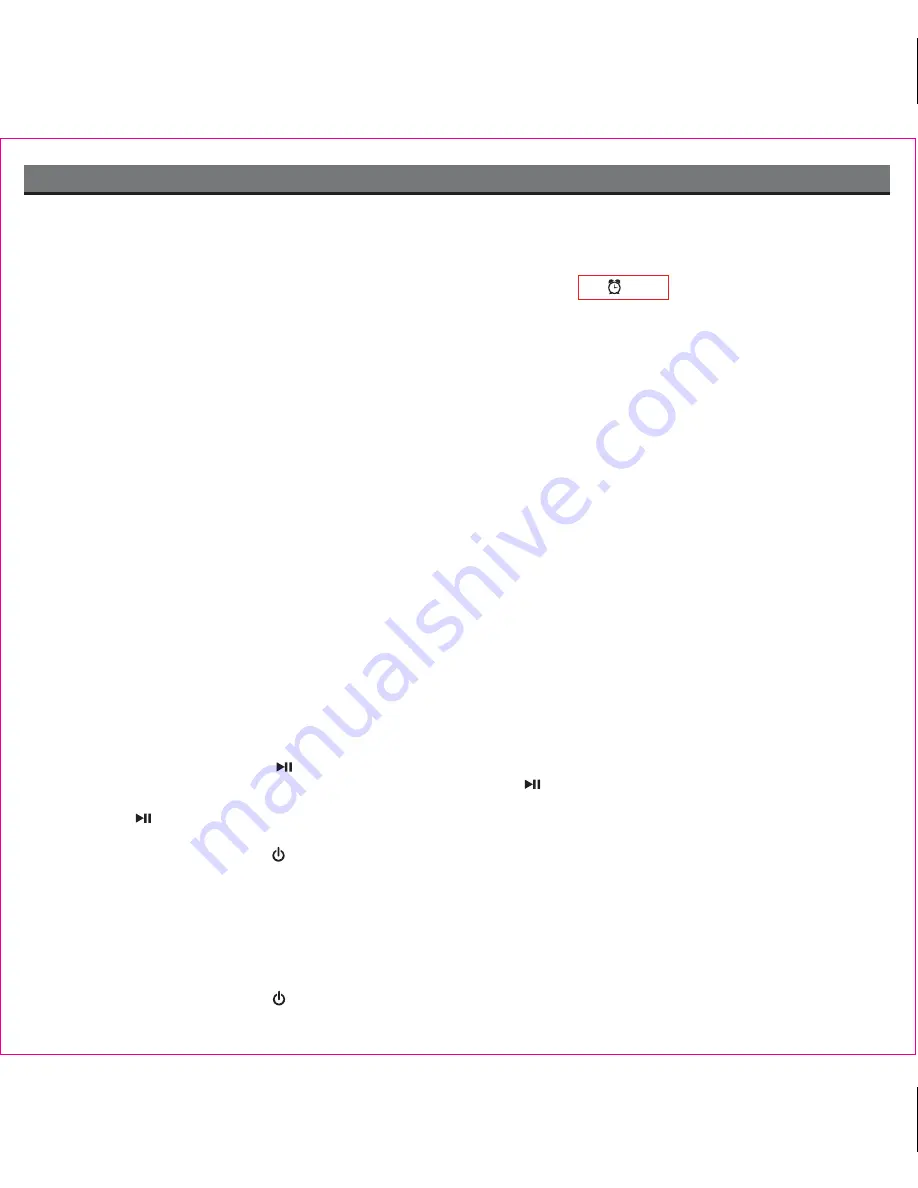
4
Operating the HiP99
Using the Alarm
Setting the Alarm
1. Press the
Alarm Set Button
. The alarm time will flash on the lower right corner of the display.
2. Turn the
Set Wheel
to set the desired alarm time. Remember to set the correct AM or PM time.
3. Press the
Alarm Set Button
within 10 seconds to confirm the alarm time. An icon will appear on the display.
4. Press the
Wake To Button
at any time to select iPod/iPhone, radio or buzzer as your alarm source.
5. iPod/iPhone alarm will sound continually for 1 hour, radio/buzzer alarm will sound continually for 15 minutes.
6. This unit is equipped with a gentle wake system which increases the alarm sound from initial low volume to loudest.
Turn Alarm On or Off
Press the
Alarm On/Off Button
to arm or disarm the alarm function. When armed, the time and alarm source will show on
the bottom part of the display.
One Day Alarm
Once the alarm sounds it will be disarmed and must be set again to come on the following day. This prevents waking to
an unwanted alarm.
Snooze
Press the
Snooze/Dimmer
Button
after the alarm sounds. The alarm will be silenced and come on again 9 minutes later.
Snooze can be pressed several times during the alarm period.
Sure Alarm
The HiP99 has a sure alarm feature so the buzzer alarm will sound in the event of power failure, if backup batteries are
installed.
Docking and Charging an iPhone or iPod
1. Turn the
Dock Adjust Knob
all the way towards the backwards position.
2. Gently dock the iPhone or iPod. Turn the Dock Adjust Knob to forwards until the iPhone/iPod is held firmly in place in
the dock. Do not overtighten.
While your iPhone/iPod is docked in the unit and the unit is connected to AC power, it recharges (until fully charged). It will
not overcharge the iPhone or iPod. Note that other non-docking iPod models will NOT charge.
Listening to iPhone/iPod
1. Dock an already playing iPhone/iPod. The HiP99 will automatically turn on and you will hear the music playing from your
iPhone/iPod. The iPod Icon will appear on the display, indicating iPhone/iPod playing mode.
Note:
If the playing track volume is too low on the iPhone/iPod itself, HiP99 may not detect that the iPhone/iPod is in play
mode. If this happens, press the
Button
on the HiP99 to play it..
3. When an iPhone/iPod is docked and in standby mode, press the
Button
on the HiP99 to play it. The iPod Icon will
appear on the display, indicating iPhone/iPod playing mode.
4. Press the
Button
again to pause play; press again to resume it.
5. Turn the
Volume Wheel
to adjust the system volume.
6. To turn off the unit, press the
Button
. iPhone/iPod will continue charging while in the dock.
Listening to Bedtime Beats or Nature Sounds
This unit includes four soothing Bedtime Beats musical selections with reduced volume proven to provide better sleep.
1. To listen to built-in Bedtime Beats, press the
Bedtime Beats Button
on the HiP99. Press the button again as needed to
select different Bedtime Beats. The lower right part of the display will show “M-1” to “M-4” for different Bedtime Beats.
2. To listen to built-in Nature Sounds, press the
Nature Sound Button
on the HiP99. Press the button again as needed to
select different nature sounds. The lower right part of the display will show “n-1” to “n-4” for different nature sounds.
3. Turn the
Volume Wheel
to adjust the system volume.
4. To turn off the unit, press the
Button
.











