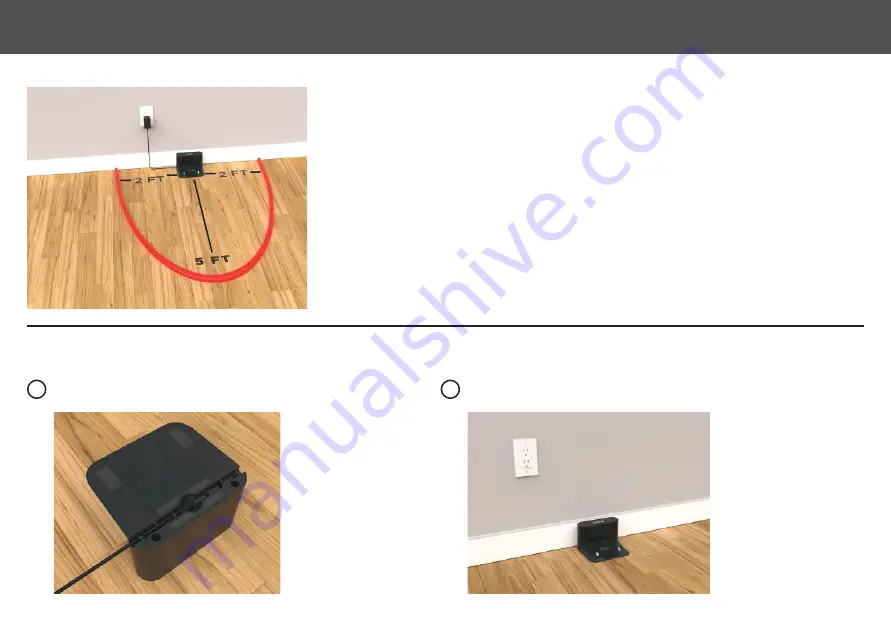
ABOUT YOUR CHARGING DOCK
SETTING UP THE CHARGING DOCK
Place the charging dock against the wall and make sure the place is an open & uncluttered area. Leaving at least 5 feet in
front of the charging dock; 2 feet on both sides of the charging dock.
NOTE:
Clearance around the charging base is necessary to prevent
obstructions when the Luna returns to charge. Avoid using a power source that may inadvertently be switched off
(e.g. power strip, outlet controlled by a light switch, GFCI).
Plug the power adapter into the port on the bottom of the charging
dock and secure the cable into the channel.
Choose a location on a hard floor surface near a power outlet. Place the charging dock
against the wall as shown. Plug the power adapter into a functioning wall outlet.
1
2
7
SETTING UP THE CHARGING DOCK






































