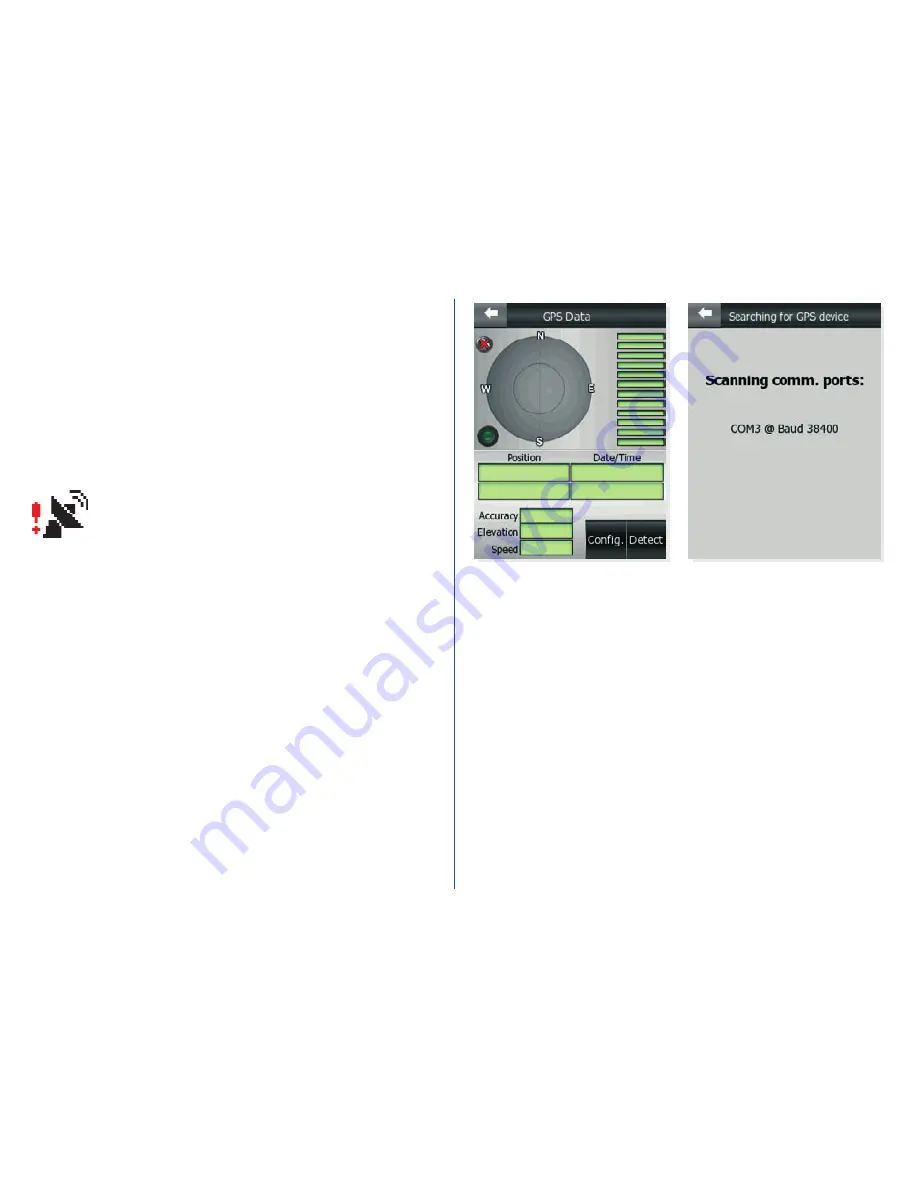
7.
The first steps if you have a GPS:
Make sure your GPS has already been recognised by
the handheld computer (e.g. a Bluetooth GPS device
needs to be searched for, connected and paired using
the built-in Bluetooth manager application of the
PDA). Now you are ready to set up the connection
to iGO.
When iGO is first started, a black satellite
dish with a red exclamation mark is
displayed at the bottom left corner. This
shows that there is no GPS connection.
Tap this icon to bring up the GPS Data screen where
you have two options:
• Automatic GPS detection
• Manual GPS configuration
Automatic GPS detection
The easy way to connect your GPS is launching
Detect
in the bottom right corner.
The program will check each available
communication port with all possible port speeds
and communication protocols to automatically
detect your GPS. This may take one or two minutes.
The successful connection is confirmed by iGO, the
communication between your GPS and your PDA is
indicated by a blinking green light on the left.
Содержание IGO -
Страница 1: ...Quick Start Guide iGO GPS navigation software...
Страница 12: ...Nav N Go Ltd All rights reserved...












