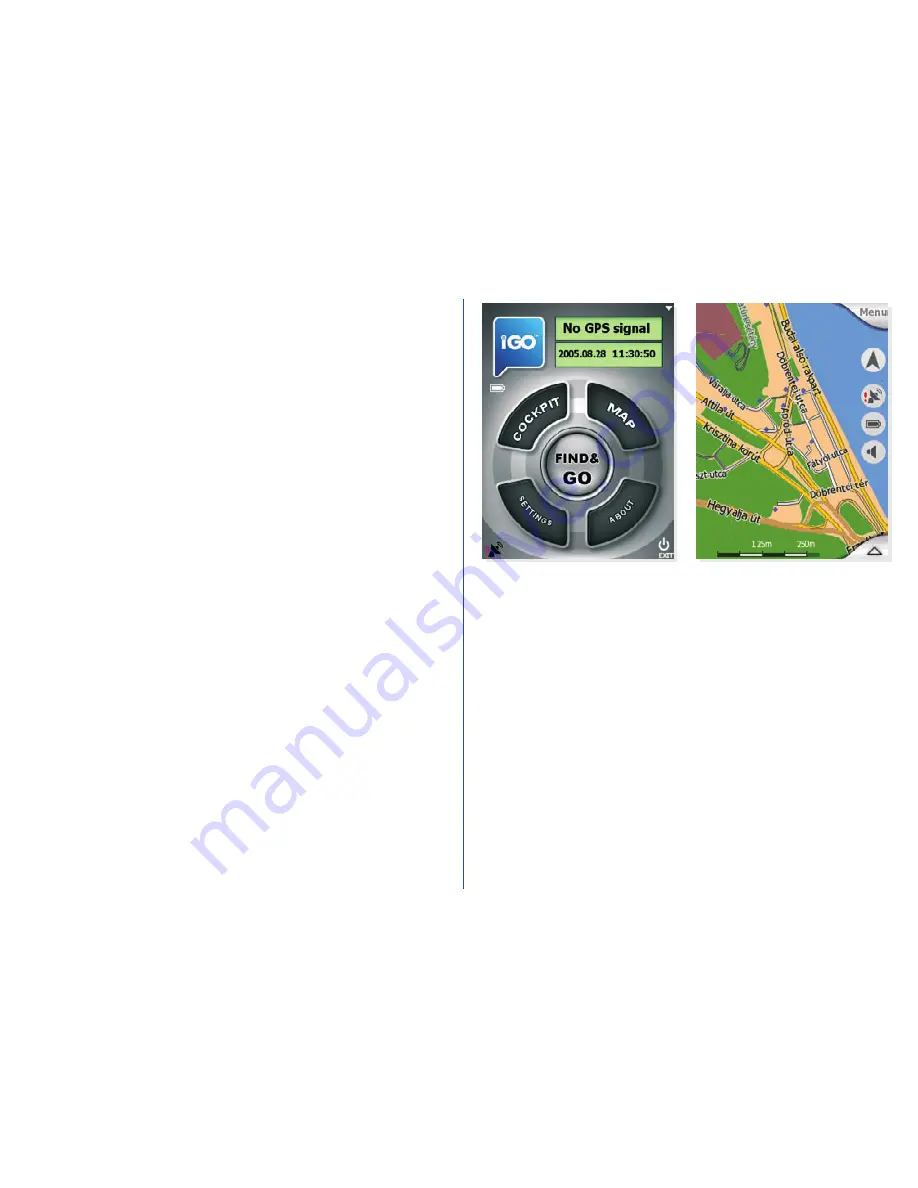
6.
Ready to navigate
Now that the installation is complete and iGO is
running, you are ready to start using it. Without a
GPS it can be used as a digital map (e.g. to search for
addresses or for POI, to browse the map or use it as
an off-line reference for navigation), but with the
addition of a GPS device (that is able to
communicate with your PDA) it can be turned into
the ultimate navigation system.
The program offers several custom settings for your
comfort described in detail in the User Manual
located in the
Manual
folder of the SD Card.
However the factory settings let you start using iGO
with its full functionality and comfort.
The first steps if you have no GPS:
Tap the MAP button on the main screen to start
using the program as a map, searching for Points of
Interest, or looking for addresses.
The screen is set to give you the maximum map size
possible. You can move the map in each direction by
simply dragging it. You can also drag and stretch the
scale at the bottom to set the zoom level. Use the
PDA cursor buttons to turn and scale the map. Tap
any map location to have the name of the street
displayed together with the house number and the
list of the nearest POI. You can mark this point with
a pin or save it as POI. In addition various other
options are available in the different menus
accessible from the corners of the screen.
Note: You can find a comprehensive description of the Map screen
and its controls in the iGO User Manual.
Содержание IGO -
Страница 1: ...Quick Start Guide iGO GPS navigation software...
Страница 12: ...Nav N Go Ltd All rights reserved...












