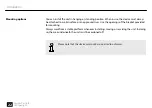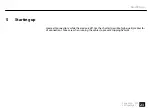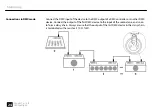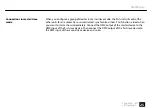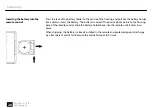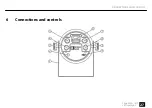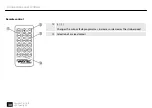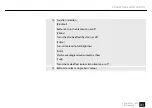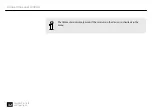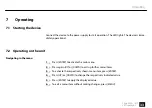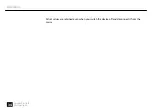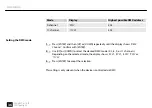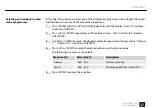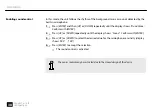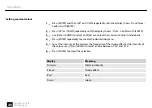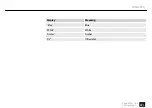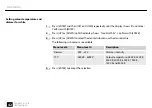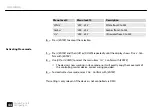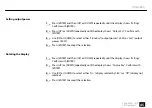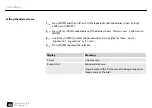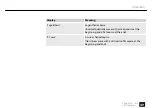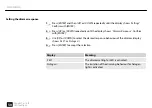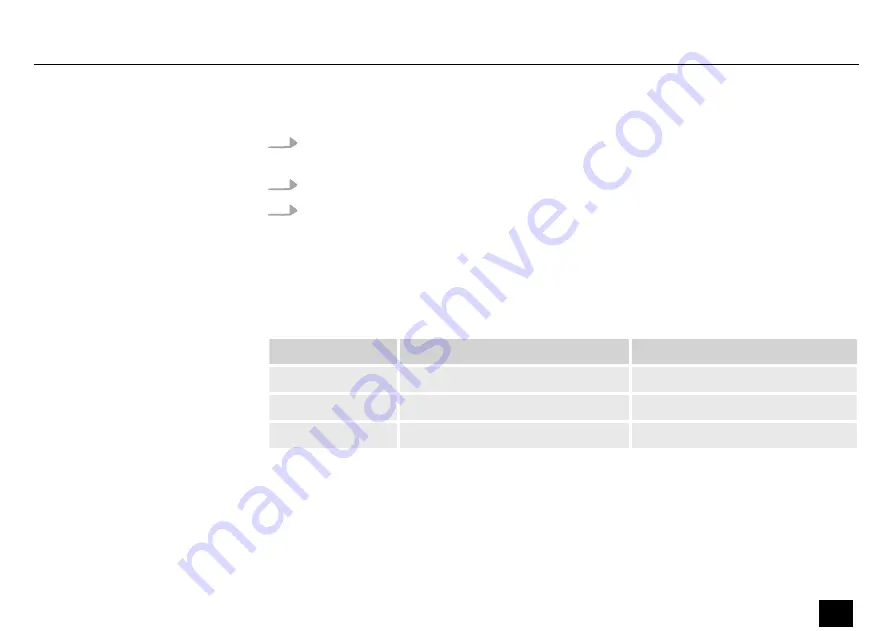
1.
Press
[ENTER]
and then
[UP]
or
[DOWN]
repeatedly until the display shows
‘DMX Address’
.
Confirm with
[ENTER]
.
2.
Use
[UP]
or
[DOWN]
to select the desired DMX address between
‘001’
and
‘512’
.
3.
Press
[ENTER]
to accept the selection.
This setting is only relevant when the device is controlled via DMX. Make sure that this number
matches the configuration of your DMX controller. The following table shows the highest pos‐
sible DMX address for the various DMX modes.
Mode
Display
Highest possible DMX address
2-channel
‘2CH’
511
3-channel
‘3CH’
510
6-channel
‘6CH’
507
Setting the DMX address
Operating
2bright Par 18 IP
35
LED spotlight
Содержание 2bright Par 18 IP
Страница 1: ...2bright Par 18 IP LED spotlight User manual...
Страница 5: ...2bright Par 18 IP 5 LED spotlight...
Страница 27: ...6 Connections and controls Connections and controls 2bright Par 18 IP 27 LED spotlight...
Страница 41: ...Display Meaning Blue Blue White White Amber Amber UV Ultraviolet Operating 2bright Par 18 IP 41 LED spotlight...
Страница 54: ...7 3 Menu overview Operating 54 2bright Par 18 IP LED spotlight...
Страница 81: ...Notes 2bright Par 18 IP 81 LED spotlight...
Страница 82: ...Notes 82 2bright Par 18 IP LED spotlight...
Страница 83: ......
Страница 84: ...Musikhaus Thomann Hans Thomann Stra e 1 96138 Burgebrach Germany www thomann de...