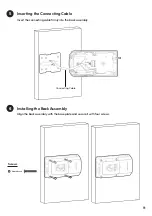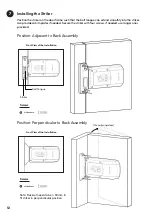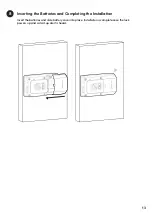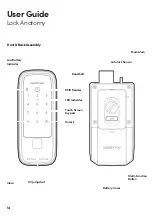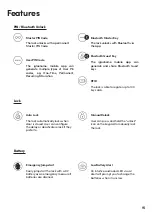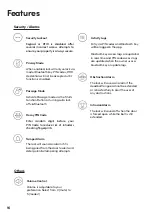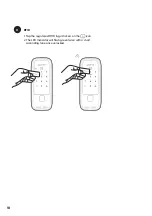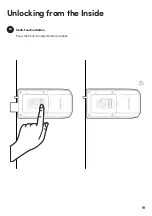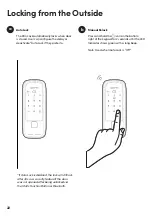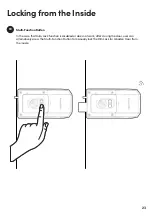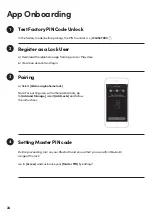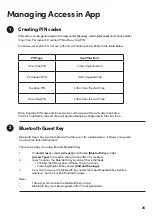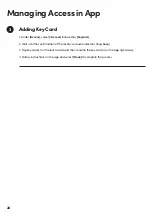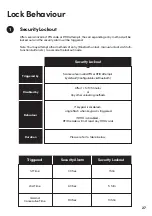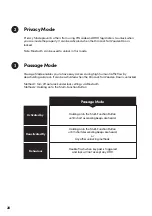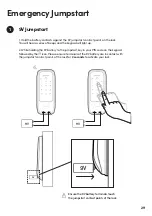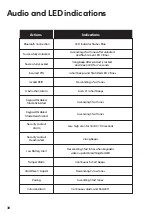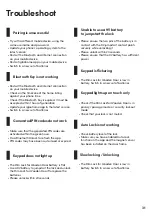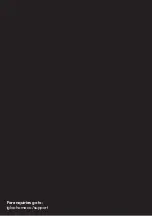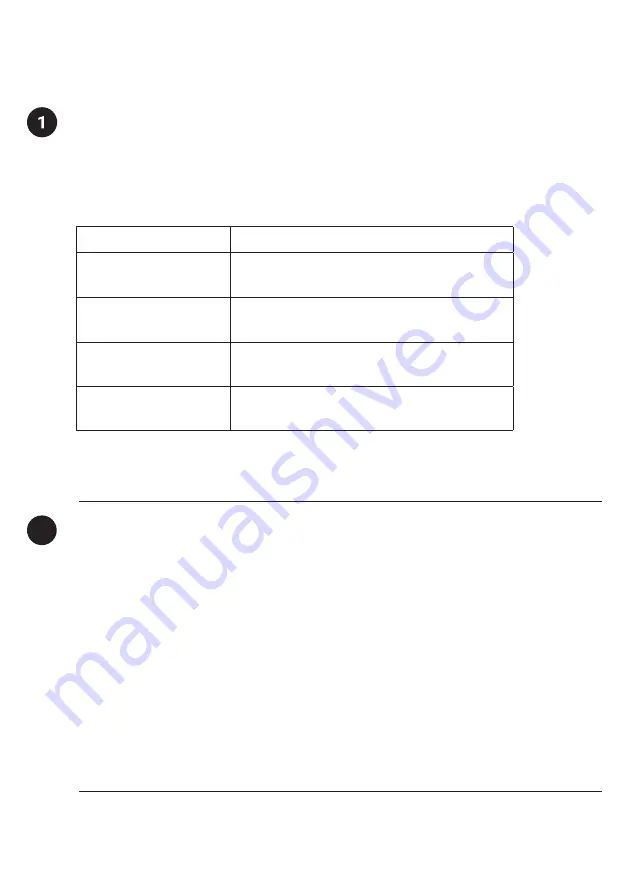
25
Managing Access in App
PIN Type
Use PIN within*
One-Time PIN
24 hrs of generation
Permanent PIN
24hrs of generation
Duration PIN
24hrs from the start time
Recurring PIN
24hrs from the start time
PIN codes can be generated on the app under
[Access]
, create
[+Access]
and choose either
One-Time, Permanent, Duration PIN or Recurring PIN.
Pin codes will expire if it’s not use within its activation period. Refer to the table below.
Creating PIN codes
2
Bluetooth Guest Key
Bluetooth Guest Key can be shared with other users for mobile access. It allows your guests
to unlock the lock via Bluetooth.
There are 3 steps to using a Shared Bluetooth Key
1.
Under
[Access]
, create
[+Access]
and choose
[Bluetooth Key]
under
[Access Type]
. Proceed to share the key after it is created.
2.
Guest receives the Bluetooth Key by one of these methods:
• Clicking the URL given and follow the instructions.
• Claiming Bluetooth Key under
[Add and Manage]
.
3.
Guest can now use the Bluetooth Key under the Guest Bluetooth Key Section
whenever he/she is within Bluetooth range.
Notes:
•
The owner can revoke the Bluetooth Key in App.
•
Bluetooth Key must be accepted within 1 hour generation.
Note: Duration PIN code end times can be customised within a 28-day timeframe.
Past this timeframe, the end time will automatically be configured to the start time.
Содержание RW1
Страница 1: ...1 Version 0 1 12 21 Installers User guide Rim Lock for Wooden Door RW1...
Страница 19: ...19 Unlocking from the Inside Multi Function Button a Press the Multi Function Button to Unlock...
Страница 21: ...21 Thumbturn Twist the thumbturn in an anti clockwise direction to unlock c...
Страница 33: ...32 For enquiries go to igloohome co support...