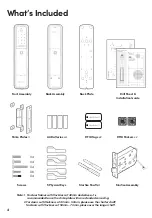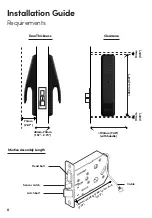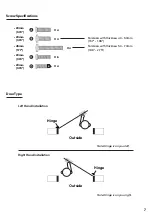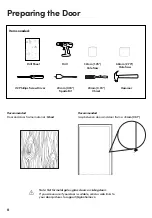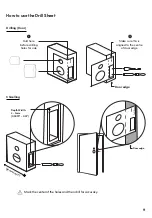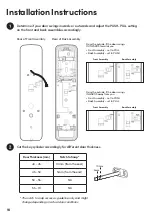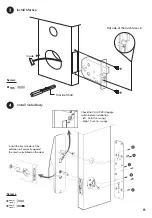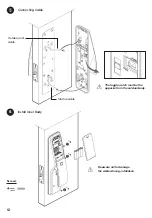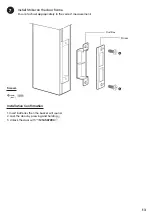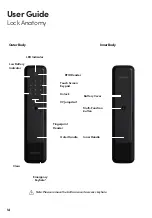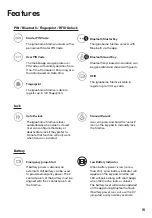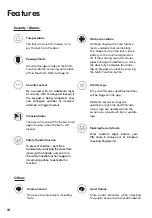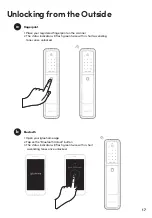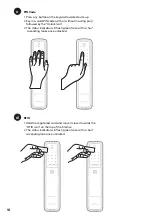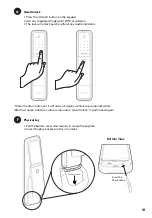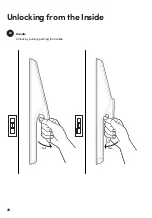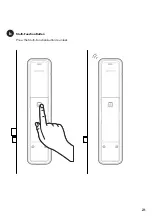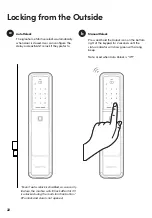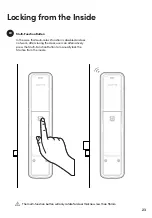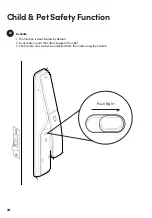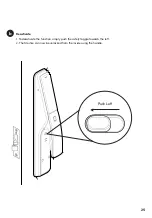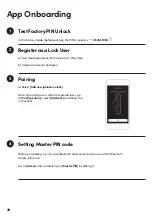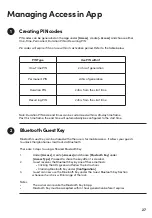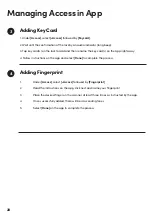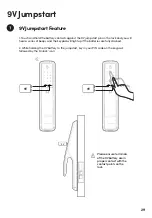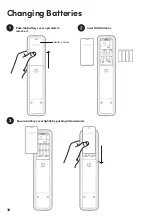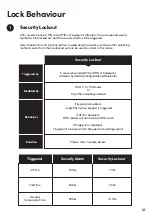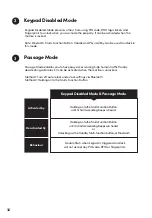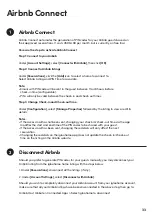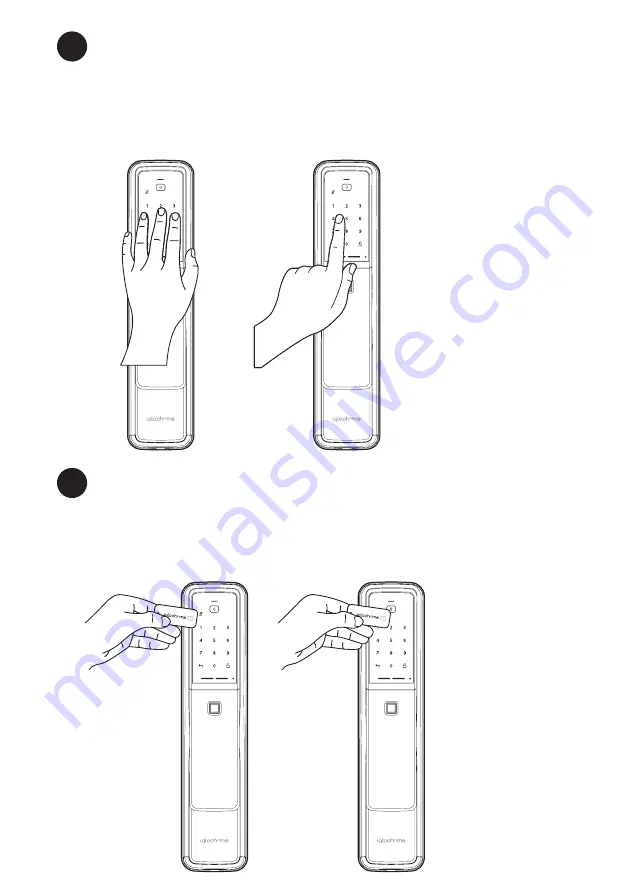
18
PIN Code
1. Press any button on the keypad to wake device up
2. Key in a valid PIN code (with or without masking pins)
followed by the “Unlock Icon”
3. The status indicator will flash green twice with 4 short
ascending tones once unlocked.
c
RFID
d
1. Hold the registered card and move it closer towards the
“RFID icon” on the top of the Mortise
2. The status indicator will flash green twice with 4 short
ascending tone once unlocked.
Содержание Push-Pull Mortise
Страница 1: ...1 Installers User guide Push Pull Mortise Version 0 1 04 21 MP1F...
Страница 20: ...20 Unlocking from the Inside Handle a Unlock by pulling pushing the handle Pull Push...
Страница 21: ...21 Multi Function Button b Press the Multi Function button to unlock...
Страница 37: ...37 For enquiries go to igloohome co support...