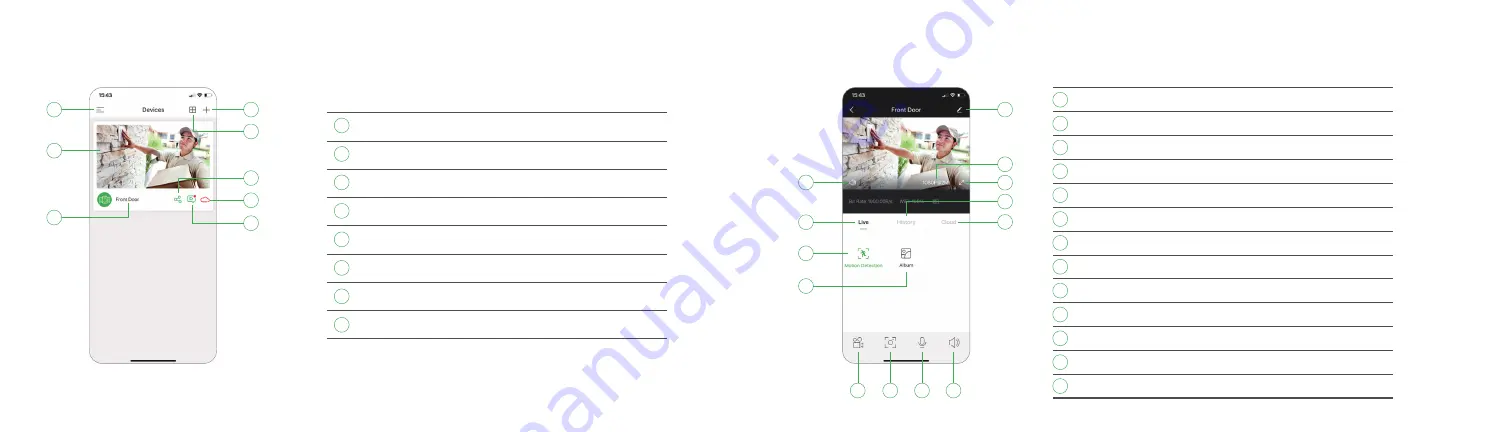
12
13
Live View
2
5
1
4
6
3
7
10
10
11
11
12
12
13
13
8
9
1
2
3
4
5
6
7
8
9
Setting
Mute / Unmute
Resolution
Full screen
Live view
History
Cloud
Motion Detection
Album
Record
Capture
2-way talk
Mute / Unmute
Tap to access camera setting
Tap to hear the camera or unmute
Tap to change video quality levels
Click to view in full screen
Tap to the live view interface
Tap to play the recorded video in the memory card
Tap to play the recorded video in the cloud
Turn the motion detection on or off
Browse videos or images recorded locally
Saves video clip from a live video
Saves images captured from a live video
Activate the microphone to enable 2-way talk
Tap to hear the camera or unmute
1
5
6
7
8
2
3
4
Tap to access main menu
Tap to start live view
Displays the camera name
Tap to add a new camera
Tap to access Split-screen view
Tap to share the camera to others
Tap to play the recorded video in the cloud
Tap to play the recorded video in the memory card
Main Menu
Live Video
Device name
Add Device
Split-screen
Share Device
Cloud
Replay
1
4
5
6
7
8
2
3
Home Page








