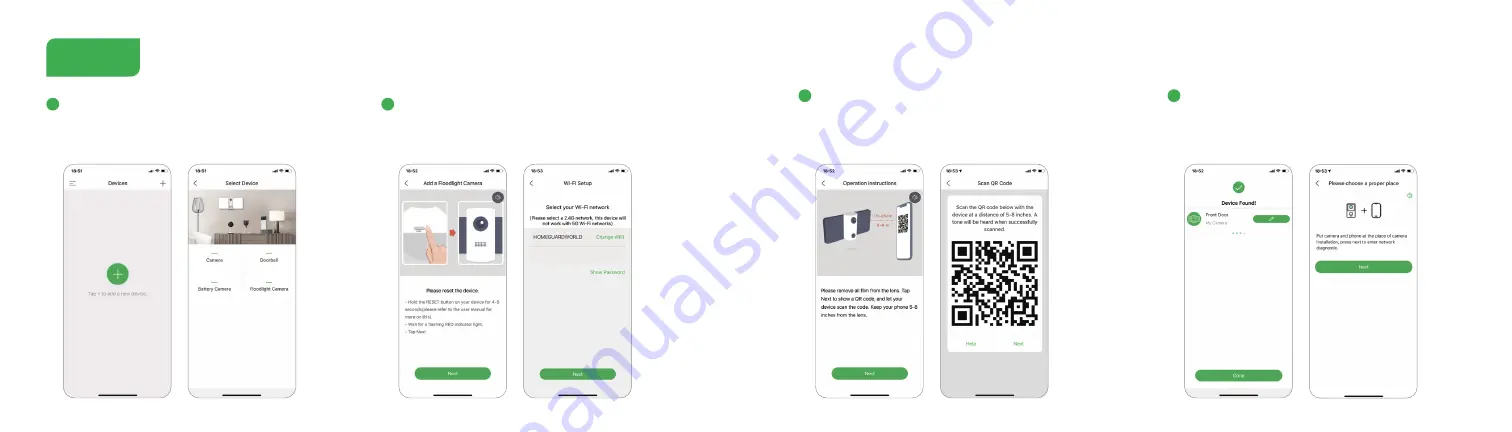
10
11
QR Code Configuration
Step 4
Open the Homeguardone App, click '
+
', and select the
type of device to add.
Please confirm the red LED light blinks, if not, please reset
the device and wait for a flashing RED indicator light, click
'
Next
'. Then input the wireless password, click '
Next
'.
1
2
The device is scanning the QR code at a distance of 15~25cm,
click '
Next
' to view the scanning mode. After the device
scans successfully, click '
Next
', the App will automatically
adds the scanned device.
3
After the configuration is completed, name the camera
& complete the guide of camera installation (Remind:
long press the image to be previewed to remove the
device, add device again to reset the device)
4








