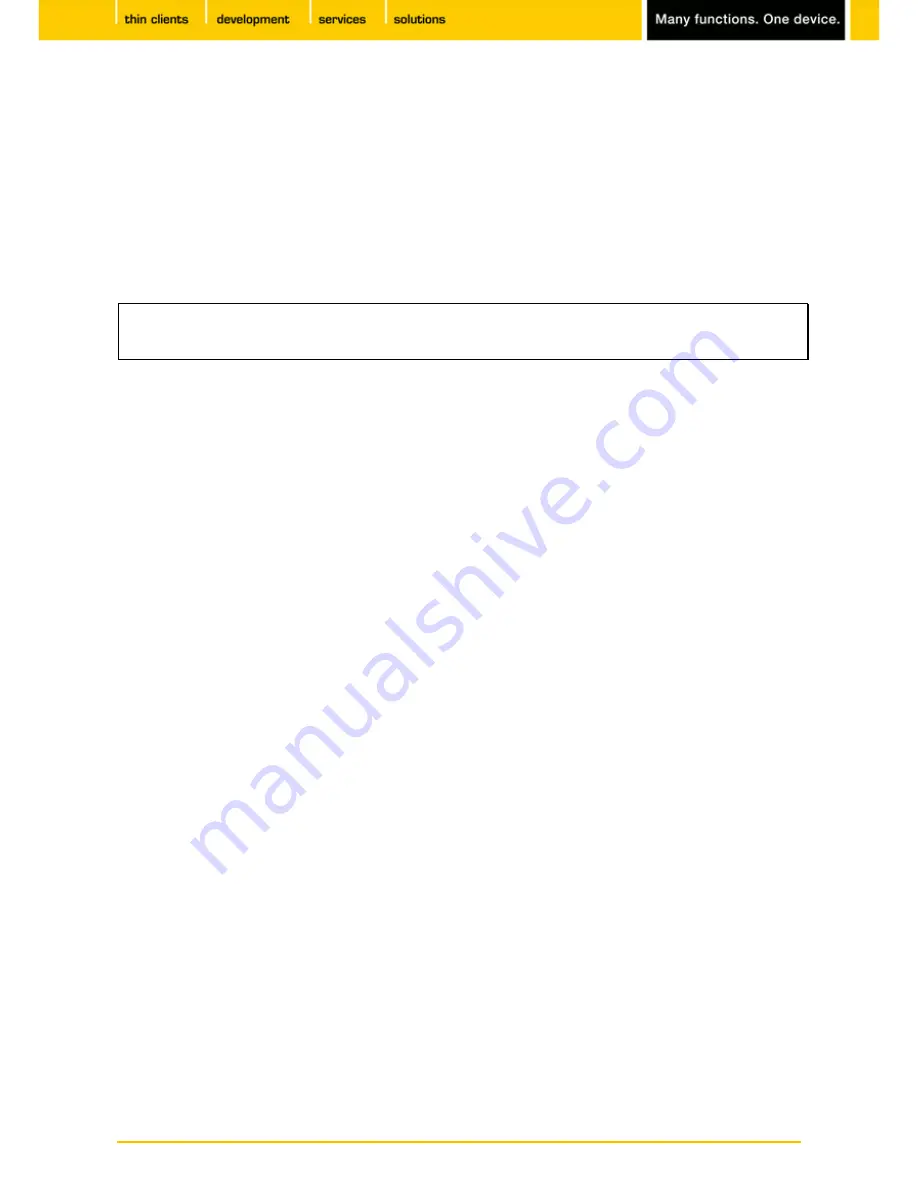
25
IGEL
Technology GmbH
IGEL Universal Desktop Converter 2
5.
Upgrading from UD OS to UD OS 2
When updating from your previous
Universal Desktop
firmware to UD OS 2 (version 5.x), you may need to
perform the update procedure twice:
Updating the firmware of your devices to version 4.13.100 or higher.
Upgrading to UD OS 2.
From firmware version 4.13.100 you can upgrade directly to UD OS 2.
The upgrade from firmware version 4.x to 5.x must be performed manually. The automatic
Universal
Firmware Update
does not work in this case.
Preparation
First of all, you need to order the new UD OS 2 licenses:
Find out which clients require the new license.
Send the MAC addresses of the relevant clients to
IGEL Technology GmbH
. For further information see
Licensing with the Universal Management Suite
(page 21).
The licenses for the previous
IGEL Universal Desktop OS
are not valid for the new firmware. However,
they will not lose their validity. This means that you can install the previous version of the firmware at any
time and continue working with the previous licenses.
Manual update procedure
Perform the following steps twice - once in order to update your old system and then once in order to
upgrade your system to UD OS 2:
Go to
www.myigel.biz
and download the desired firmware image from the IGEL server.
1.
Unzip the ZIP file.
2.
Save all files in the directory provided either on your local FTP/HTTP server or on a drive which is
3.
accessible from the client (e.g. a USB stick, NFS share etc.).
Click
System→Update→Firmware Update
under
Configuration
in the IGEL setup.
4.
Configure the necessary settings.
5.
Save your changes and click
Update firmware
.
6.
The update will now proceed automatically.
For further information, see the
System settings→Update
section in the IGEL UDLX user manual.
See also our
Best Practice
documents concerning the IGEL Linux firmware update at the
IGEL Knowledge
Base
http://edocs.igel.com
.
Some of our support FAQs also deal with the firmware update procedure.
















